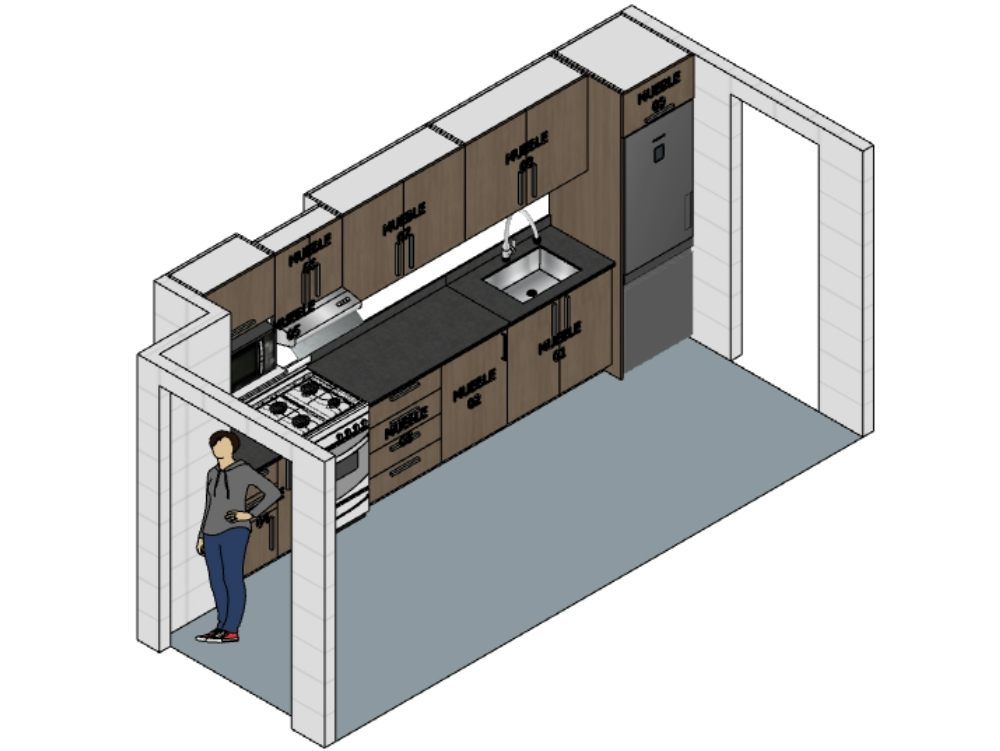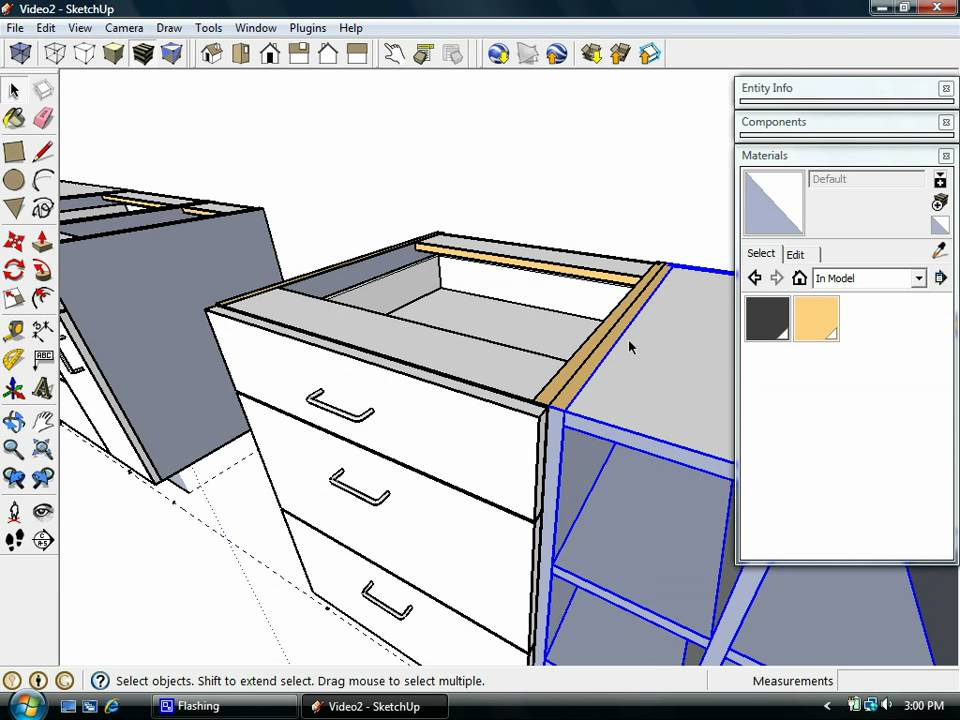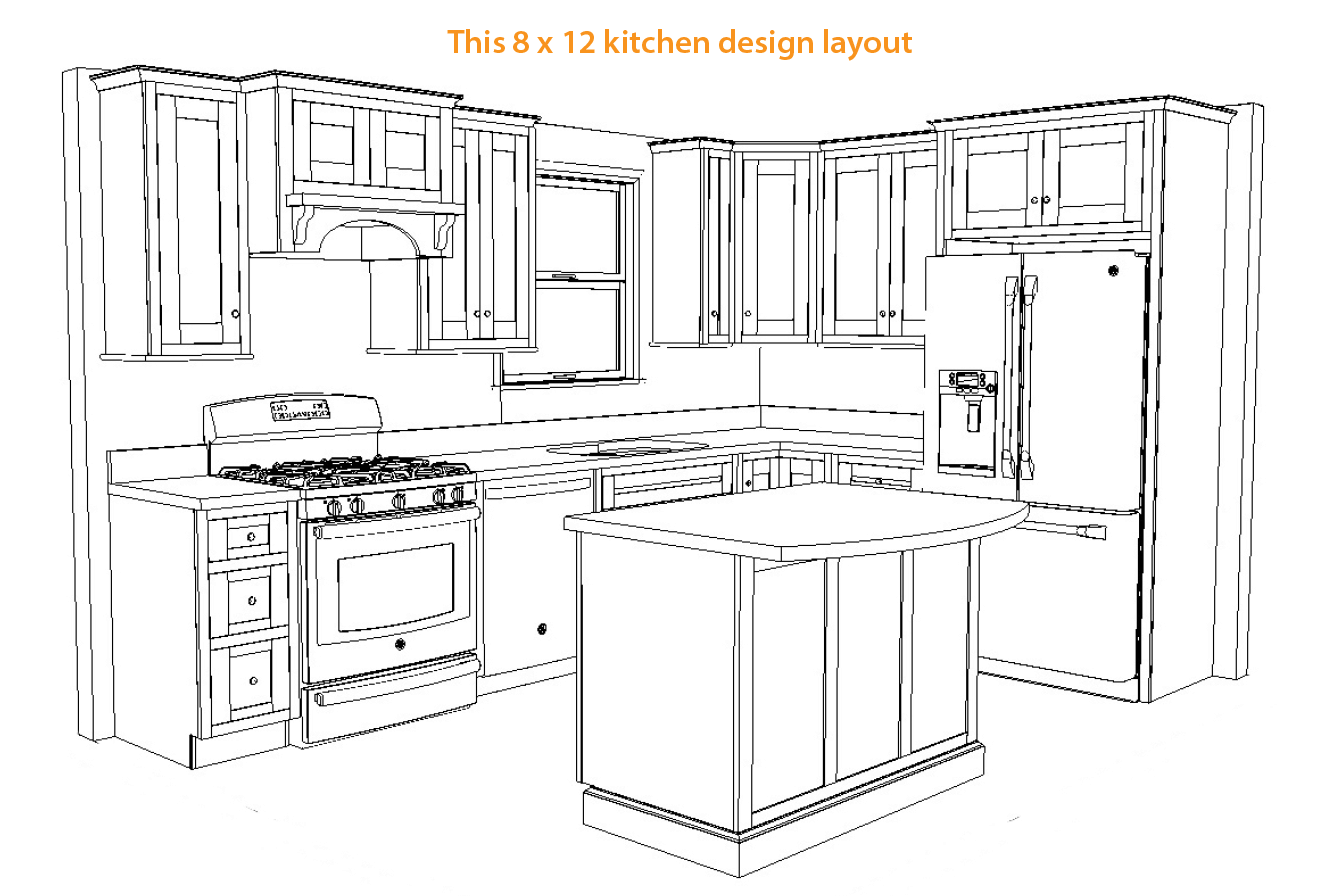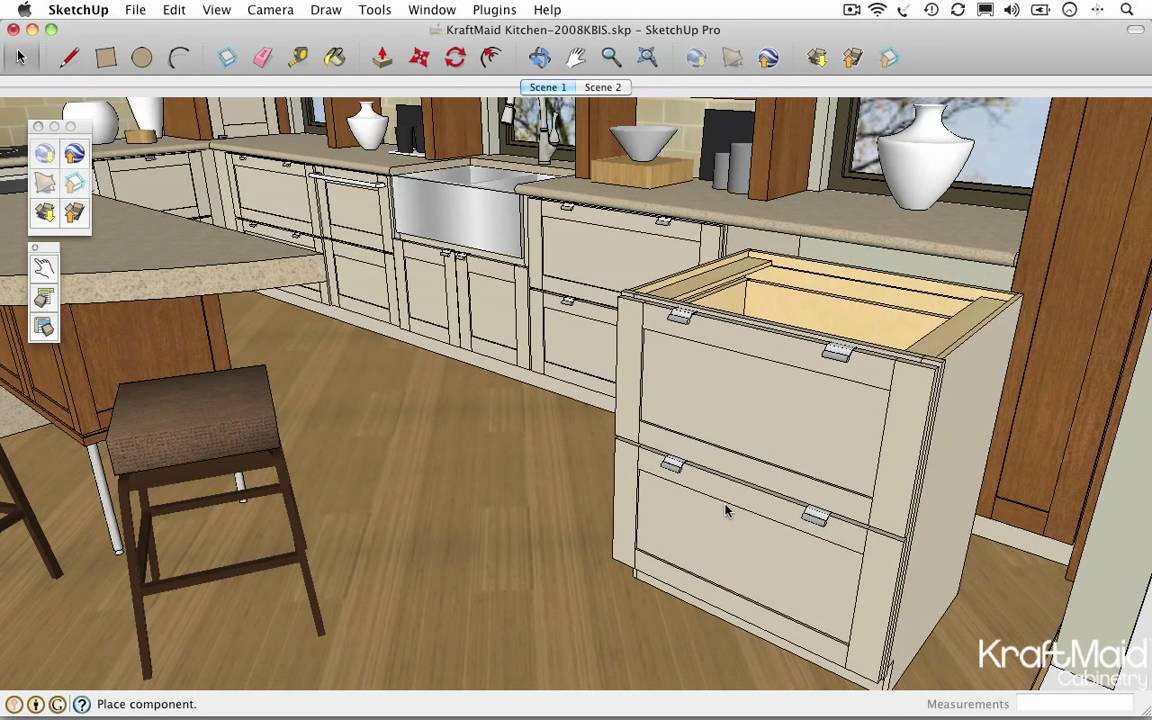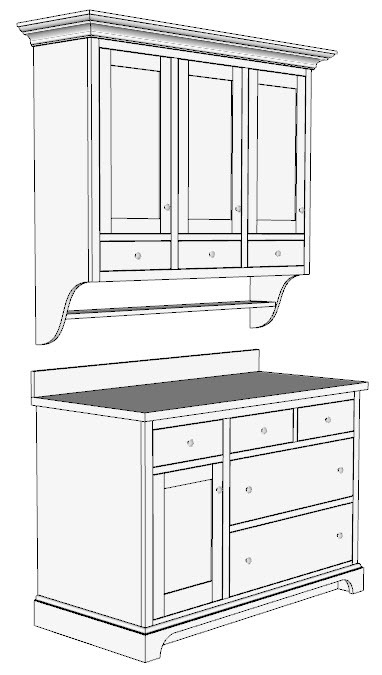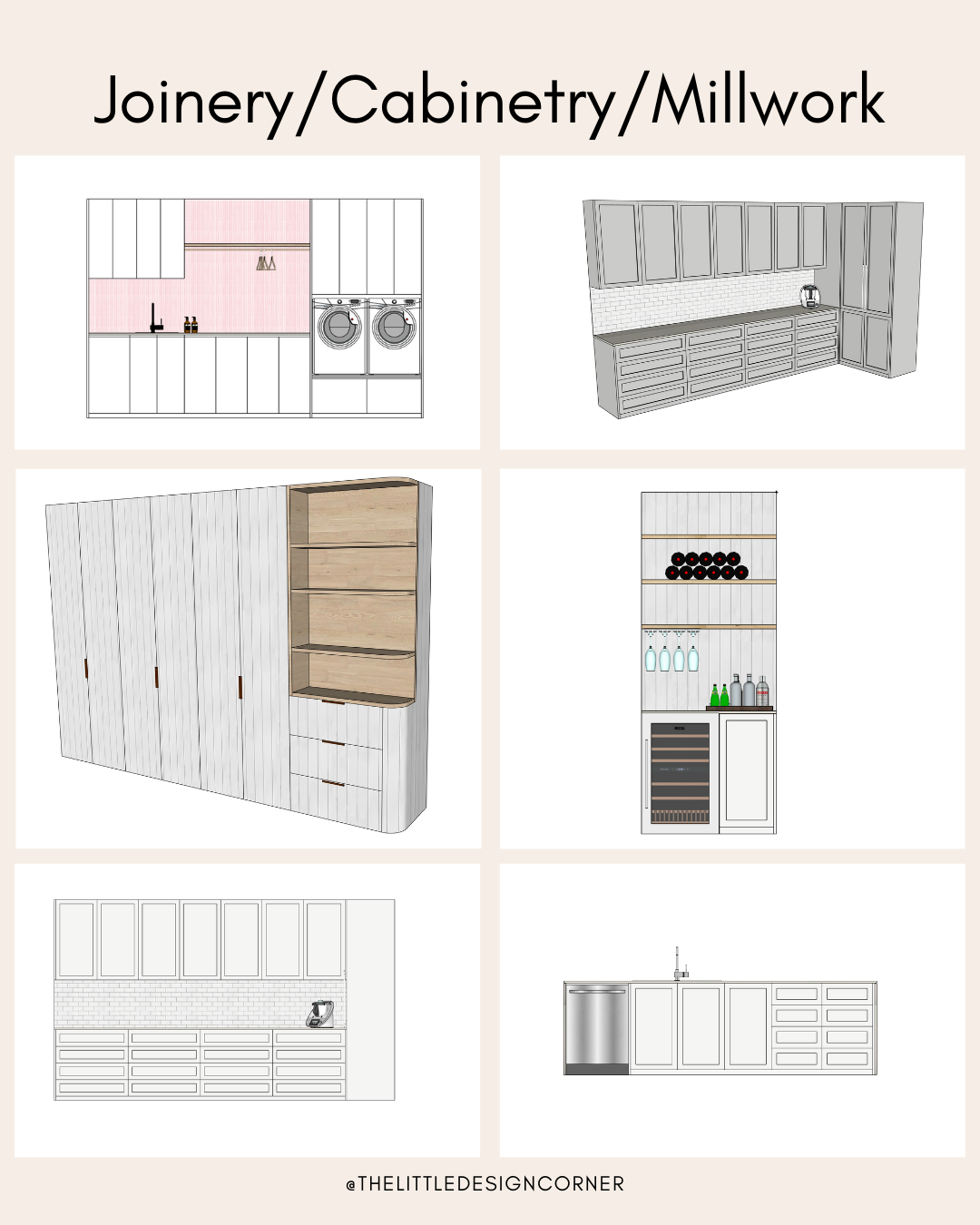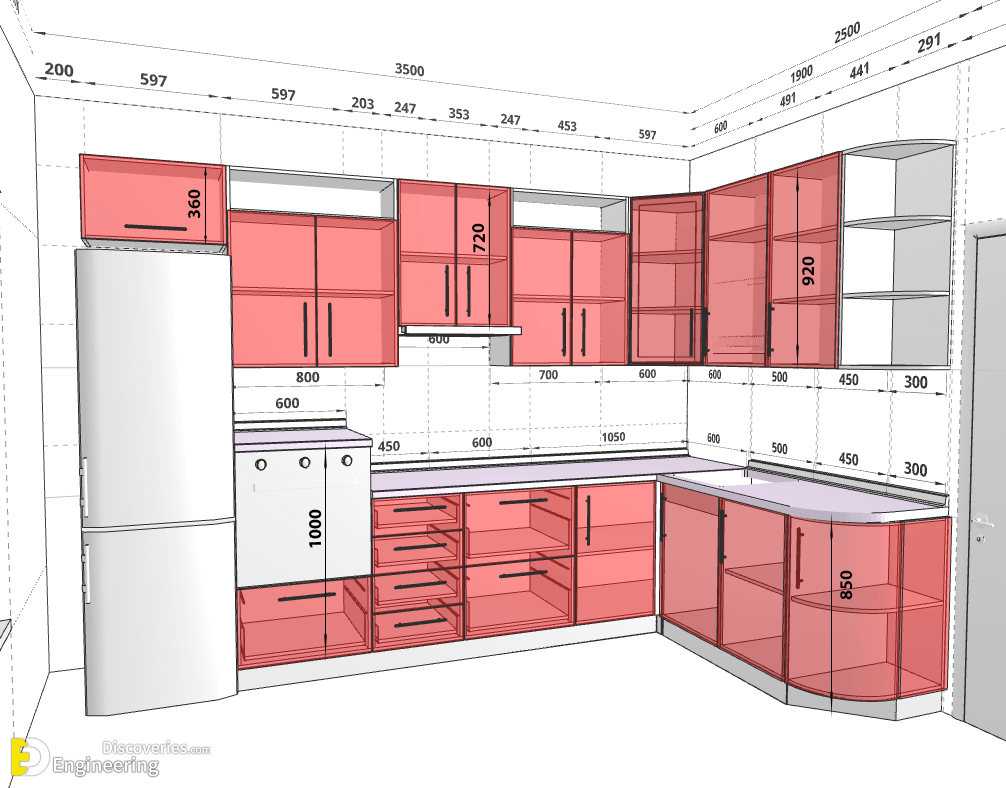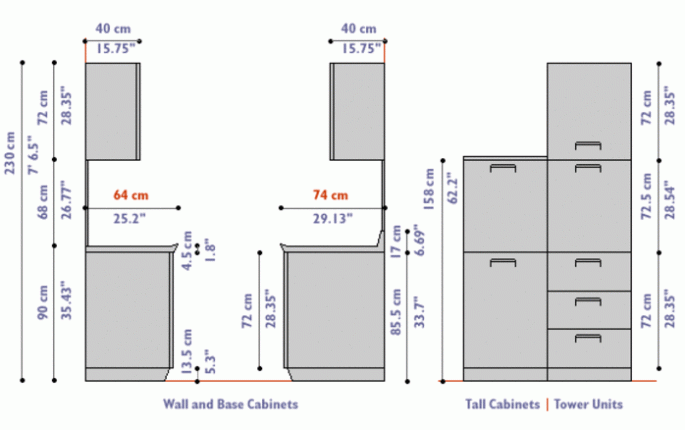1. SketchUp Kitchen Wall Cabinet Tutorial
Are you looking to design your own kitchen cabinets using SketchUp? Well, you've come to the right place! In this tutorial, we'll show you how to create beautiful and functional kitchen wall cabinets using the powerful 3D design software, SketchUp.
SketchUp is a popular choice among DIY enthusiasts and professionals alike, due to its user-friendly interface and versatile features. With this tutorial, you'll be able to design your own custom kitchen wall cabinets and bring your dream kitchen to life.
2. How to Design a Kitchen Cabinet in SketchUp
Designing a kitchen cabinet in SketchUp may seem like a daunting task, but with the right steps, it can be a breeze. The first step is to create a basic box shape that will serve as the main structure of your cabinet.
Next, you can use the push/pull tool to add depth to your cabinet and create shelves and compartments inside. You can also use the move and rotate tools to adjust the size and position of your cabinet as needed.
Tip: Use the measuring tool to ensure that your cabinet is the correct size and fits in your kitchen space perfectly.
3. SketchUp Kitchen Cabinet Models
If you're not confident in your design skills or simply want some inspiration, you can choose from a variety of pre-made kitchen cabinet models in SketchUp's 3D Warehouse. These models are created by other users and can be easily downloaded and customized to fit your needs.
From modern to traditional styles, there are plenty of options to choose from that will suit your kitchen design aesthetic. You can also use these models as a starting point and make adjustments to create your own unique cabinet design.
4. Creating Custom Kitchen Cabinets in SketchUp
If you want to create a completely custom kitchen cabinet that is unique to your space, SketchUp offers a variety of powerful tools to help you achieve your vision. With the use of components, you can create individual parts of your cabinet, such as doors or shelves, and make changes to them without affecting the rest of the design.
Additionally, you can use the follow me tool to create intricate details on your cabinets, such as decorative moldings or custom handles. The possibilities are endless when it comes to creating custom kitchen cabinets in SketchUp.
5. SketchUp Kitchen Cabinet Components
As mentioned earlier, components are a powerful tool in SketchUp that allows you to create and modify individual parts of your cabinet without affecting the entire design. This feature makes it easy to add and remove components, such as doors, drawers, and shelves, and make adjustments to their size and position as needed.
You can also use components to create variations of your cabinet design, such as different door styles or configurations. This makes it easy to experiment and find the perfect design for your kitchen.
6. Designing a Kitchen Layout with SketchUp
Before you start designing your kitchen cabinets, it's important to have a layout in mind. With SketchUp, you can easily create a detailed 3D model of your kitchen space, complete with walls, windows, and doors.
This will help you visualize how your cabinets will fit in the space and ensure that they are functional and practical for your needs. You can also use the layout to experiment with different cabinet designs and see which one works best for your kitchen layout.
7. SketchUp Kitchen Cabinet Plugins
While SketchUp offers a wide range of features and tools, you can also enhance your cabinet design process by using plugins. These are additional tools created by third-party developers that can be easily integrated into SketchUp to add new features and capabilities.
For kitchen cabinet design, there are plugins specifically designed for creating cabinets, such as CutList Bridge and CabWriter. These plugins can save you time and effort by automatically generating cut lists and detailed drawings for your cabinets.
8. SketchUp Kitchen Cabinet Materials
Once you have your cabinet design finalized, it's time to add some color and texture to make them look more realistic. SketchUp offers a variety of materials to choose from, including wood textures, laminates, and paints.
You can also import your own custom materials or create your own using SketchUp's material editor. This allows you to match the color and finish of your cabinets to the rest of your kitchen design.
9. SketchUp Kitchen Cabinet Design Tips
Designing kitchen cabinets in SketchUp can be a fun and creative process, but it's important to keep a few tips in mind to ensure a successful outcome. First, always make sure to save your progress regularly in case of any unexpected crashes.
It's also a good idea to keep your design organized by using layers and groups to separate different components and parts of your cabinet. This will make it easier to make changes and modifications later on.
Featured keyword: kitchen cabinet design
10. SketchUp Kitchen Cabinet Dimensions and Measurements
One of the most important aspects of designing kitchen cabinets is getting the dimensions and measurements right. SketchUp offers a variety of tools to help you accurately measure and adjust the size of your cabinets.
You can use the tape measure tool to measure distances and angles, and the protractor tool to create precise angles. Additionally, you can use the dimension tool to add measurements to your design, making it easier to keep track of the size and proportions of your cabinets.
With these tips and tools, you'll be able to confidently design and create your own kitchen cabinets in SketchUp. Whether you're a DIY enthusiast or a professional designer, SketchUp's user-friendly interface and versatile features make it the perfect software for all your kitchen cabinet design needs.
The Importance of Kitchen Wall Cabinets in House Design
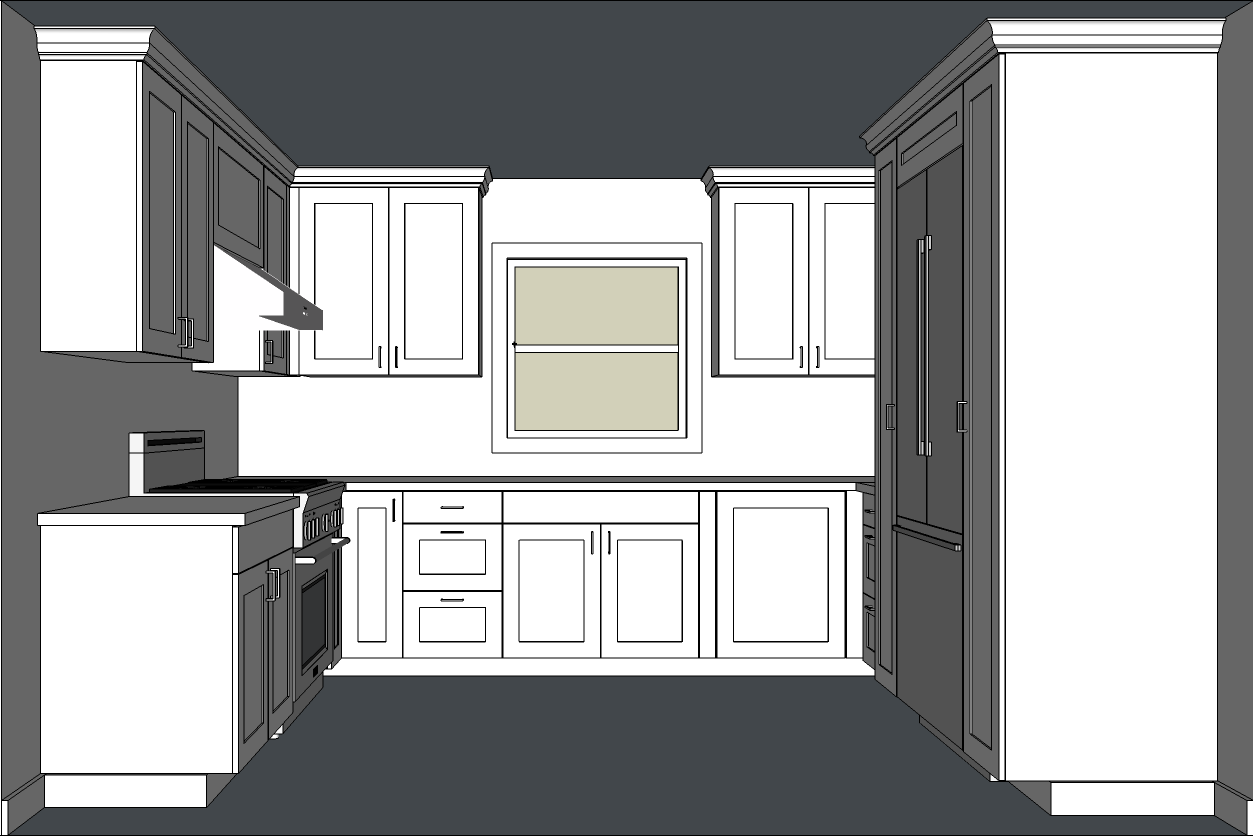
Creating Space and Organization
 When it comes to designing a house, the kitchen is often considered the heart of the home. It's where meals are prepared, conversations are had, and memories are made. As such, it's important to have a functional and aesthetically pleasing kitchen. One key element in achieving this is by incorporating
kitchen wall cabinets
into the design. These cabinets not only add visual appeal to the kitchen, but they also serve a practical purpose by providing valuable storage space.
The kitchen is often one of the busiest areas in the house, and without proper storage, it can quickly become cluttered and chaotic. This is where
kitchen wall cabinets
come in. With their vertical design, these cabinets utilize the often underutilized wall space in the kitchen, allowing for more storage without taking up precious floor space. This not only keeps the kitchen organized and clutter-free, but it also creates a more spacious and open feel.
When it comes to designing a house, the kitchen is often considered the heart of the home. It's where meals are prepared, conversations are had, and memories are made. As such, it's important to have a functional and aesthetically pleasing kitchen. One key element in achieving this is by incorporating
kitchen wall cabinets
into the design. These cabinets not only add visual appeal to the kitchen, but they also serve a practical purpose by providing valuable storage space.
The kitchen is often one of the busiest areas in the house, and without proper storage, it can quickly become cluttered and chaotic. This is where
kitchen wall cabinets
come in. With their vertical design, these cabinets utilize the often underutilized wall space in the kitchen, allowing for more storage without taking up precious floor space. This not only keeps the kitchen organized and clutter-free, but it also creates a more spacious and open feel.