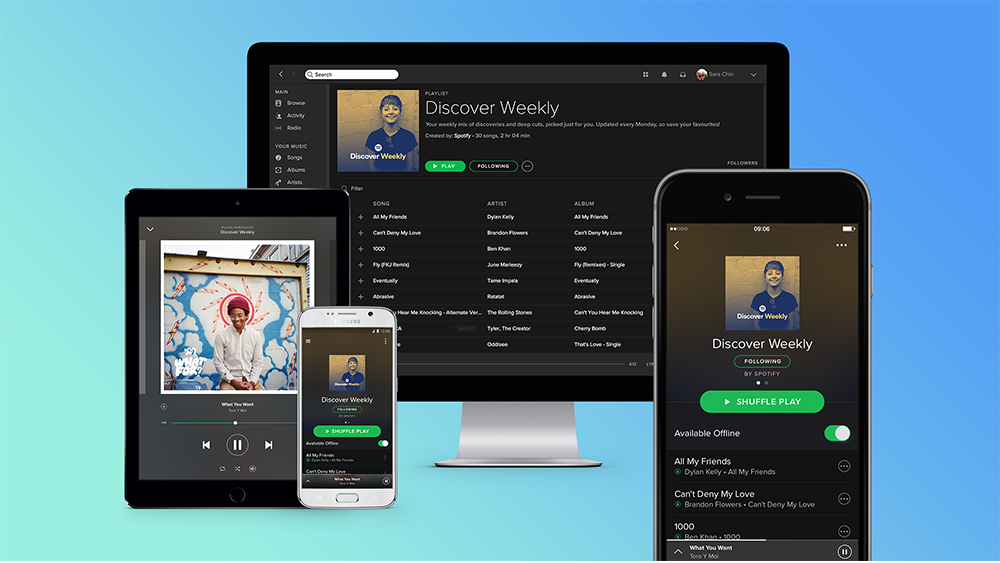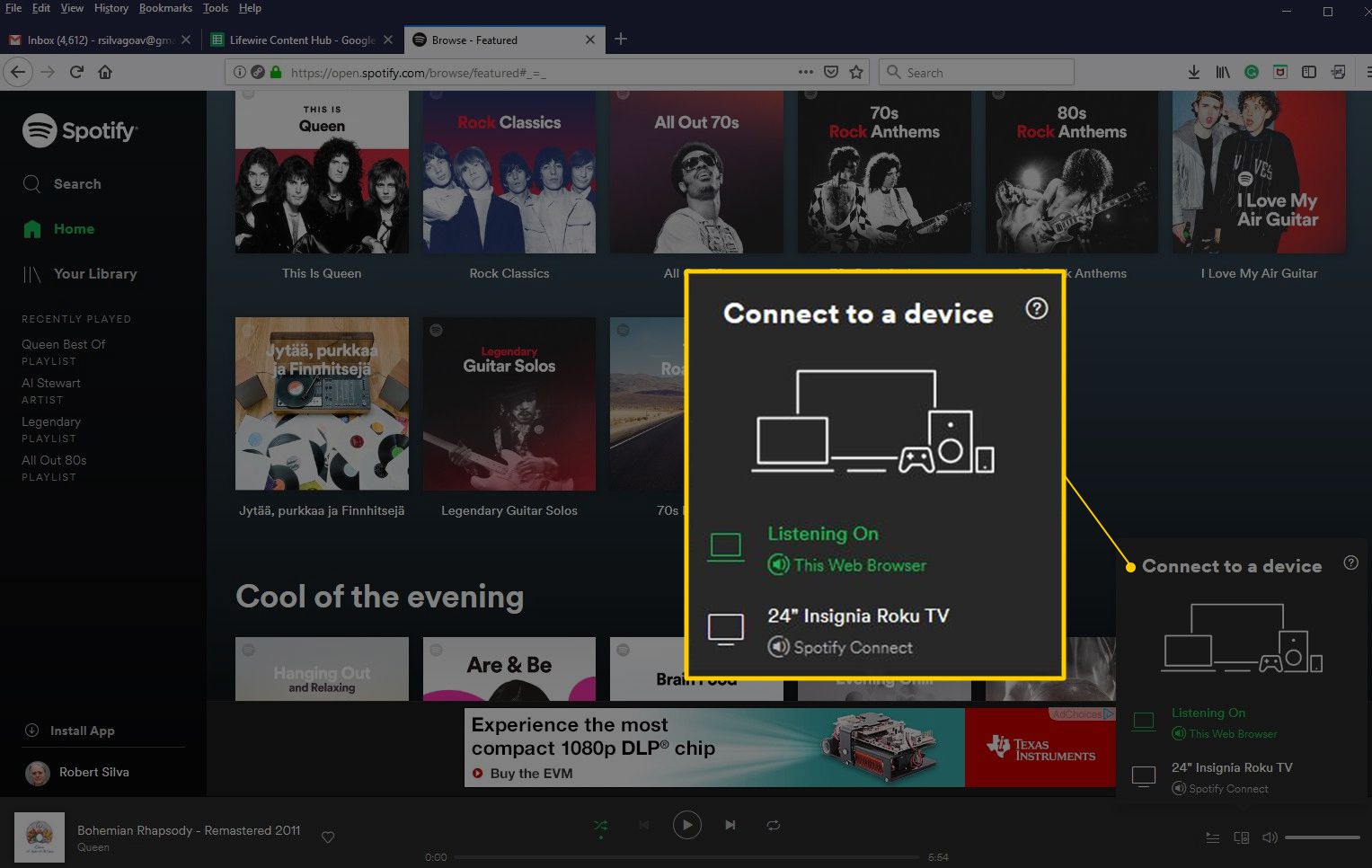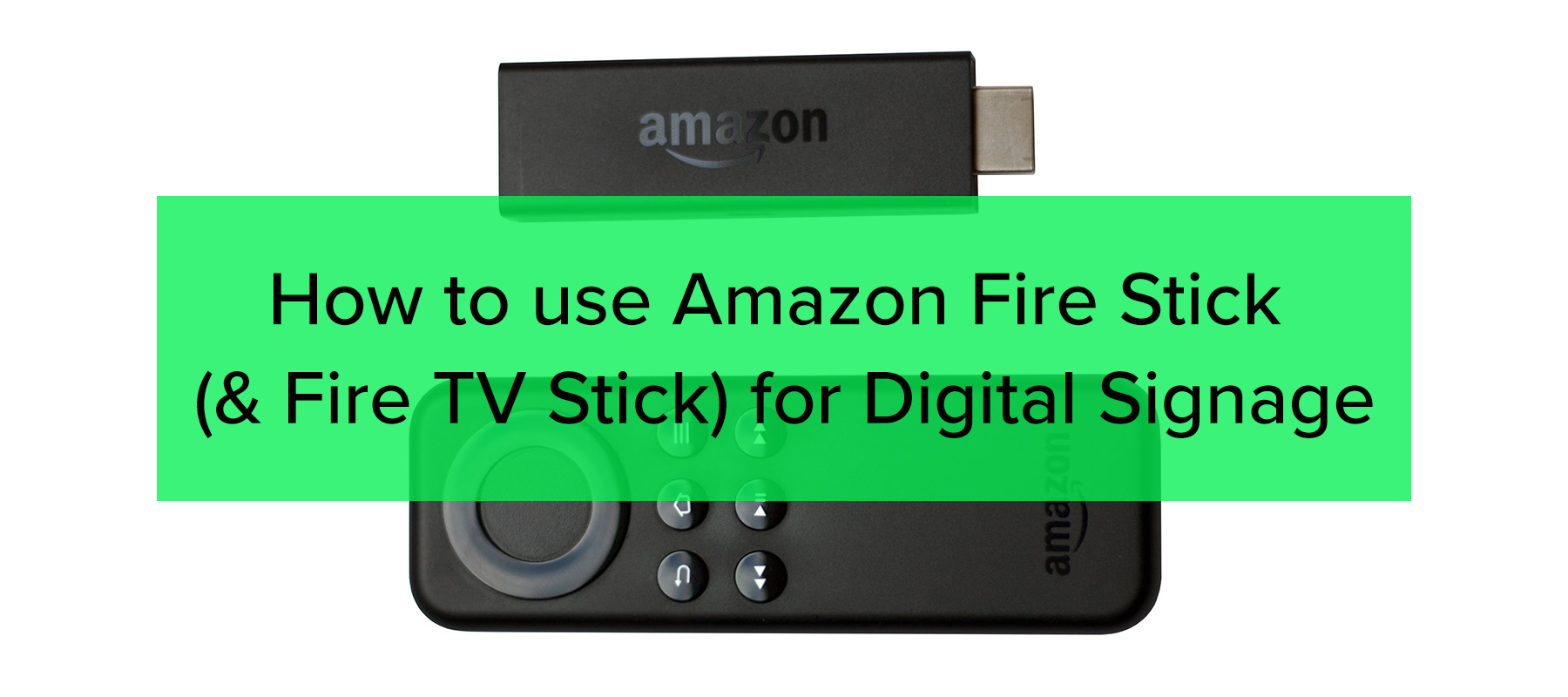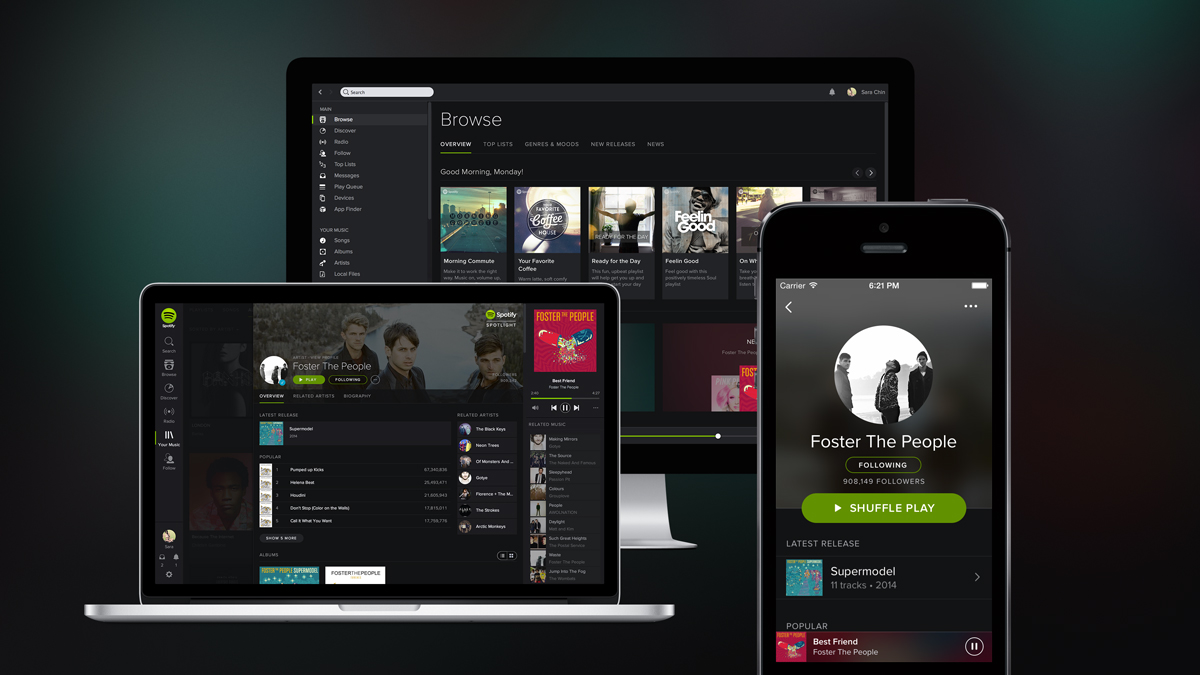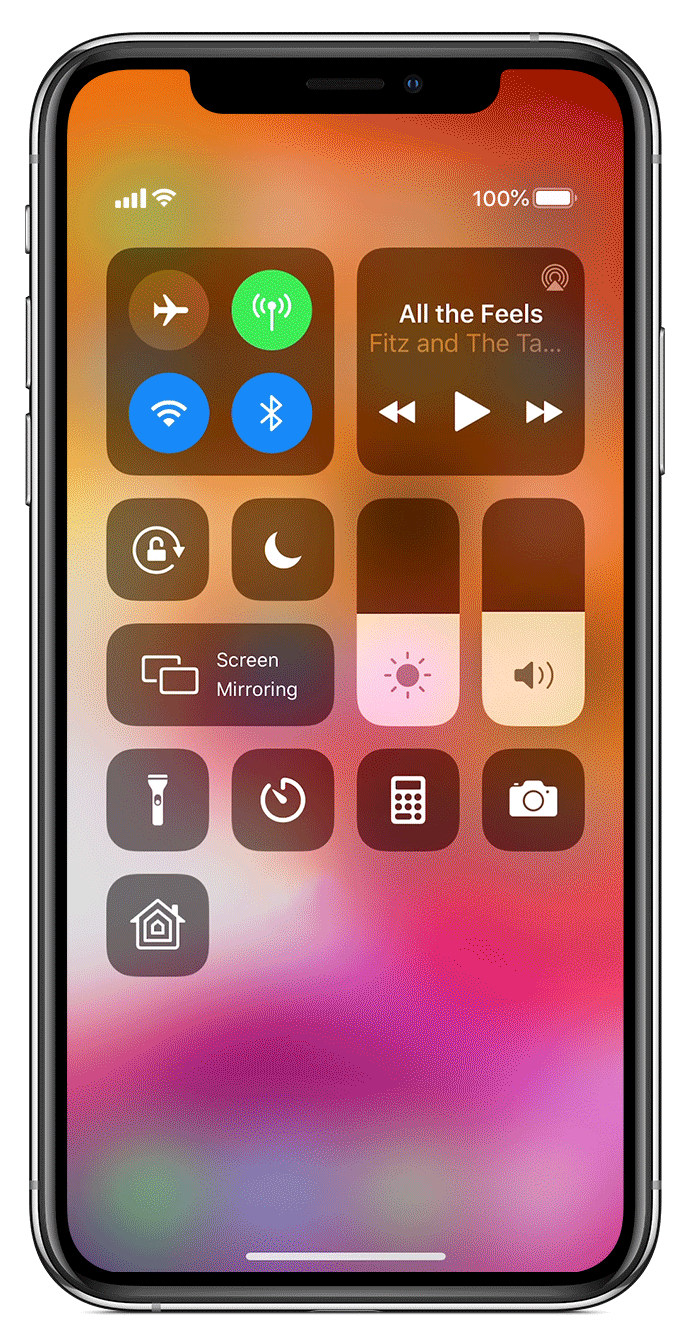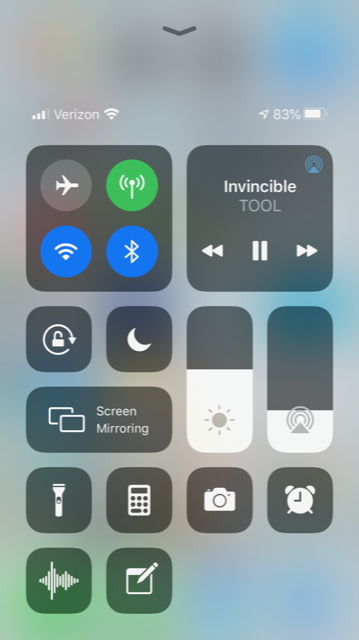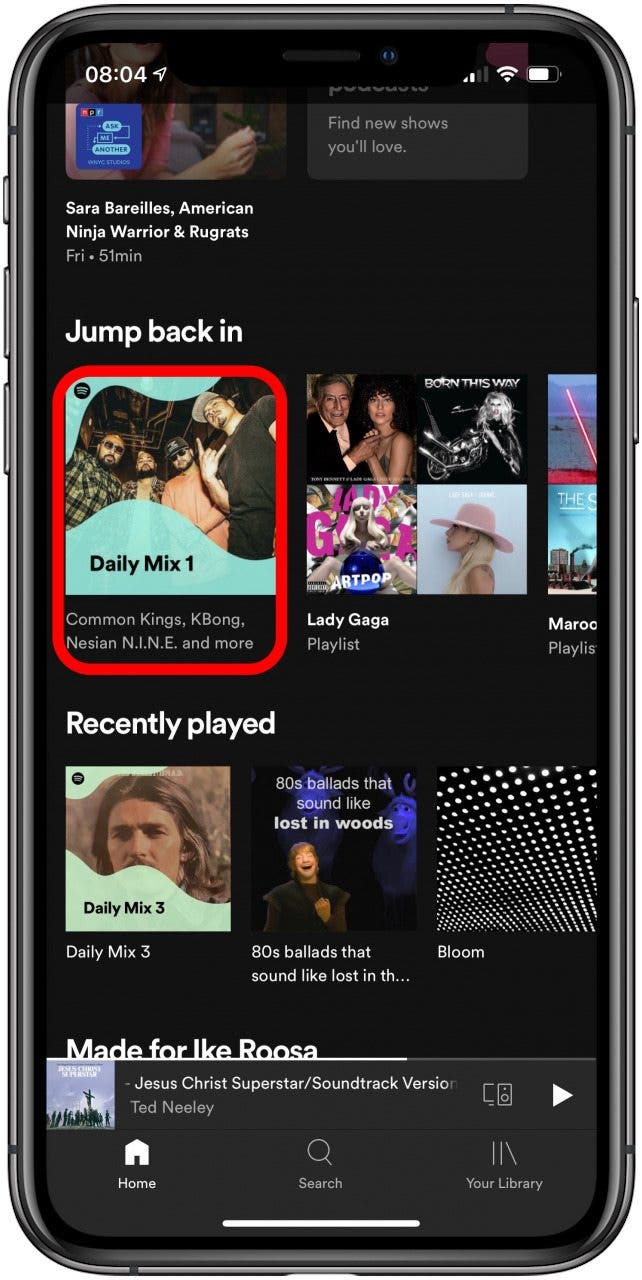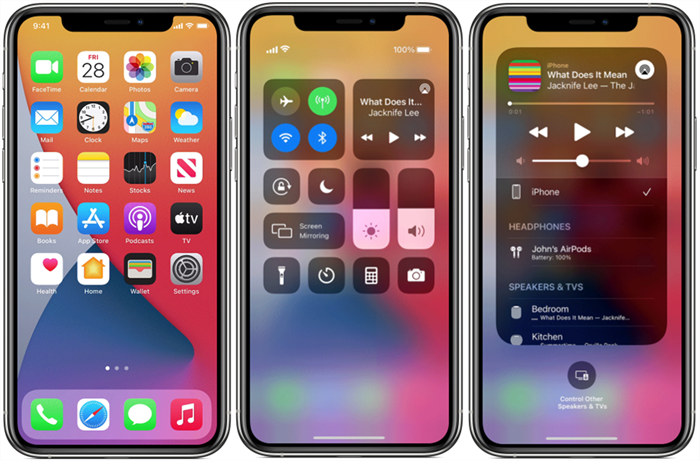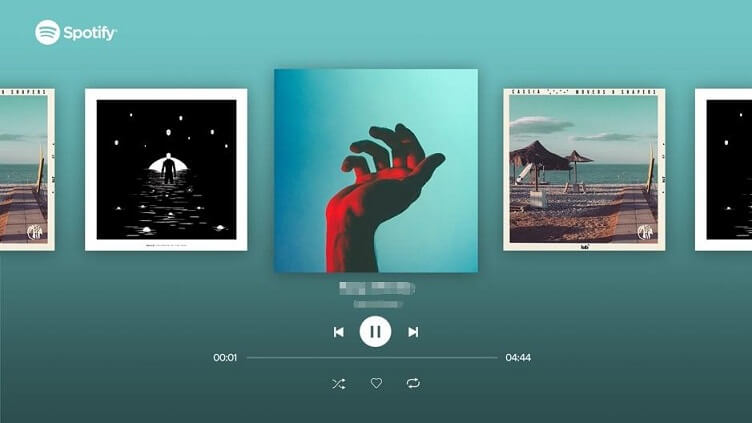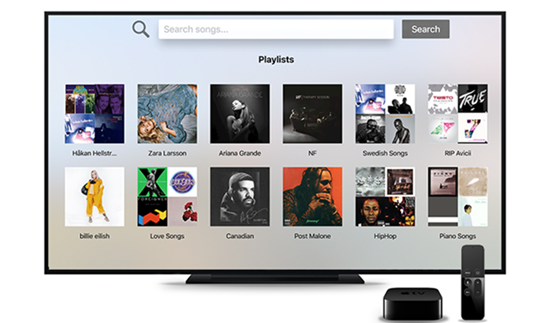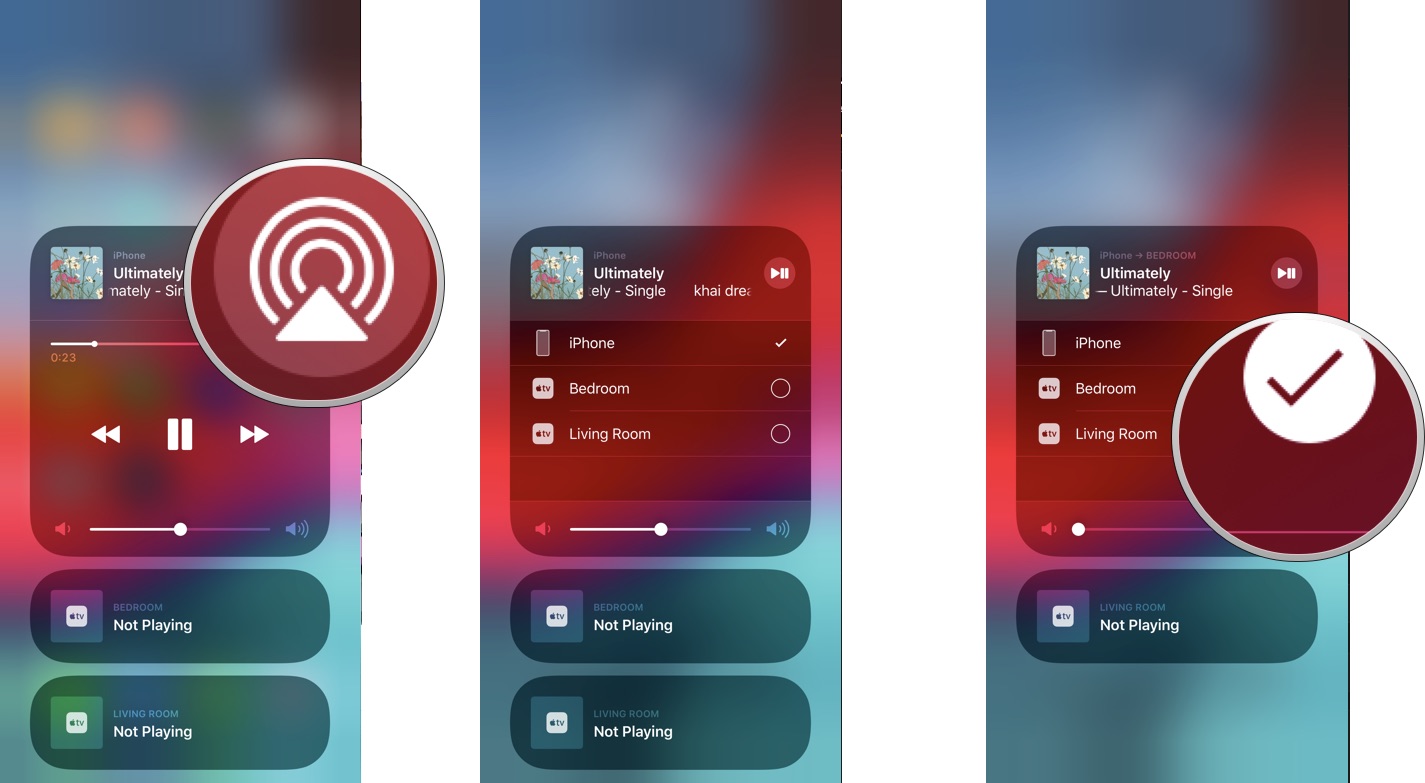Are you tired of listening to your favorite Spotify playlists on your small phone or laptop screen? Do you want to enjoy your music on a bigger and better sound system? Look no further, as we bring you the ultimate guide on how to play Spotify on your living room TV using Google Chromecast. Chromecast is a device that allows you to stream content from your phone, tablet, or laptop to your TV. With its simple setup and user-friendly interface, it has become a popular choice for streaming music and videos on the big screen. Now, let's take a look at how you can connect Spotify to your TV using Chromecast.Play Spotify on TV using Google Chromecast
Firstly, you will need to have a Google Chromecast device and a TV with an HDMI port. Connect the Chromecast to your TV and make sure both devices are connected to the same Wi-Fi network. Next, open the Spotify app on your phone or tablet and play the music you want to stream on your TV. Tap on the Devices Available option at the bottom of the screen and select your Chromecast from the list. Your music will now start playing on your TV, and you can control it using your phone or tablet. You can also customize your TV screen with album art and lyrics using the Spotify app.How to connect Spotify to your TV
Streaming Spotify on your living room TV is a great way to enhance your music listening experience. With a bigger screen and better sound quality, you can fully immerse yourself in your favorite songs. You can also create a party playlist and let your guests add their favorite songs, making it a fun and interactive experience for everyone. Moreover, if you have a smart TV, you can download the Spotify app directly on your TV and skip the hassle of using a Chromecast. Simply log in to your Spotify account and start streaming your music library or discover new songs and artists on your TV.Stream Spotify on your living room TV
With the Spotify app on your phone, you can easily control your music on your TV. You can play, pause, and skip songs, adjust the volume, and even create or edit playlists without having to leave the comfort of your couch. Additionally, if you have a group of friends over, you can use the collaborative playlist feature on the app to let everyone add songs to the queue.Control Spotify on your TV with your phone
Spotify has its own TV app that is specifically designed for living room entertainment. The app offers a user-friendly interface with easy navigation and access to your music library. You can also browse through curated playlists and discover new music recommendations based on your listening habits. The Spotify TV app is available on various platforms such as Apple TV, Android TV, and Amazon Fire TV. Simply download the app on your TV and log in to your account to start streaming your favorite tunes.Spotify TV app for living room entertainment
If you own a smart TV, you can easily play Spotify on it without the need for any additional devices. Smart TVs come with built-in apps, and you can download the Spotify app directly from the app store. Once you have the app installed, log in to your account, and you're all set to enjoy your music on the big screen. Some smart TVs also come with voice control capabilities, allowing you to control your music with simple voice commands. This makes it even more convenient to use Spotify on your TV.Play Spotify on your smart TV
Another way to play Spotify on your TV is by using the Spotify Connect feature. This feature allows you to seamlessly switch playback between devices, meaning you can start listening to music on your phone and then switch to your TV without interrupting the music. To use Spotify Connect, make sure your TV and phone are connected to the same Wi-Fi network. Then, open the Spotify app on your phone and play the music you want to stream. Tap on the Devices Available option and select your TV from the list. Your music will now start playing on your TV, and you can control it using your phone.Spotify Connect: Stream music to your TV
If you have an Amazon Fire Stick, you can easily use it to play Spotify on your TV. Plug the Fire Stick into your TV's HDMI port and connect it to your Wi-Fi network. Then, download the Spotify app from the app store and log in to your account. You can now search and play songs, albums, and playlists using your Fire Stick remote. You can also use the voice control feature on the remote to search for music, making it even more convenient to use Spotify on your TV.How to use Spotify on your TV with Amazon Fire Stick
Streaming music on your living room TV has never been easier, thanks to the various options available for playing Spotify on TV. Whether you choose to use a Chromecast, a smart TV, or the Spotify app, you can enjoy your music in a whole new way. With the ability to control your music from your phone and collaborate with friends, playing Spotify on your TV can also be a fun and social experience. So, gather your loved ones, turn up the volume, and let the music fill your living room.Spotify on TV: A guide to streaming music on your living room TV
If you have an Apple TV, you can use AirPlay to stream Spotify on your TV. Make sure your TV and Apple device are connected to the same Wi-Fi network. Then, open the Spotify app on your device and play the music you want to stream. Swipe up from the bottom of your screen to access the Control Center and tap on the AirPlay icon. Select your Apple TV from the list of available devices, and your music will start playing on your TV. You can also use your device as a remote to control the music on your TV. In conclusion, playing Spotify on your living room TV is a great way to enhance your music listening experience. Whether you prefer to use a Chromecast, a smart TV, or AirPlay, there are various options available for you to choose from. So, gather your loved ones, turn on your TV, and enjoy your favorite tunes in a whole new way.How to play Spotify on your TV using Apple AirPlay
Revolutionize Your Home Entertainment with Spotify on Your Living Room TV

Discover the Ultimate Music Experience
 Are you tired of constantly switching between different devices to play your favorite music? With Spotify, you can now bring the ultimate music experience to your living room TV. This revolutionary feature allows you to stream your favorite songs, playlists, and podcasts directly on your TV, creating a seamless and immersive listening experience for you and your family.
Are you tired of constantly switching between different devices to play your favorite music? With Spotify, you can now bring the ultimate music experience to your living room TV. This revolutionary feature allows you to stream your favorite songs, playlists, and podcasts directly on your TV, creating a seamless and immersive listening experience for you and your family.
Setting Up Spotify on Your Living Room TV
 Setting up Spotify on your living room TV is as easy as 1-2-3. All you need is a smart TV or a streaming device such as a Roku or Amazon Fire Stick, and you're ready to go. Simply download the Spotify app on your TV or streaming device, log in to your account, and voila! You now have access to millions of songs and podcasts at your fingertips.
Setting up Spotify on your living room TV is as easy as 1-2-3. All you need is a smart TV or a streaming device such as a Roku or Amazon Fire Stick, and you're ready to go. Simply download the Spotify app on your TV or streaming device, log in to your account, and voila! You now have access to millions of songs and podcasts at your fingertips.
Unleash Your Inner DJ
 With Spotify on your living room TV, you can take your music listening experience to a whole new level. Create your own party playlist or let Spotify's curated playlists do the work for you. With just a few clicks on your TV remote, you can easily browse through different genres, artists, and moods, and create the perfect soundtrack for any occasion.
With Spotify on your living room TV, you can take your music listening experience to a whole new level. Create your own party playlist or let Spotify's curated playlists do the work for you. With just a few clicks on your TV remote, you can easily browse through different genres, artists, and moods, and create the perfect soundtrack for any occasion.
Become a Master of Multitasking
 Why limit yourself to just listening to music when you can do so much more with Spotify on your living room TV? You can now catch up on your favorite shows while listening to your favorite songs. Or, if you're feeling adventurous, you can even sing along to the lyrics displayed on your TV screen with Spotify's karaoke feature. The possibilities are endless with Spotify on your living room TV.
Why limit yourself to just listening to music when you can do so much more with Spotify on your living room TV? You can now catch up on your favorite shows while listening to your favorite songs. Or, if you're feeling adventurous, you can even sing along to the lyrics displayed on your TV screen with Spotify's karaoke feature. The possibilities are endless with Spotify on your living room TV.
Upgrade Your Home Entertainment System
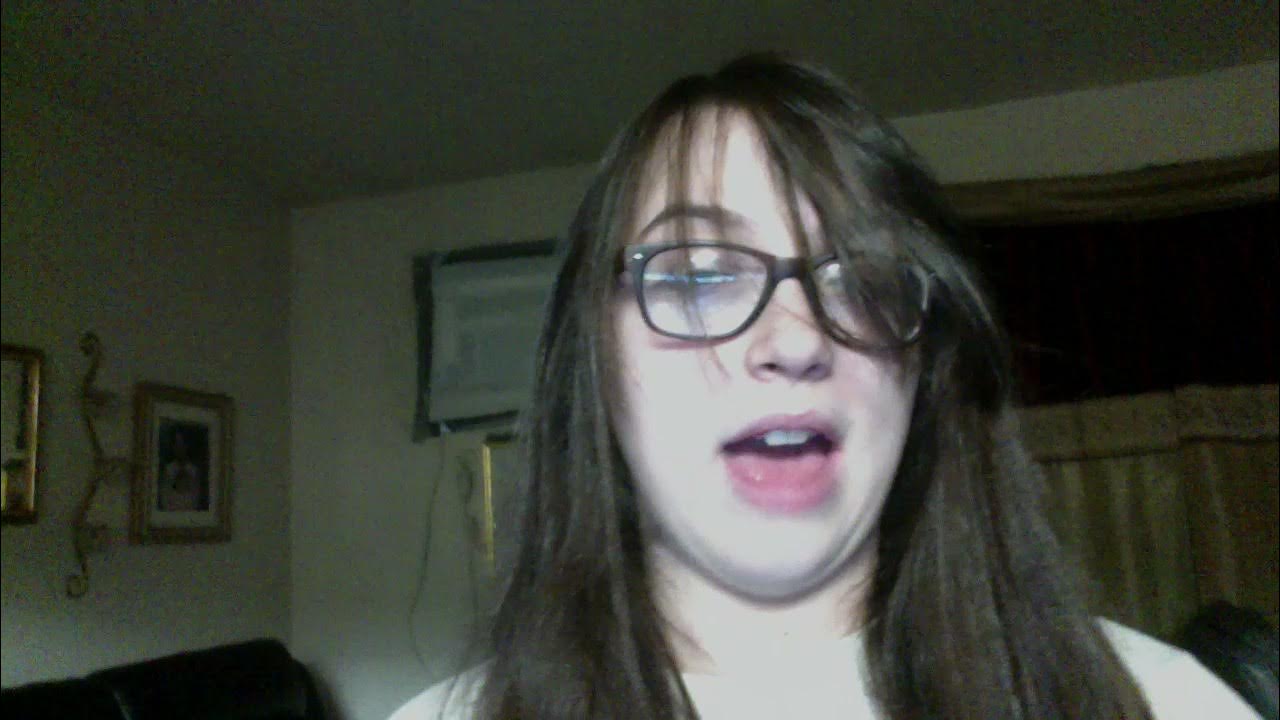 Gone are the days of bulky CD players and complicated sound systems. With Spotify on your living room TV, you can easily control your music with just a few clicks on your TV remote. Plus, the sound quality is top-notch, providing you with the ultimate listening experience from the comfort of your own home.
Gone are the days of bulky CD players and complicated sound systems. With Spotify on your living room TV, you can easily control your music with just a few clicks on your TV remote. Plus, the sound quality is top-notch, providing you with the ultimate listening experience from the comfort of your own home.
Conclusion
 In conclusion, Spotify on your living room TV is the perfect addition to any home entertainment system. With its user-friendly interface, vast music library, and seamless integration with your TV, you can now enjoy the ultimate music experience without any hassle. So why wait? Upgrade your home entertainment system today and bring the power of Spotify to your living room.
In conclusion, Spotify on your living room TV is the perfect addition to any home entertainment system. With its user-friendly interface, vast music library, and seamless integration with your TV, you can now enjoy the ultimate music experience without any hassle. So why wait? Upgrade your home entertainment system today and bring the power of Spotify to your living room.

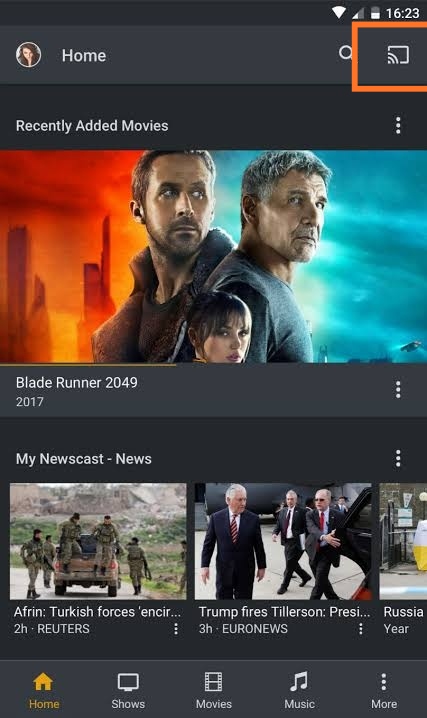

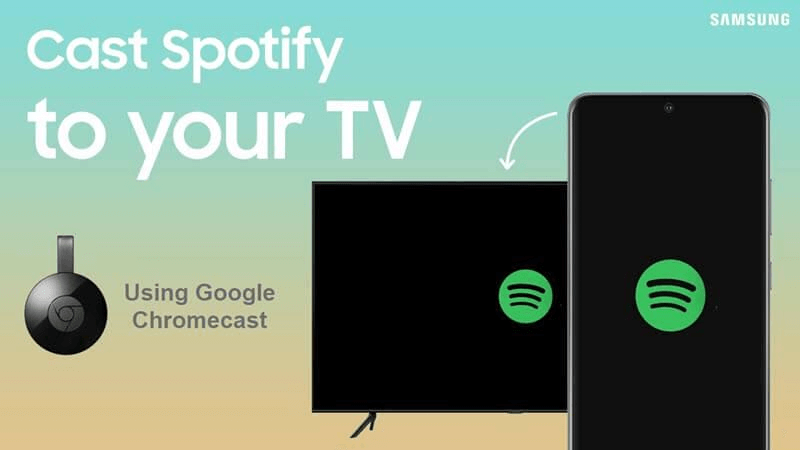

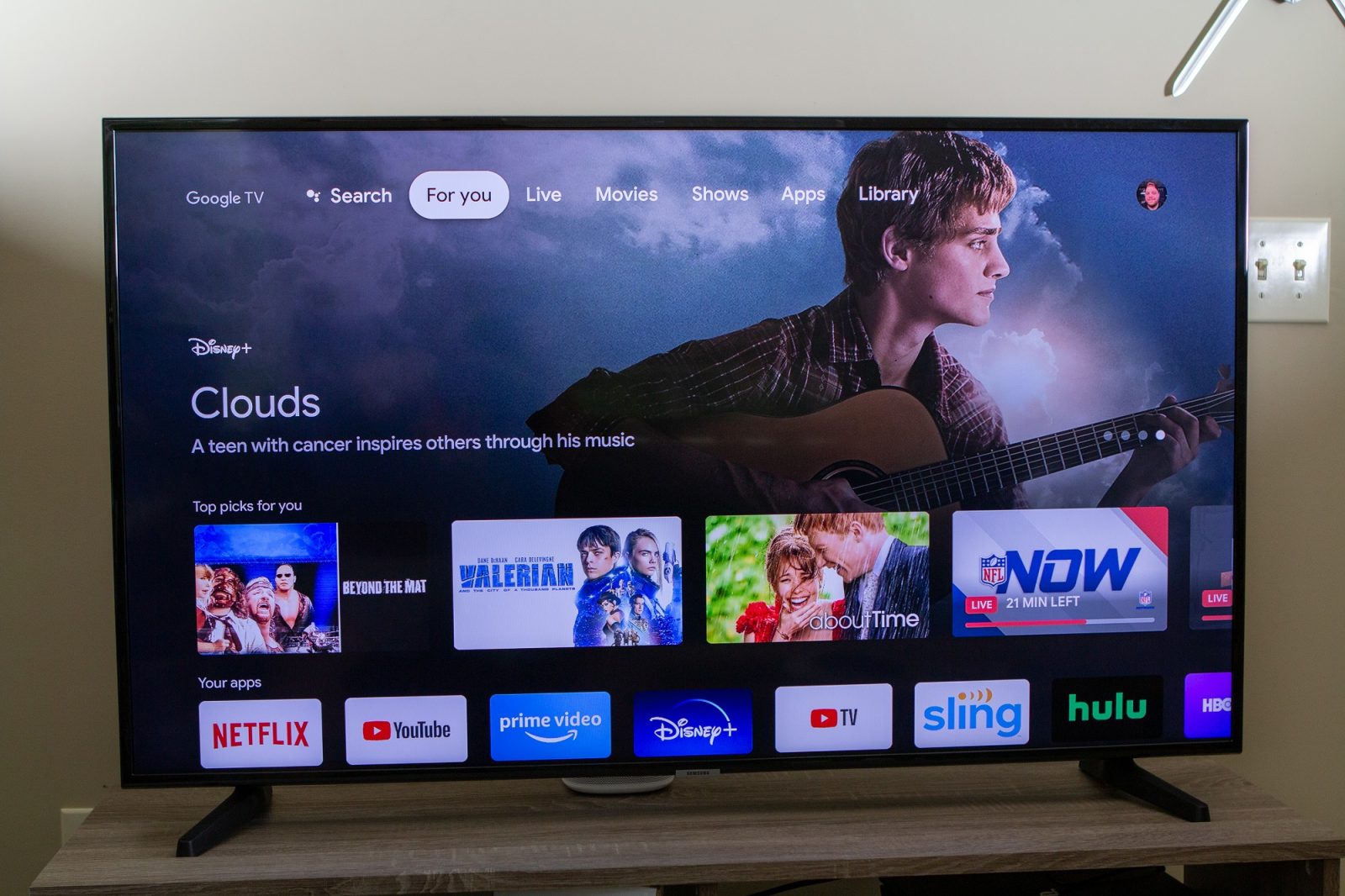

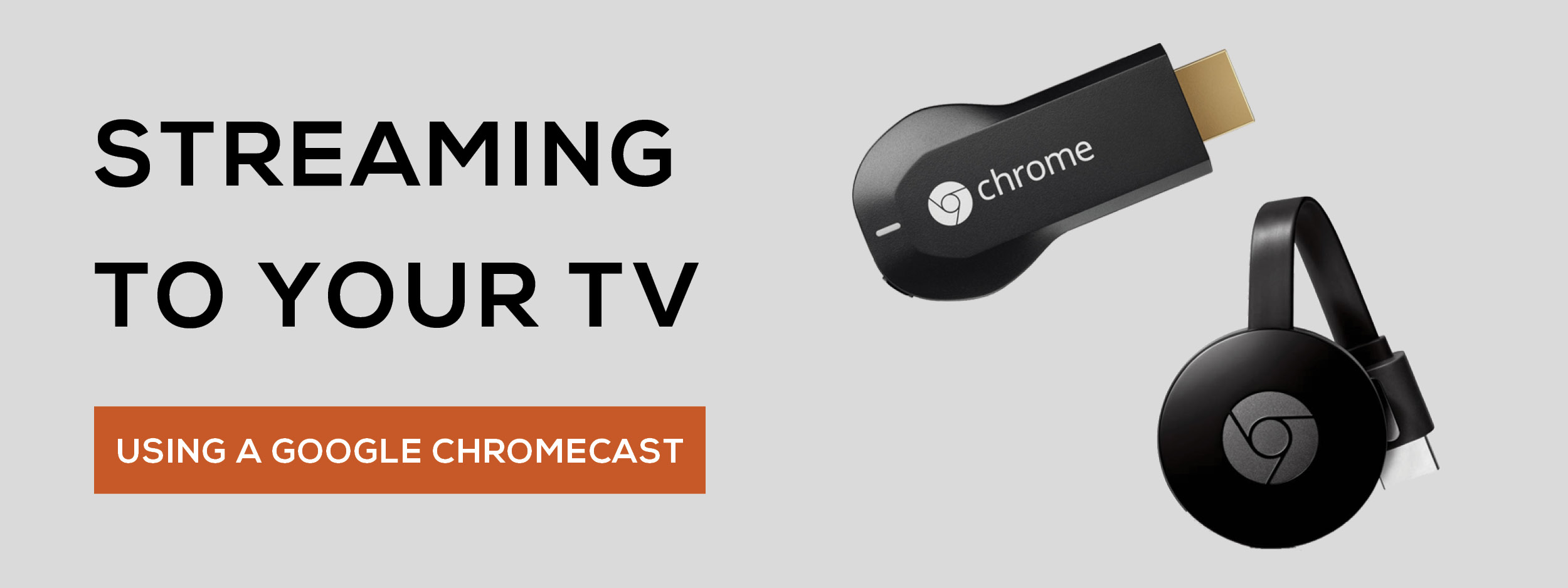


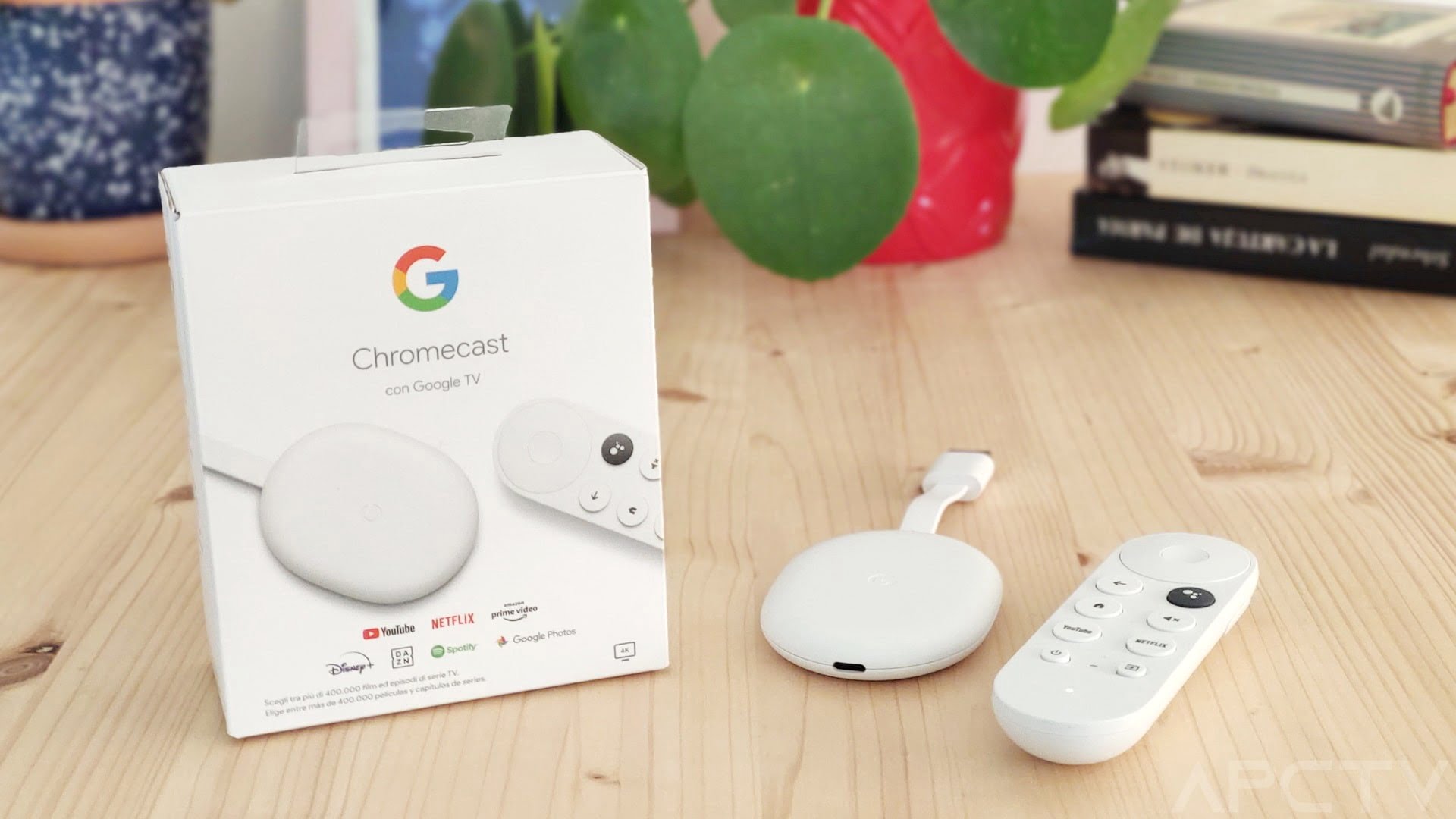


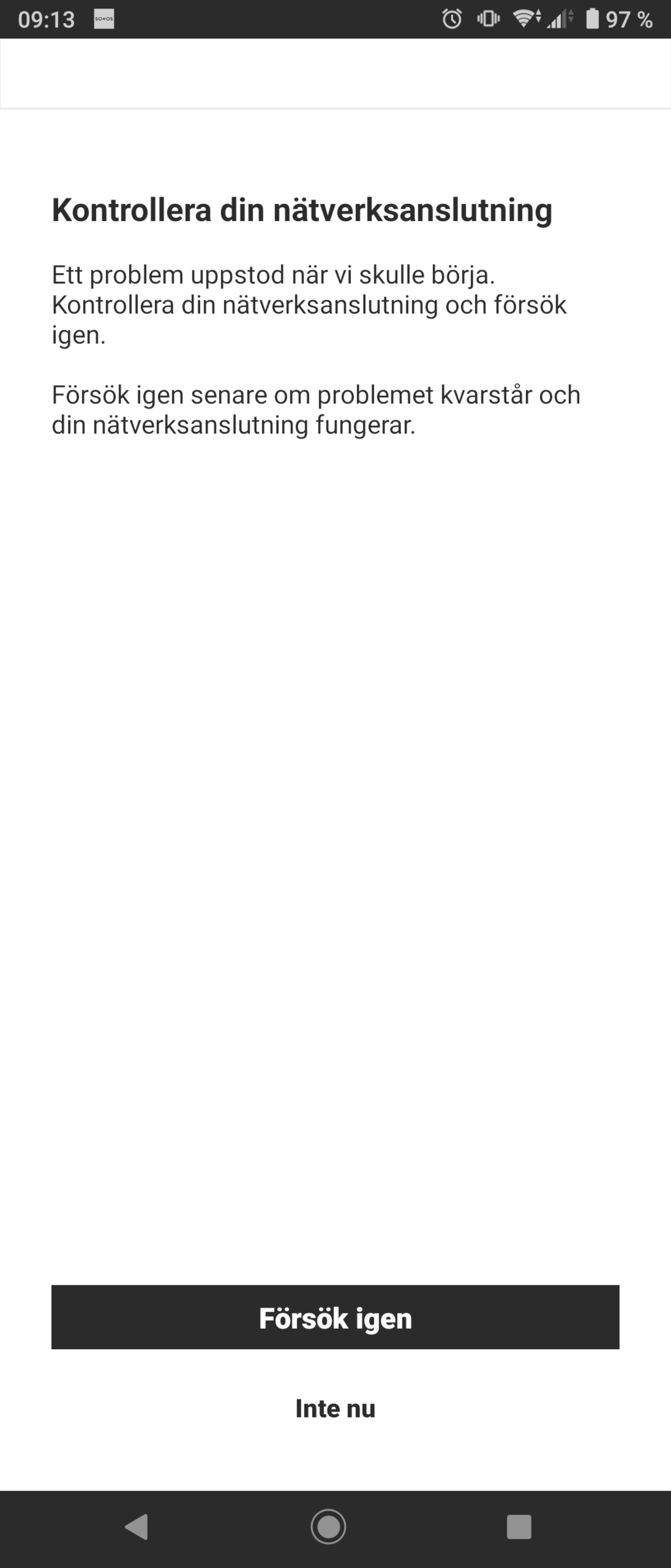

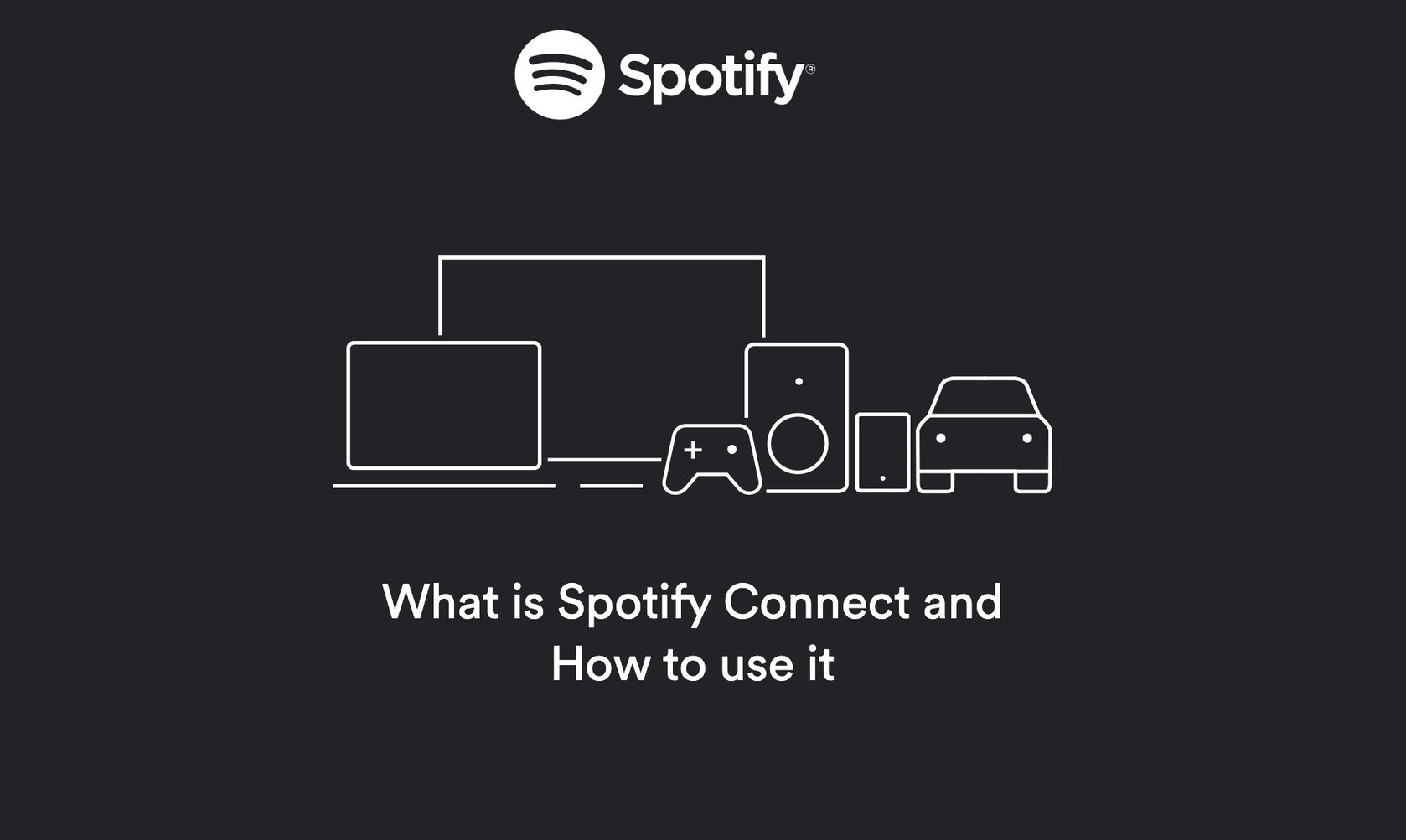

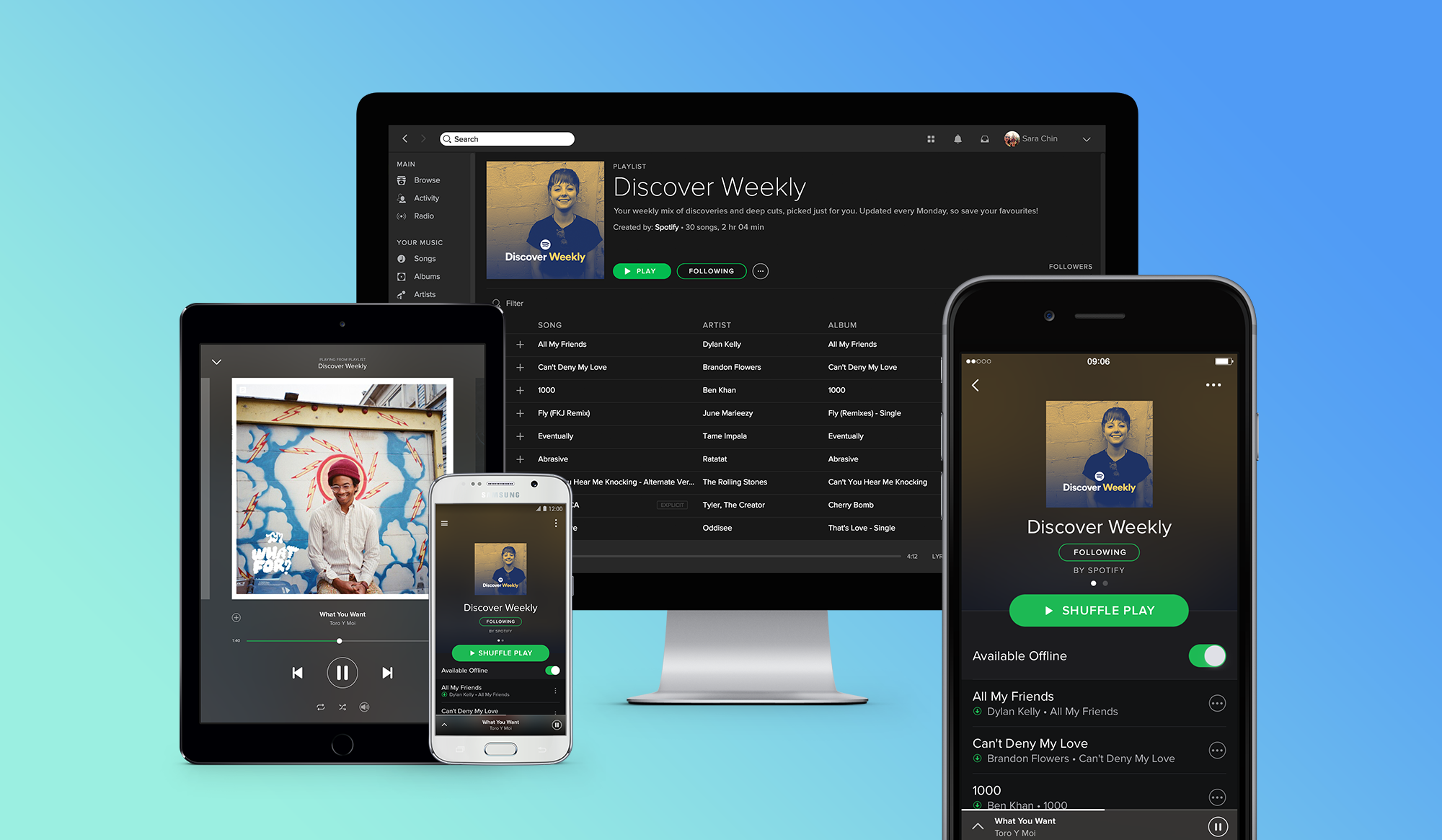

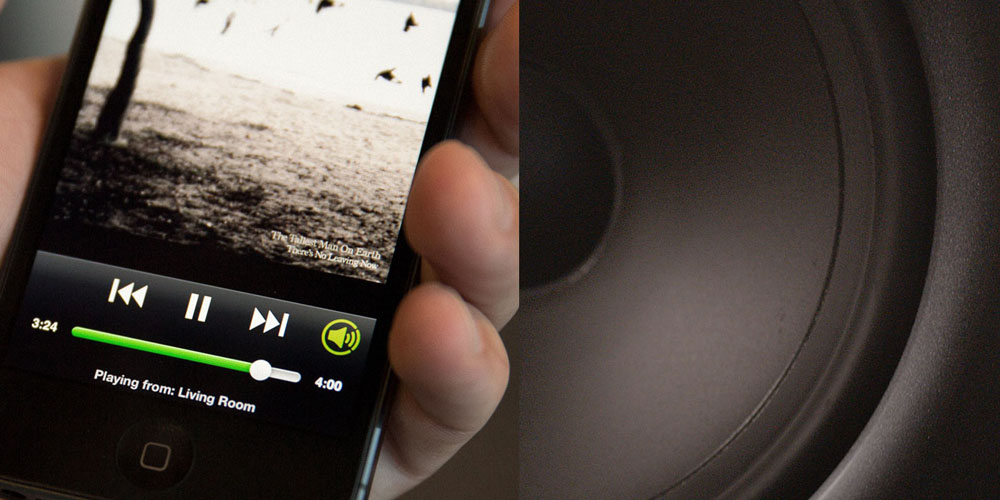

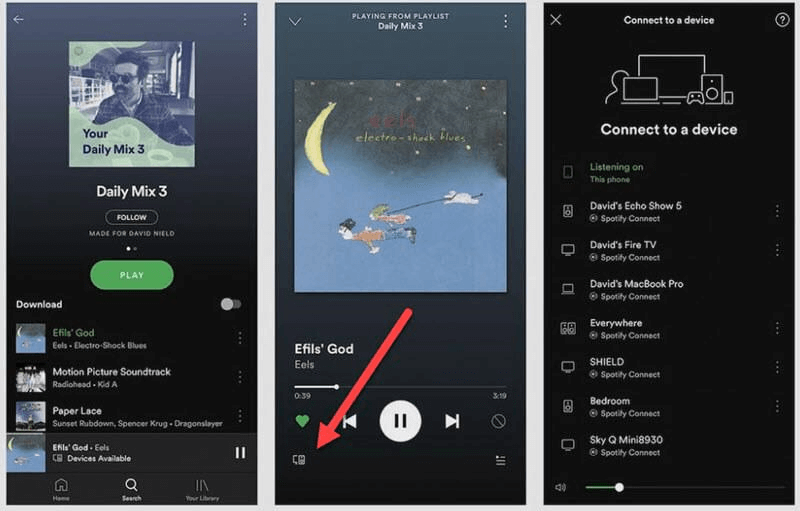
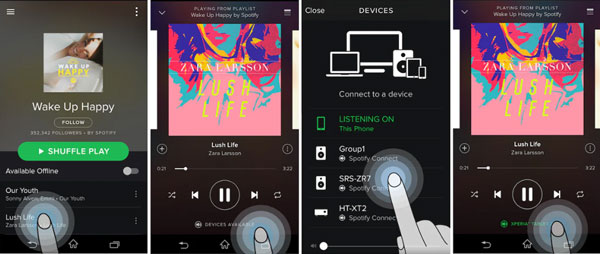


:max_bytes(150000):strip_icc()/living-room-area-rugs-1977221-e10e92b074244eb38400fecb3a77516c.png)





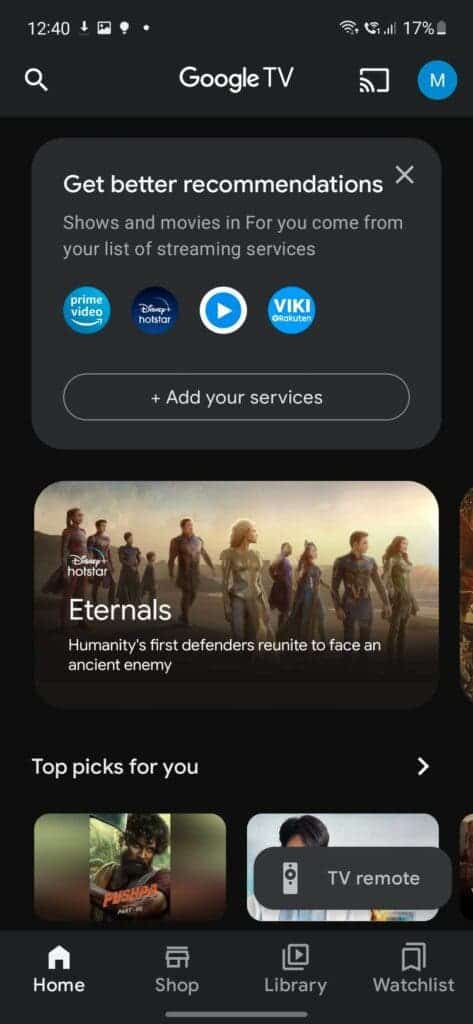
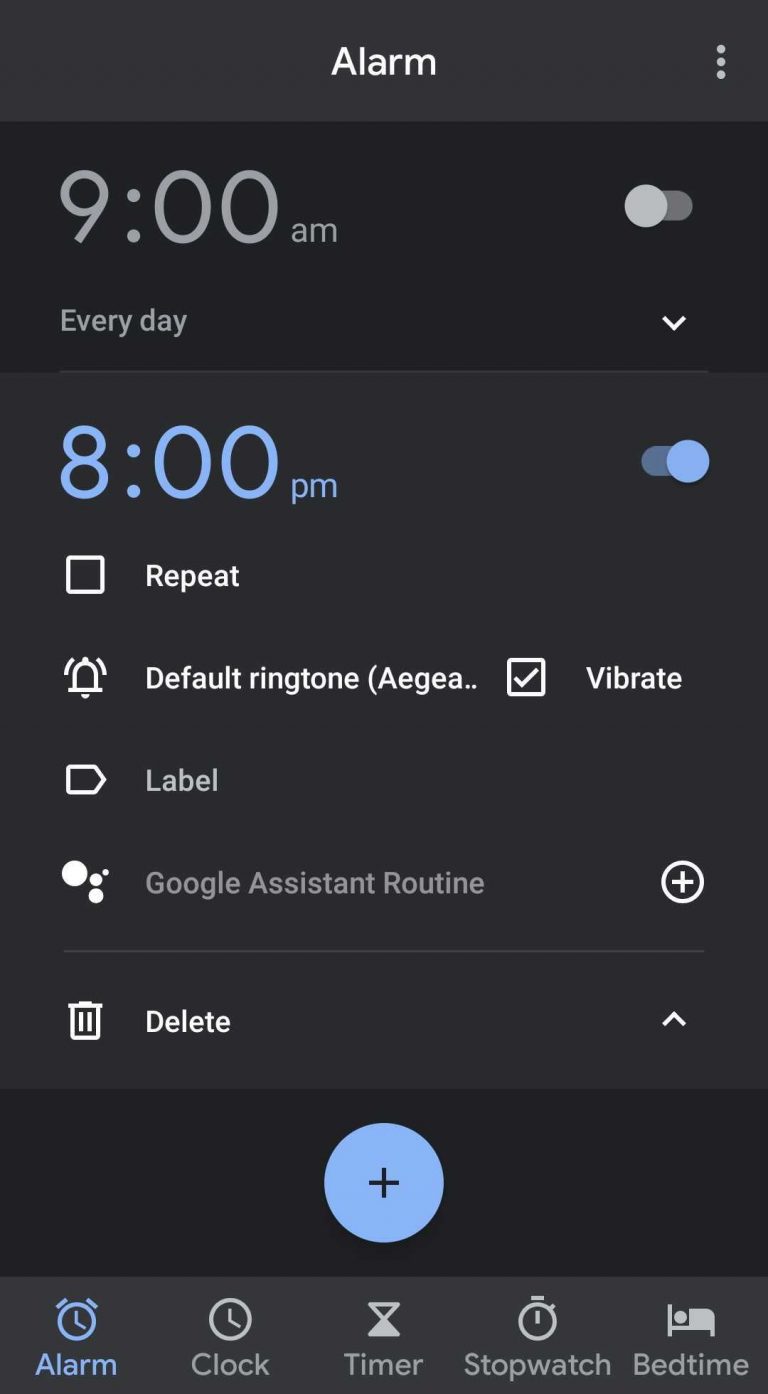



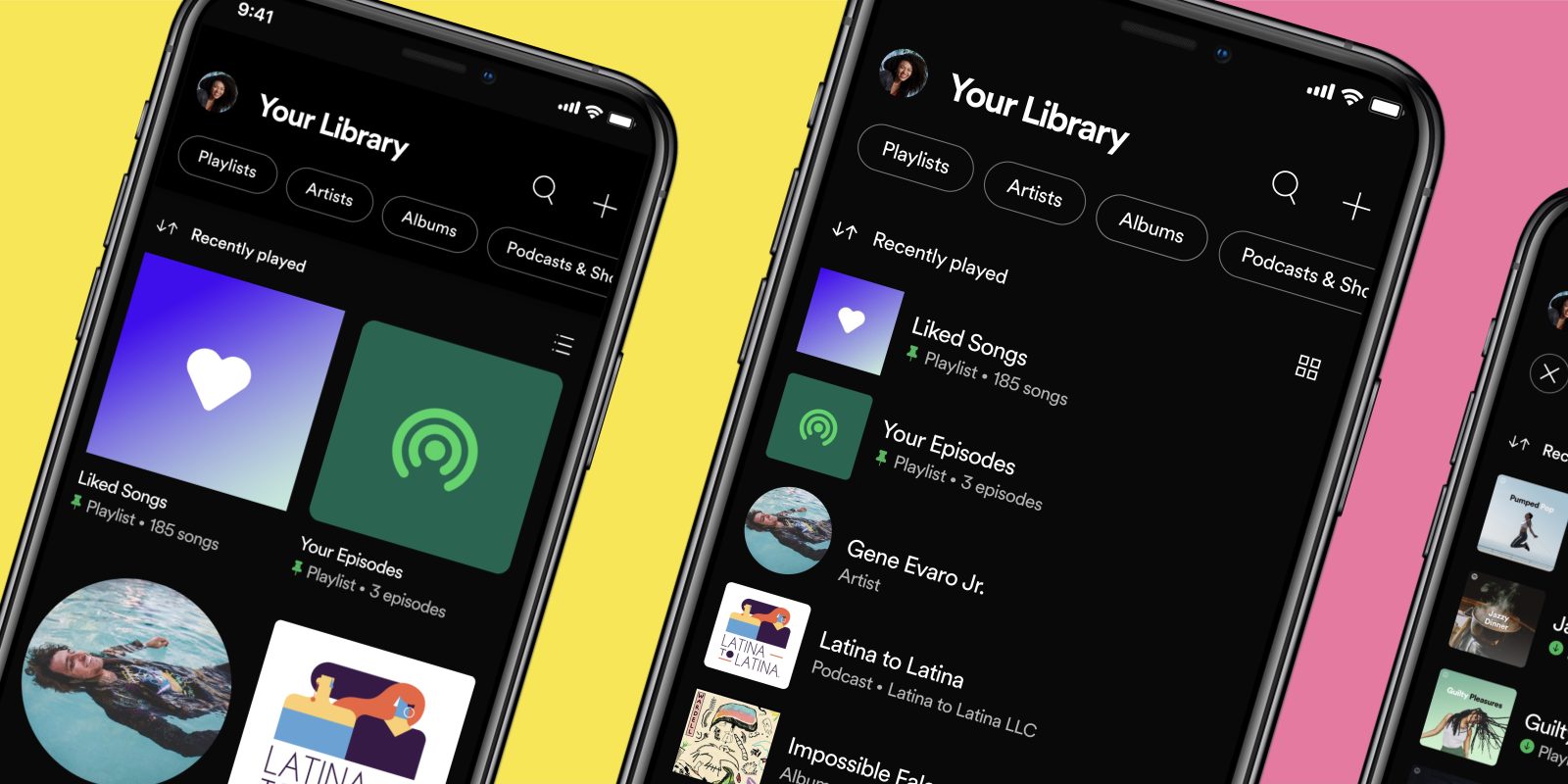
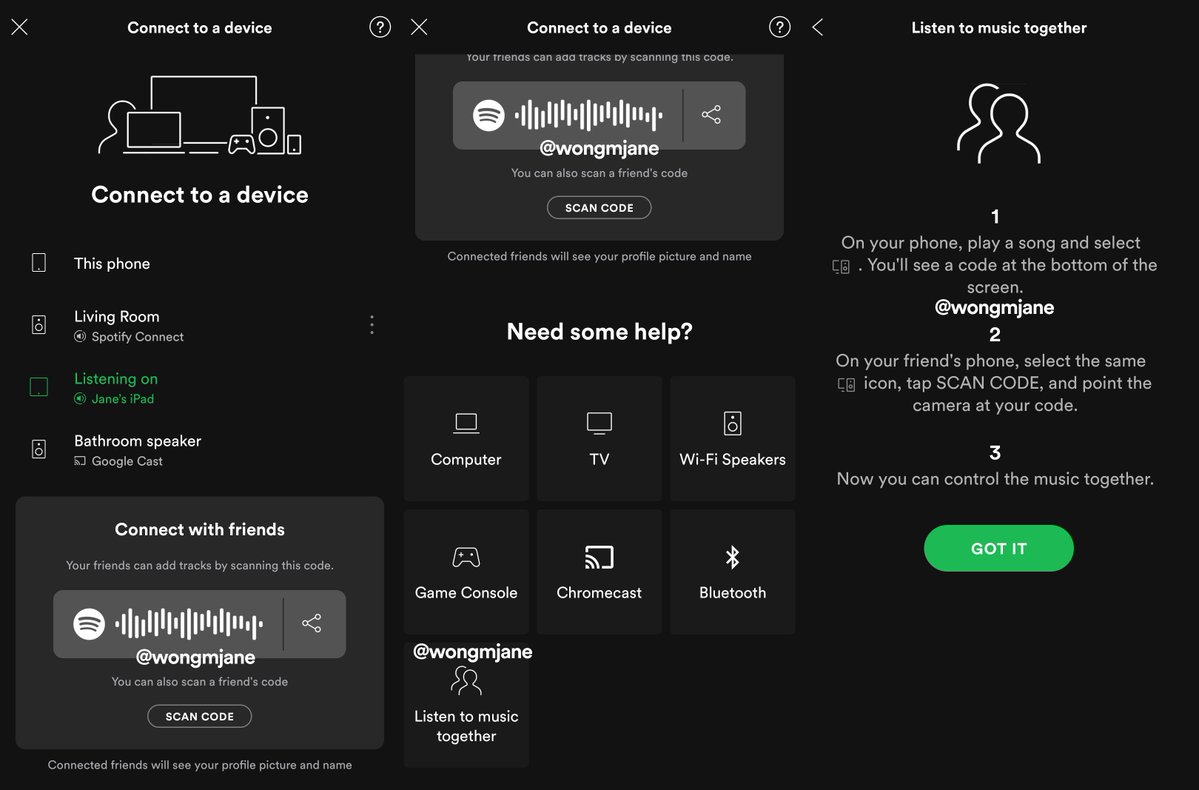
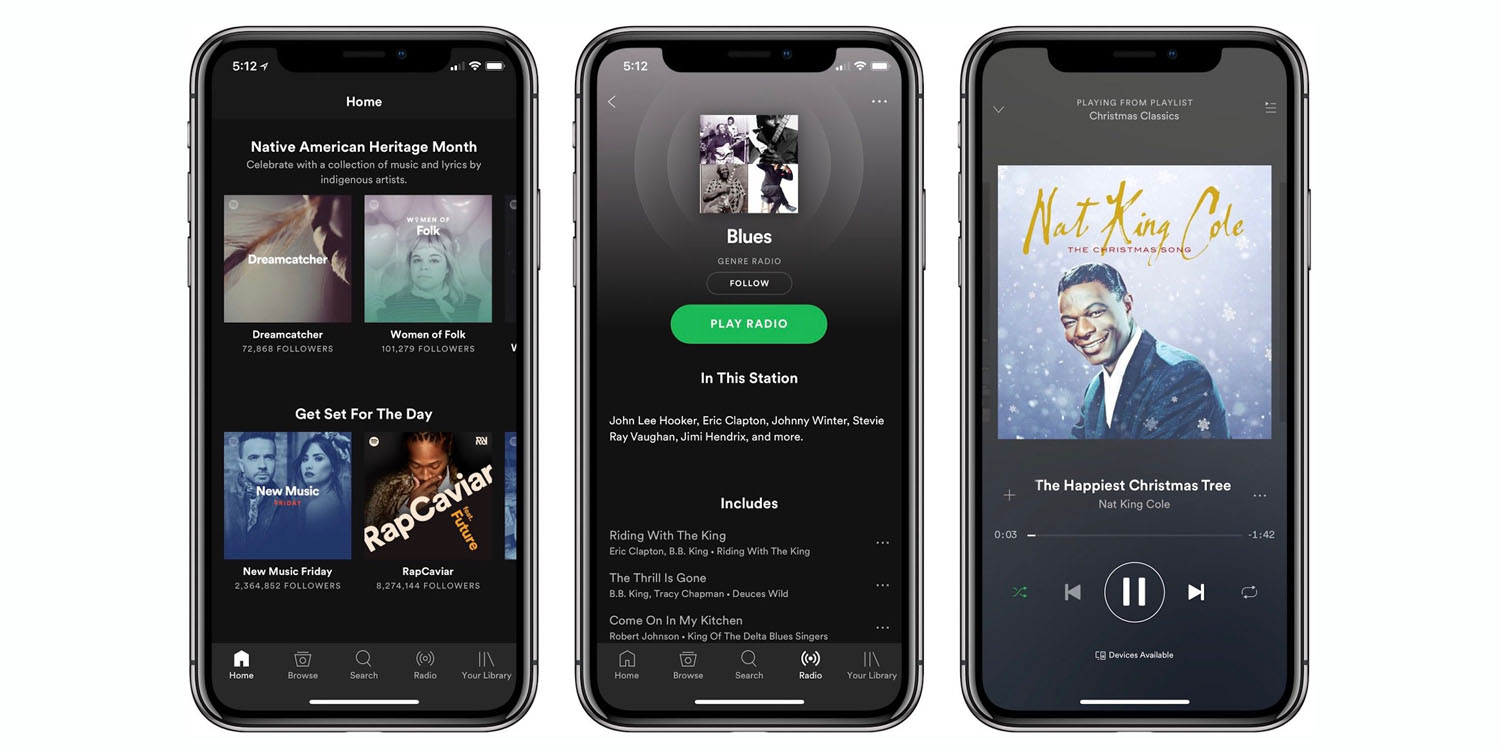
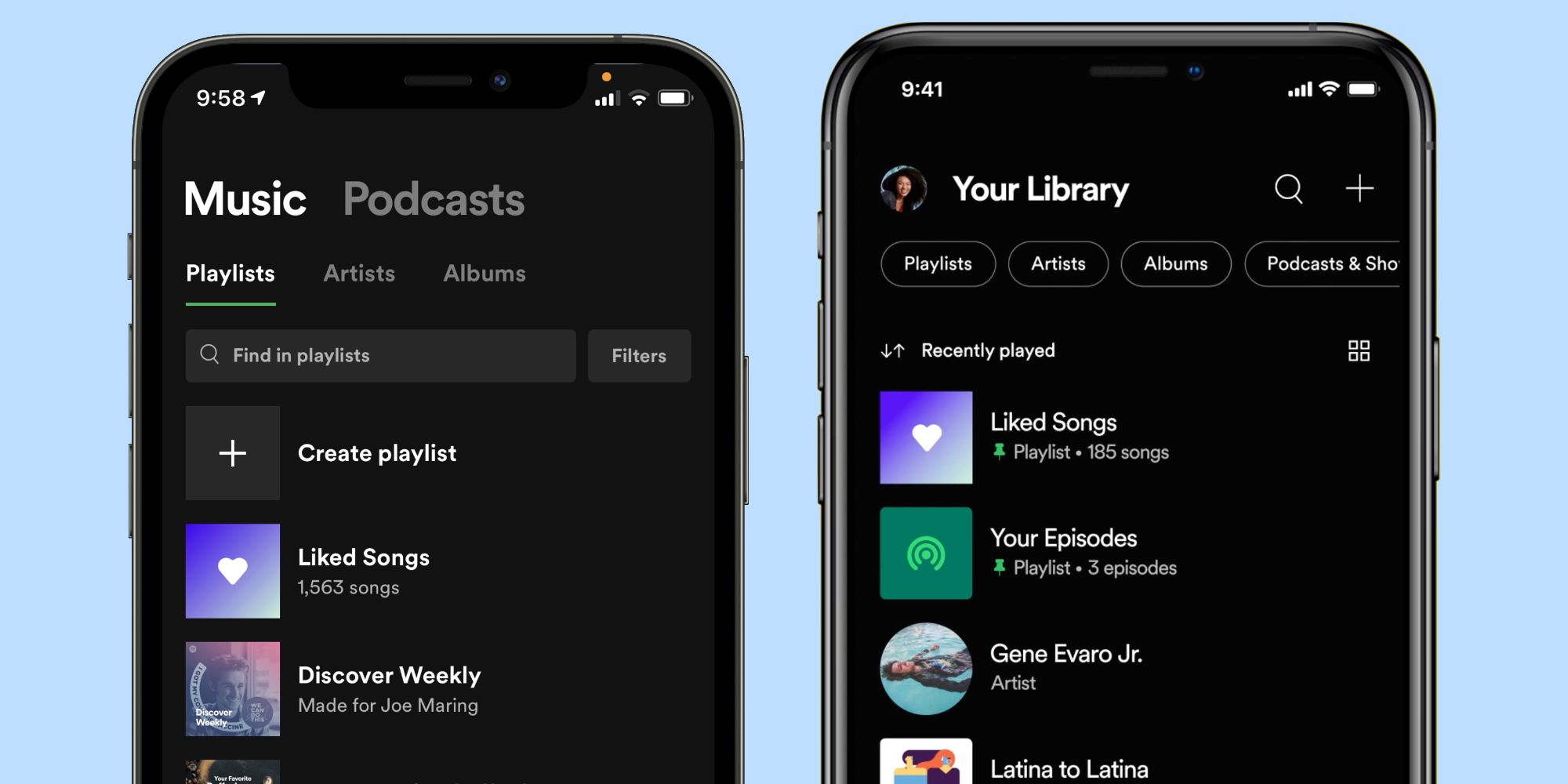

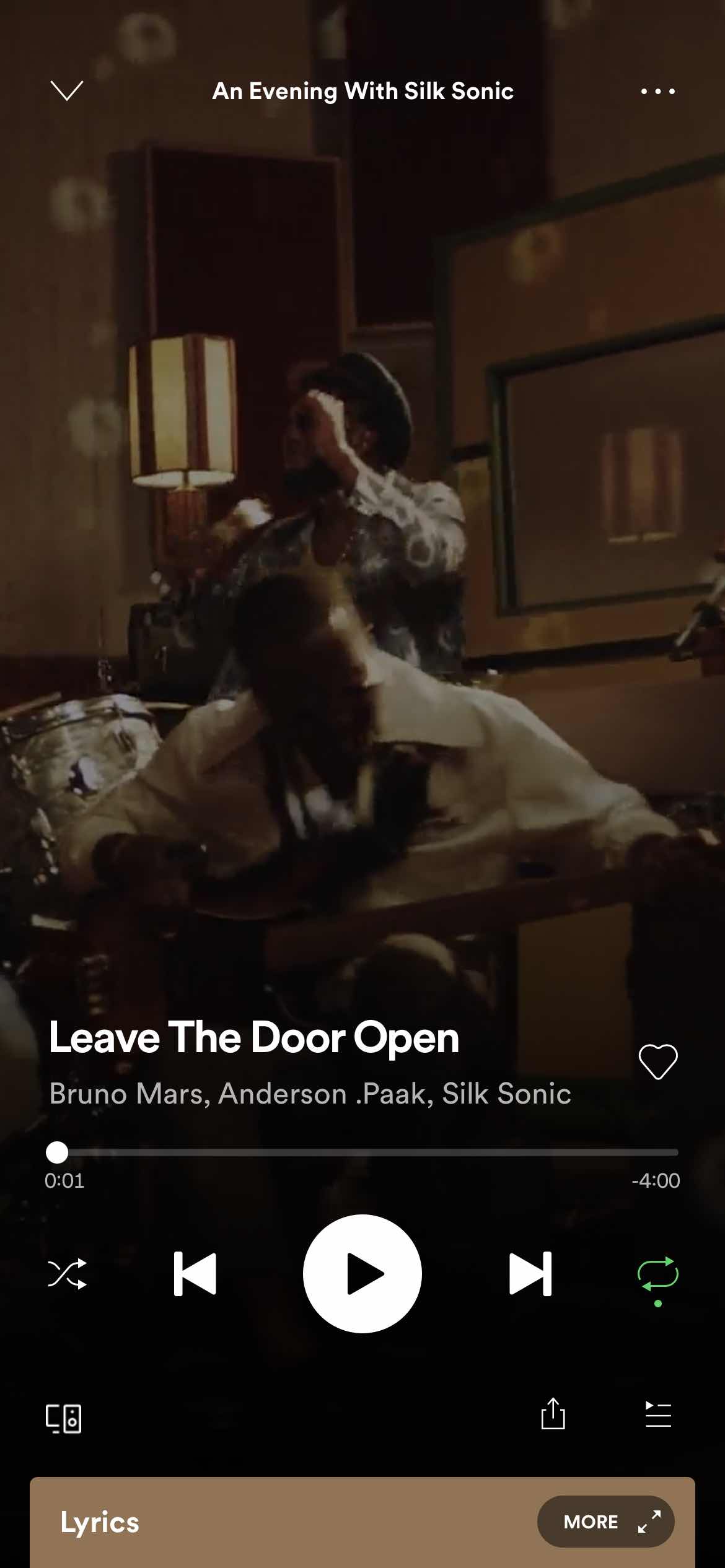
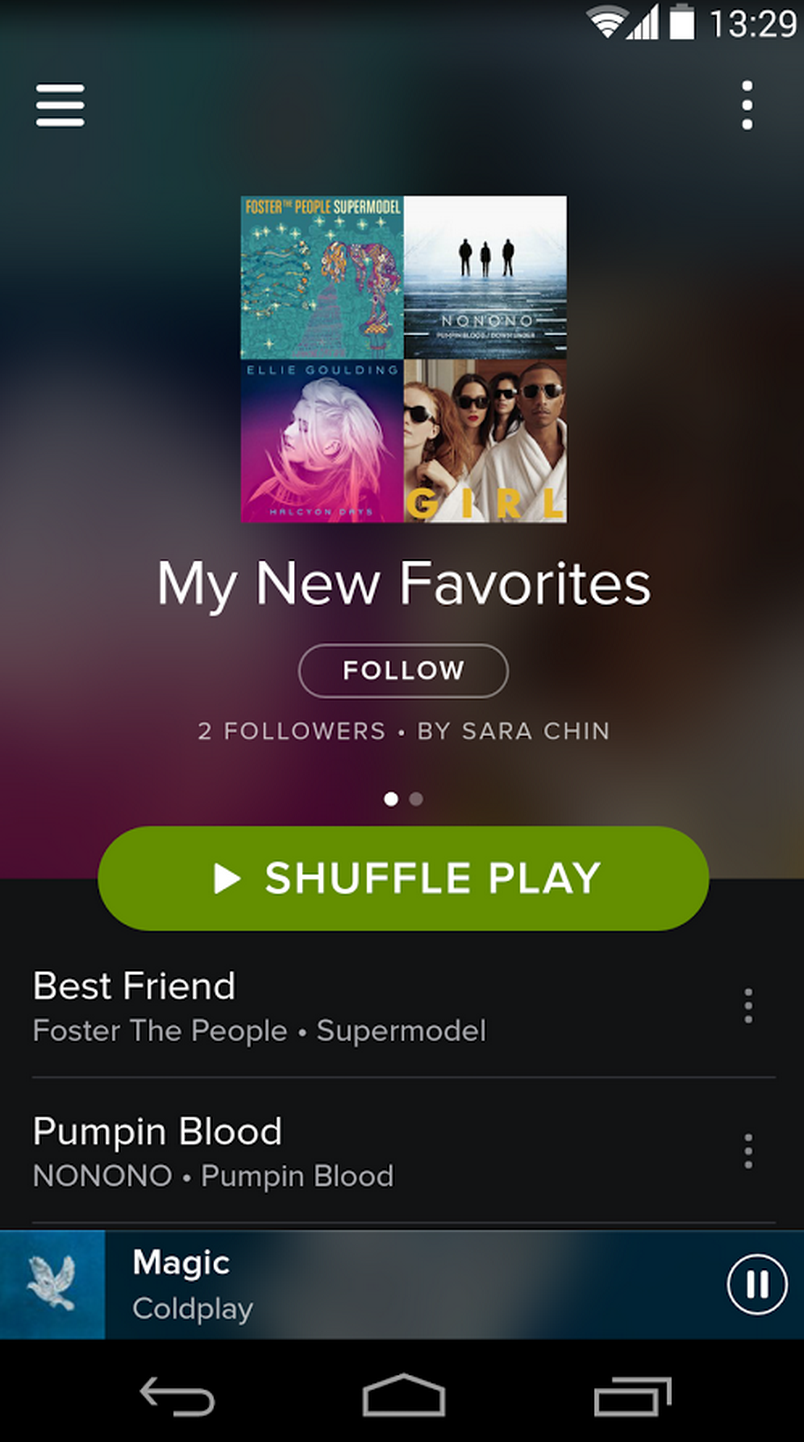
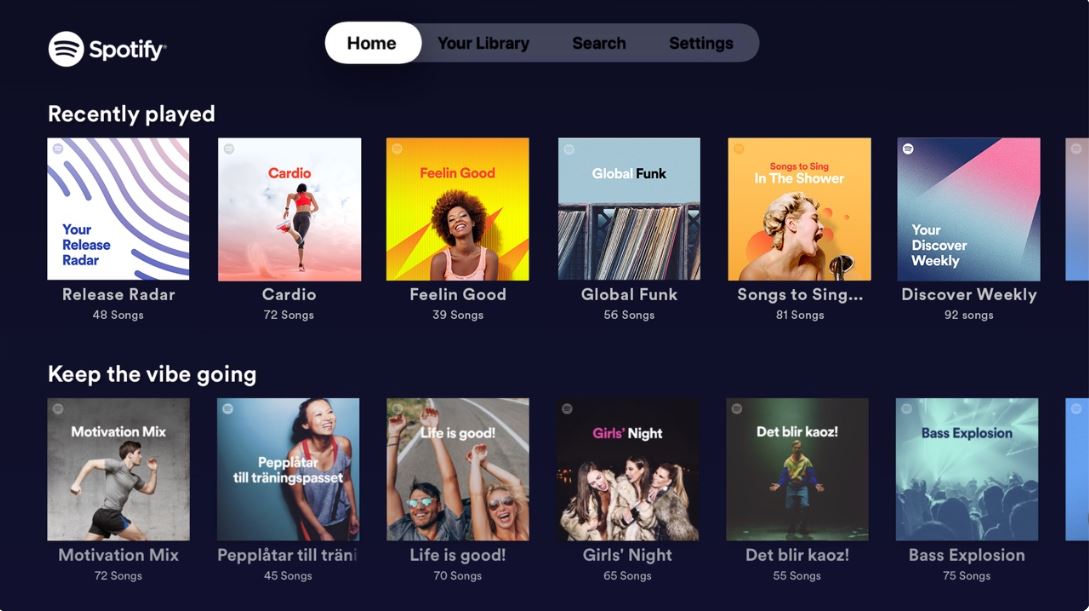
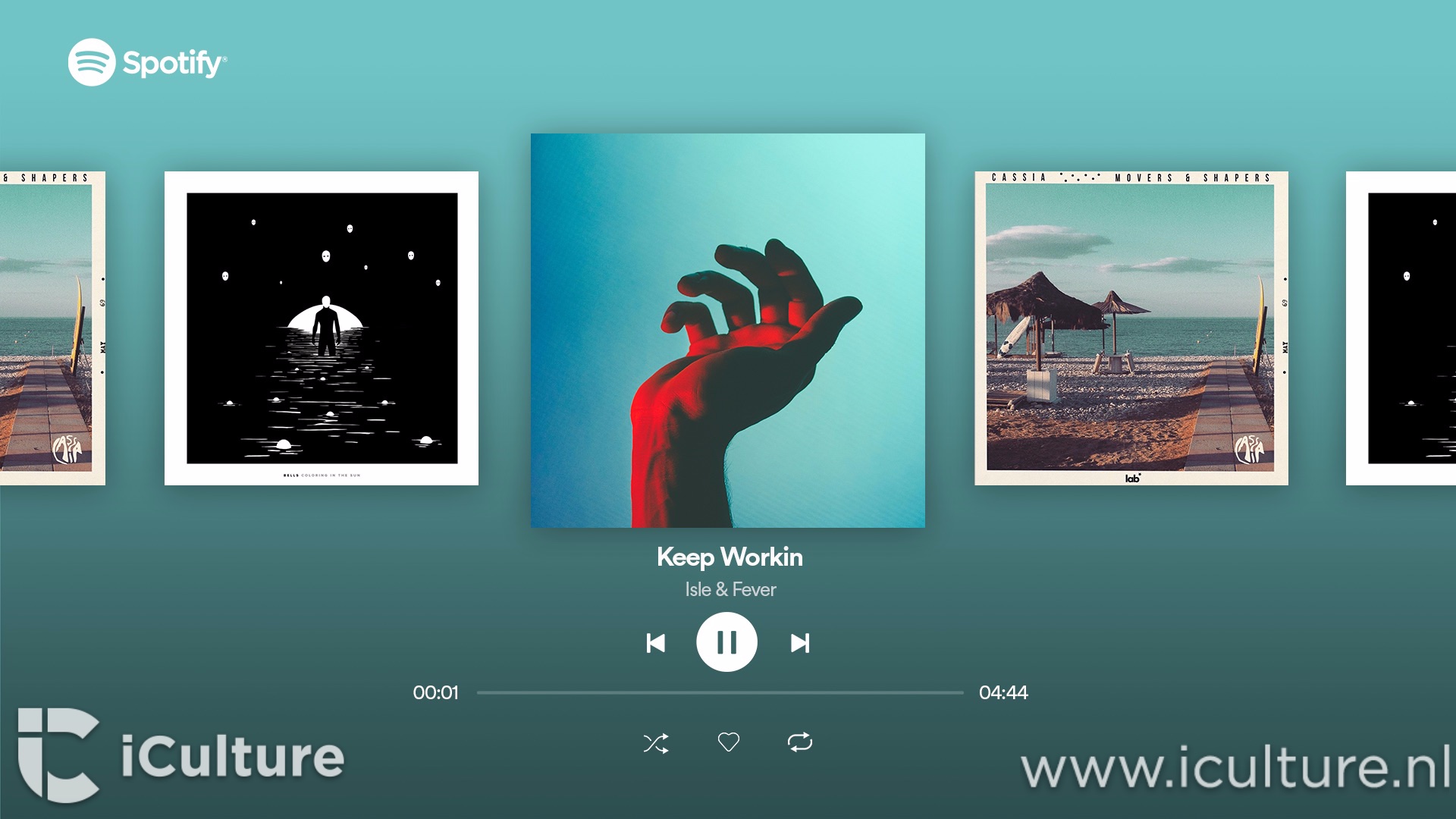

:max_bytes(150000):strip_icc()/unnamed-776ccc1ac87342f3aa244a219c2cd806.png)

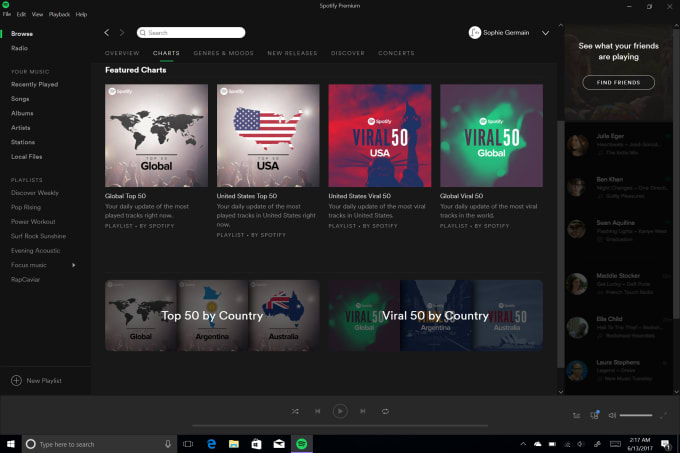

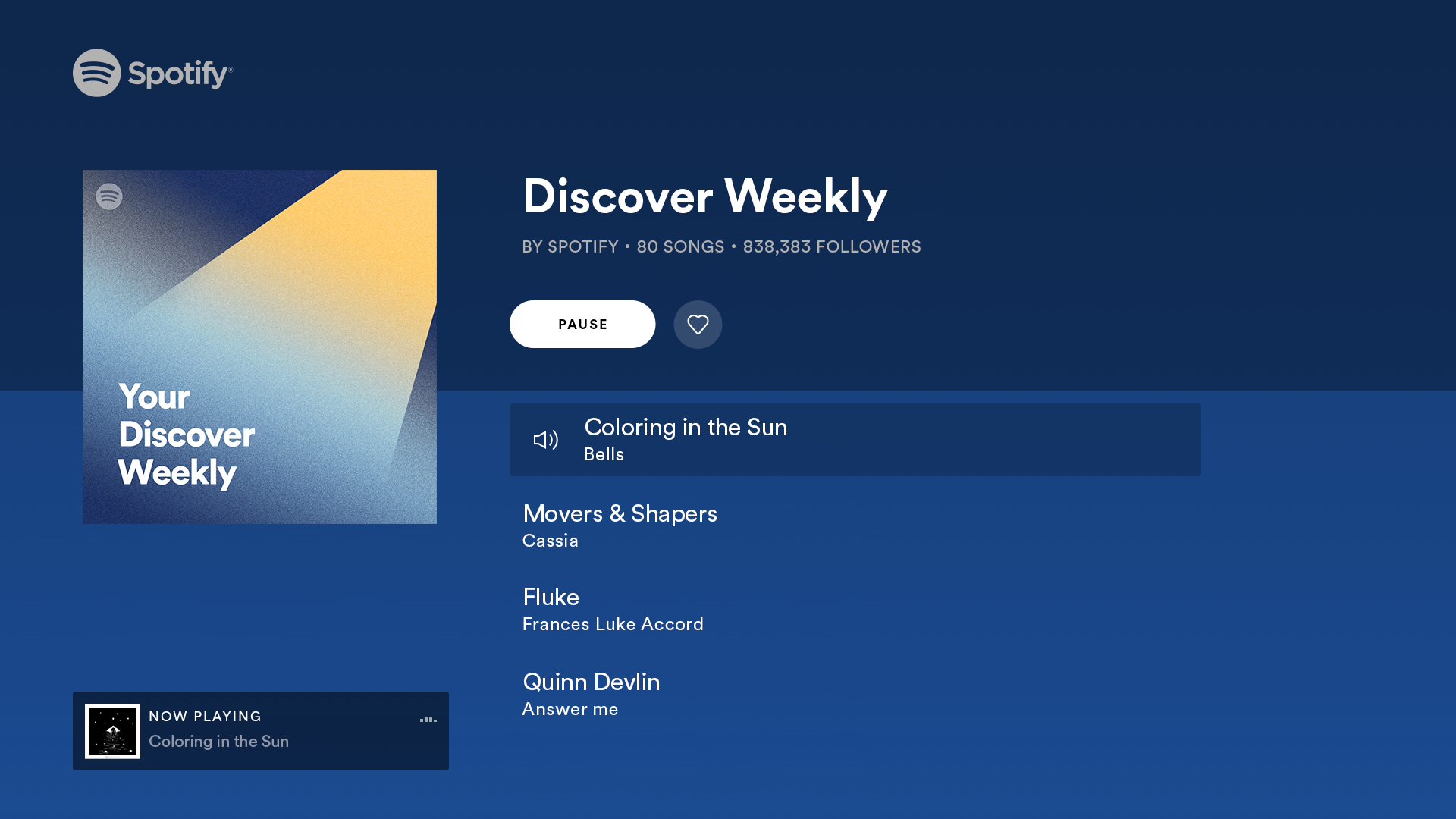



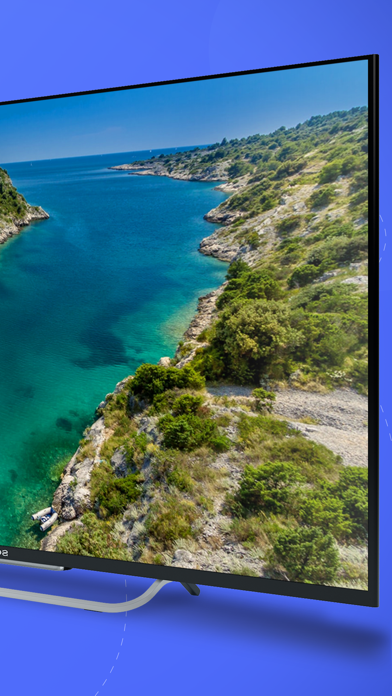

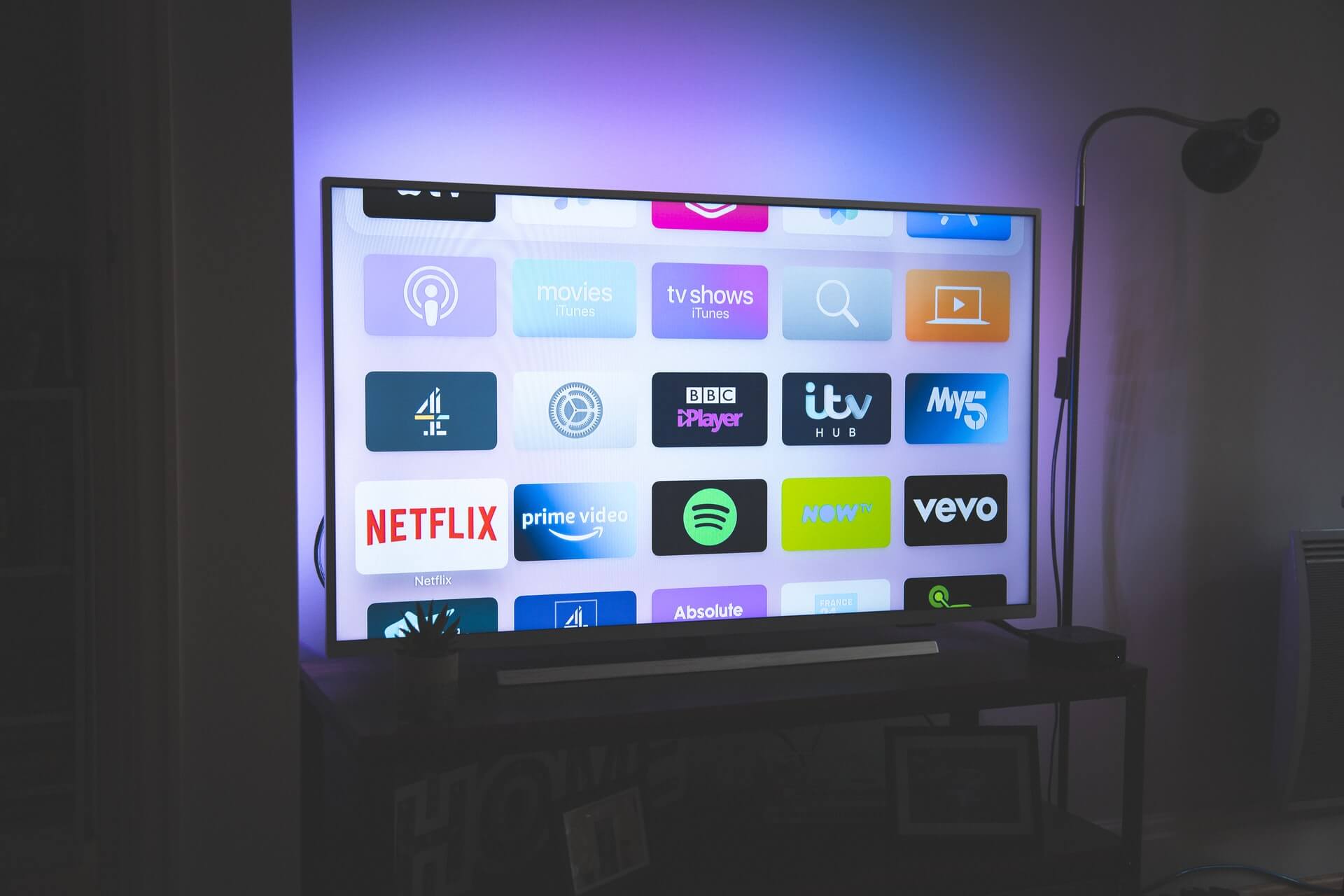


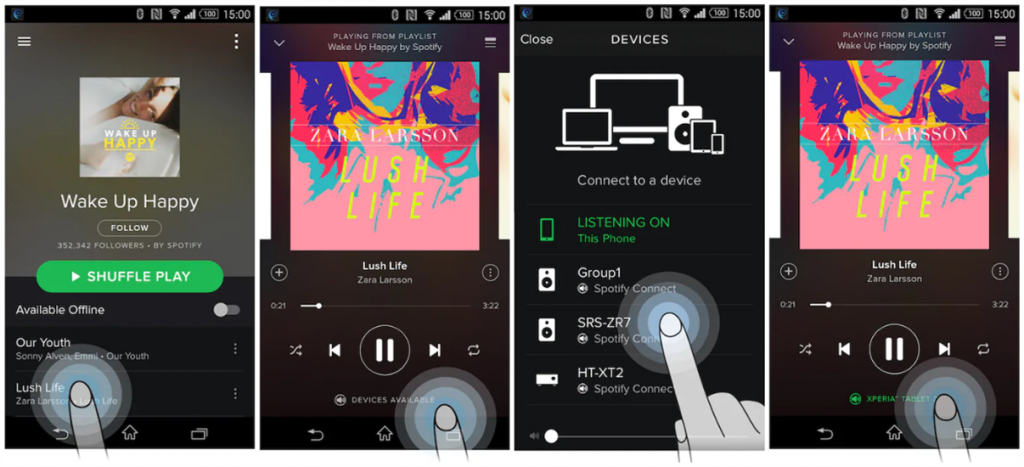
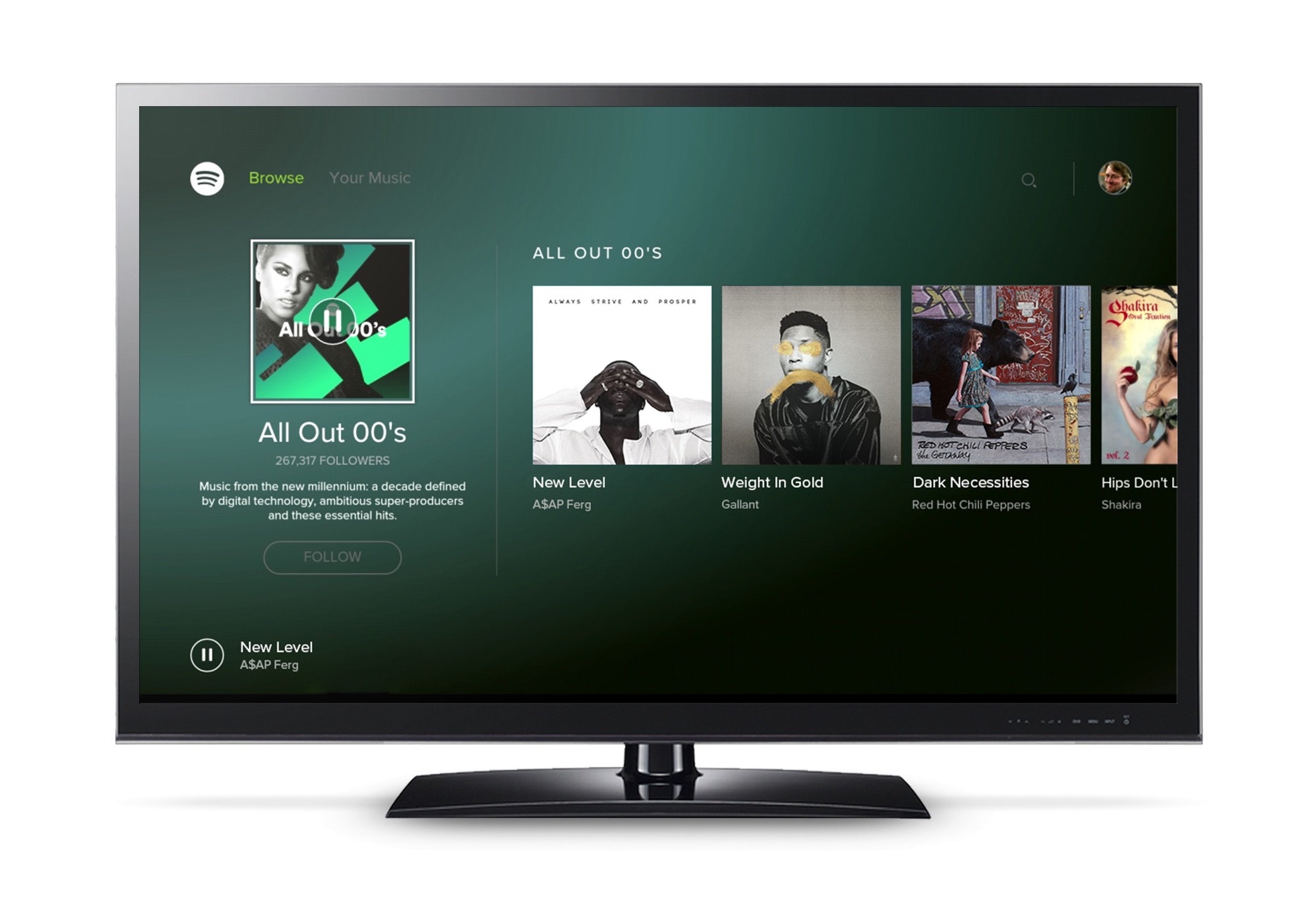




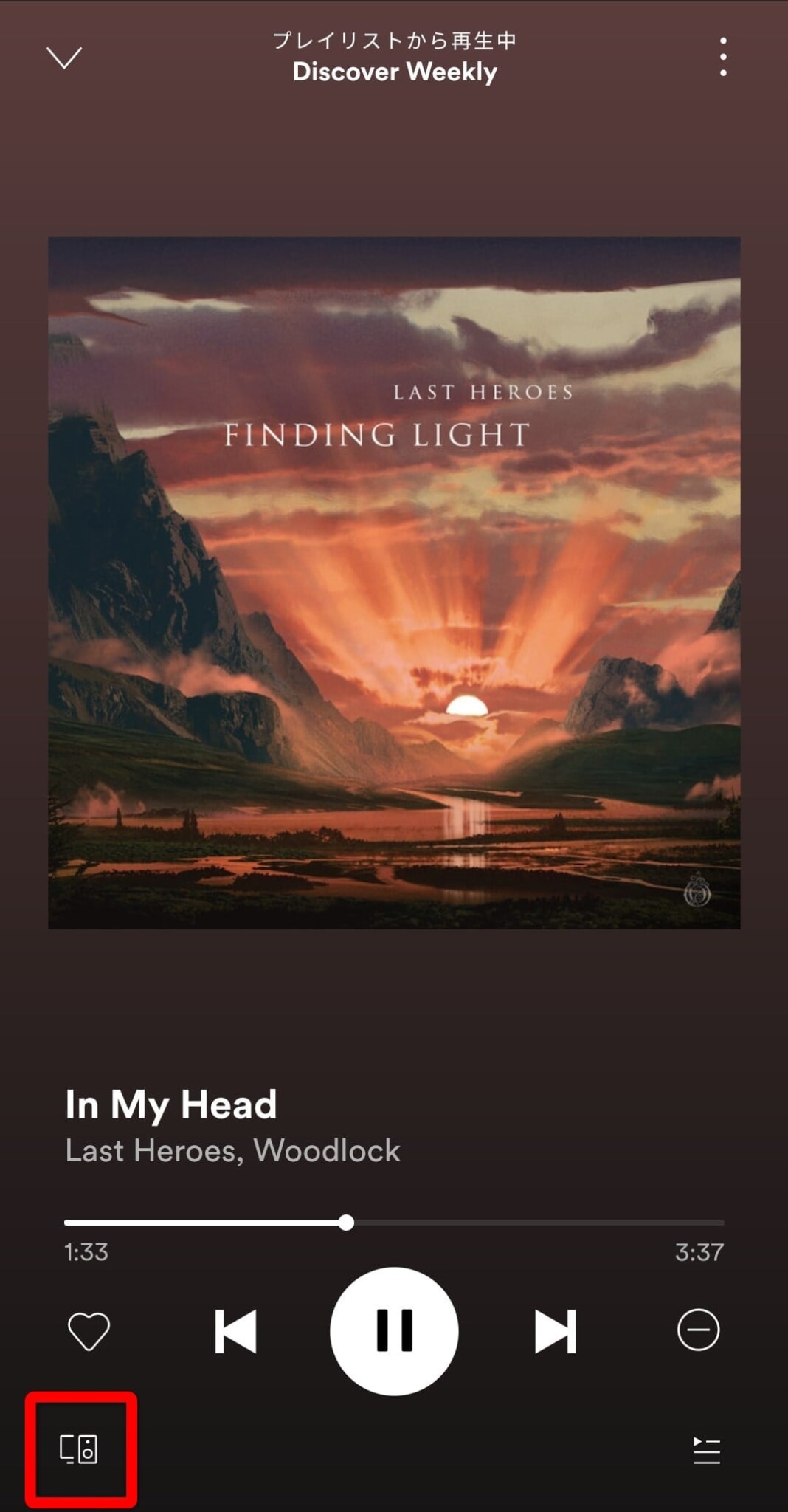

/spotify-primary-playback-devices-alt-a-5c043dccc9e77c00019f520d.jpg)