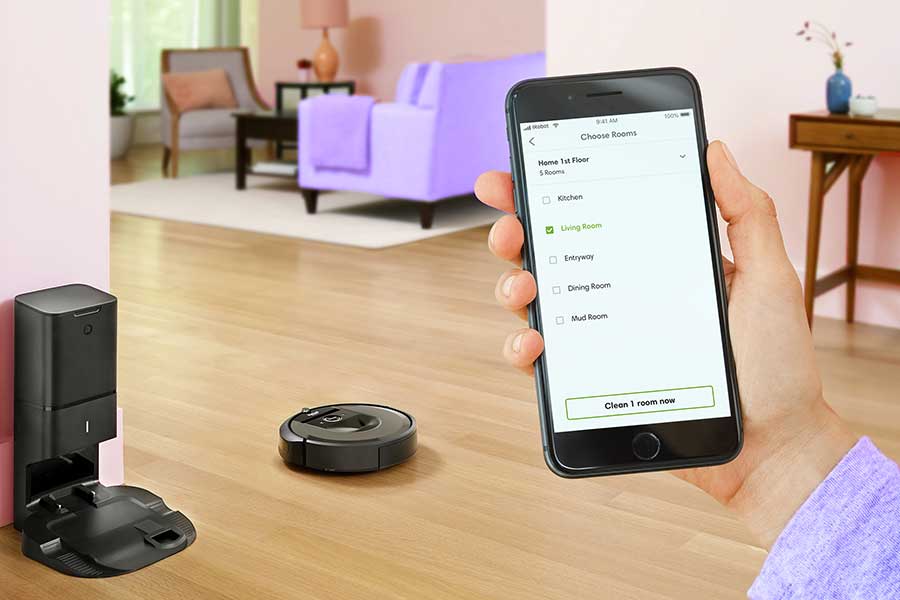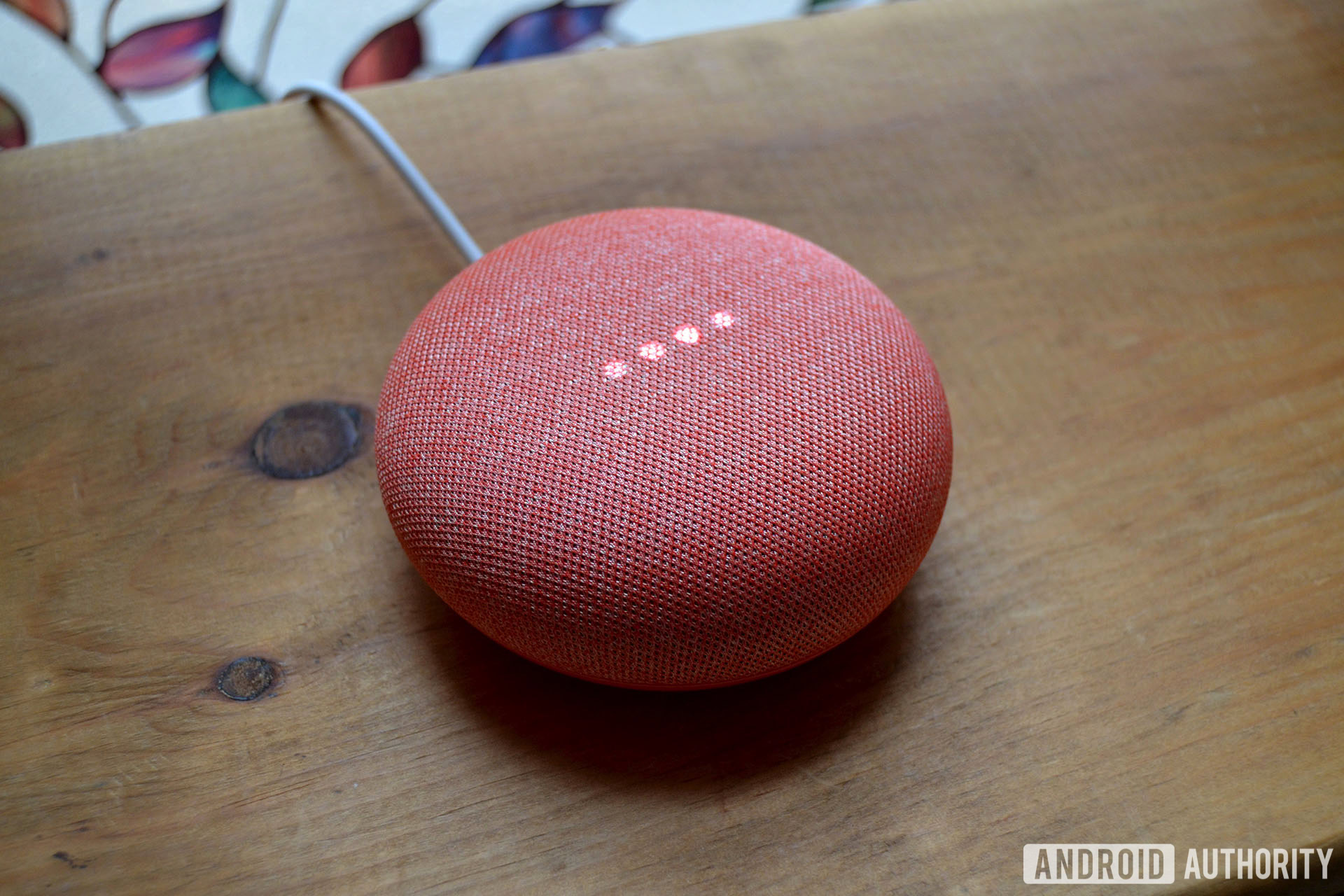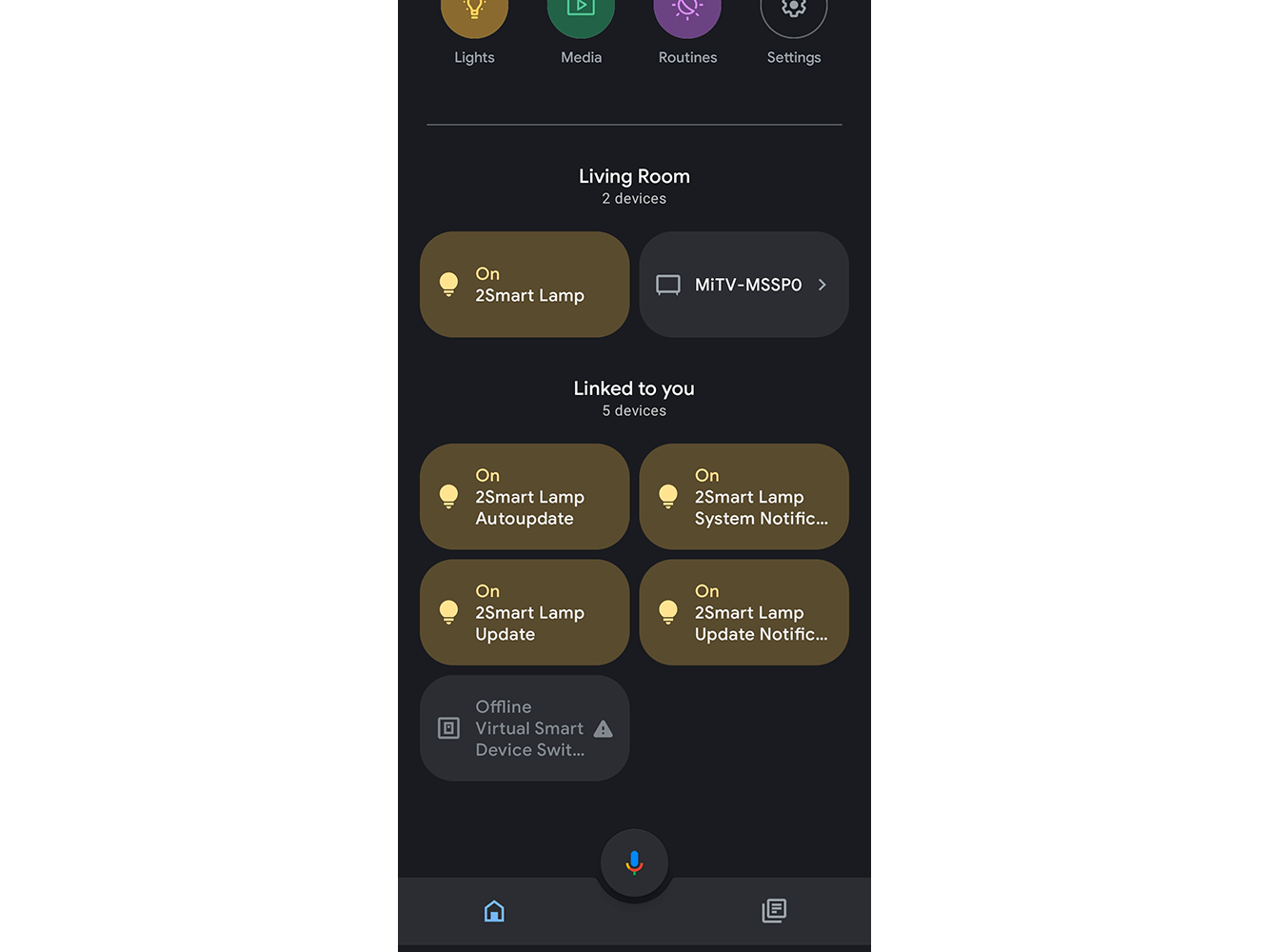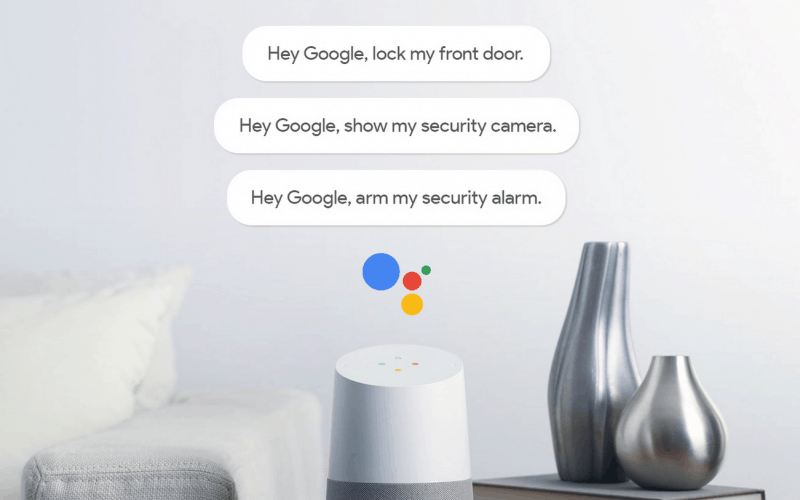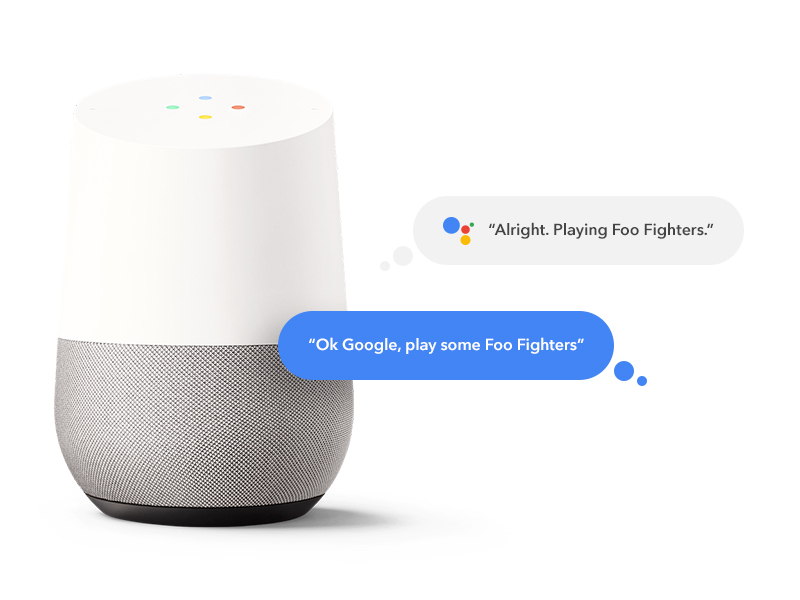Google Home is a voice-controlled smart speaker that can do more than just play music and answer questions. It can also control various smart devices in your home, including lights. So, if you have Google Home and smart lights installed in your house, you can easily turn off the lights with just a simple voice command. With the help of Google Assistant, the artificial intelligence behind Google Home, you can control your lights in a hands-free and hassle-free manner. In this article, we will guide you on how to turn off your lights with Google Home and share some tips and tricks to make your smart home experience even better.How to turn off lights with Google Home
Google Assistant is a virtual assistant that can help you with a variety of tasks, from setting reminders to playing music to controlling your smart home devices. To turn off your lights with Google Home, you first need to make sure that your smart lights are compatible with Google Assistant. Most popular brands like Philips Hue, LIFX, and TP-Link are compatible with Google Home and Assistant. Once you have your smart lights set up and connected to Google Home, you can use simple voice commands to turn them off. For example, you can say “Hey Google, turn off the kitchen lights” and Google Assistant will do the rest. You can also use Google Assistant on your smartphone to control your smart lights even when you are away from home.How to control your smart home with Google Assistant
Google Home offers a variety of commands to control your smart lights, making it easy and convenient for you to use. You can use simple commands like “turn off the lights” or “turn off the kitchen lights” to turn off all the lights or specific lights in your home. You can also use more specific commands like “turn off the living room lamp” or “turn off the bedroom lights” to control individual lights. In addition to turning off the lights, you can also use Google Home to dim the lights by saying “dim the lights” or “dim the bedroom lights” and specifying the level of brightness. You can also change the color of your smart lights by saying “change the lights to blue” or “change the living room lights to red”.Google Home commands for smart lights
Using Google Assistant to turn off your lights is as easy as saying “Hey Google, turn off the lights”. However, if you have multiple smart lights in your home, you may want to specify which lights you want to turn off. In this case, you can use the “turn off” command followed by the name of the room or the specific light. For example, you can say “turn off the living room lights” or “turn off the bedside lamp”. If you have a Google Home device in each room, you can also use the “turn off the lights in the living room” command to turn off all the lights in that particular room. This makes it easier to control your lights without having to specify each light individually.How to use Google Assistant to turn off lights
One of the biggest advantages of using Google Home to control your lights is being able to do it with just your voice. This means you can turn off the lights while your hands are full or from across the room without having to get up. It also makes it easier for children and elderly people to control the lights without having to fiddle with switches or apps. To ensure a smooth experience, make sure to use clear and concise voice commands when controlling your lights. Avoid using slang or complex phrases to avoid confusion. You can also use customized commands for your lights if you want to make it even easier to control them with your voice.Controlling lights with voice commands using Google Home
Aside from turning off your lights, Google Home offers a variety of features that can enhance your smart home experience. You can schedule your lights to turn on or off at specific times or even set them to turn on or off when you enter or leave a room. You can also create routines, which are a series of actions triggered by a single command, to control multiple smart devices at once. To make your Google Home even more powerful, you can also integrate it with other smart home devices such as thermostats, security systems, and entertainment systems. This allows you to control all aspects of your home with just your voice.Google Home tips and tricks for smart home control
With the help of Google Assistant, you can also turn off specific lights in your home without having to specify the room. For example, you can say “Hey Google, turn off the kitchen light” and Google Assistant will know which light you are referring to and turn it off. This makes it easier to control your lights even when you are in a different room. In addition to controlling specific lights, you can also use Google Assistant to control groups of lights. This means you can create groups of lights in different rooms and control them all at once with a single command. For example, you can create a group called “upstairs lights” and control all the lights on the second floor with just one command.Using Google Assistant to turn off specific lights in your home
If you are new to Google Home and smart lights, here is a step-by-step guide on how to set up and control your lights with Google Assistant: Step 1: Set up your Google Home device and connect it to your Wi-Fi network. Step 2: Download the app for your smart lights and follow the instructions to set up your lights. Step 3: Open the Google Home app and tap on the “+” icon to add a new device. Step 4: Select “Set up device” and choose “Works with Google”. Step 5: Search for your smart light brand and follow the prompts to link it to your Google Home. Step 6: Once your lights are connected, you can start using voice commands to control them.Controlling your smart lights with Google Home: A step-by-step guide
If you already have Google Home set up and connected to your smart lights, here are some additional tips to help you get the most out of your smart home experience: - Make sure your Google Home and smart lights are on the same Wi-Fi network. - Keep your Google Home device and smart lights updated with the latest firmware and software. - Use specific names for your lights to avoid confusion when using voice commands. - Create customized voice commands for your most frequently used actions. - Explore Google Home’s routines feature to control multiple devices with a single command.How to set up and use Google Home to control your lights
Here are some examples of Google Home voice commands you can use to turn off lights in specific rooms: - “Hey Google, turn off the bedroom lights” - “Hey Google, turn off the kitchen lights” - “Hey Google, turn off the living room lamp” - “Hey Google, turn off the lights in the upstairs hallway” - “Hey Google, turn off all the lights” In conclusion, Google Home makes it easy and convenient to control your smart lights with just your voice. With the help of Google Assistant, you can turn off your lights, dim them, change their colors, and even control specific lights in different rooms. By following the steps outlined in this article and using the right commands, you can take full advantage of your Google Home to control your smart home. So, go ahead and give it a try – say “Hey Google, turn off the lights” and see the magic happen!Google Home voice commands for turning off lights in specific rooms
Creating a Smarter Home with Voice Control Technology

Say Goodbye to Traditional Light Switches
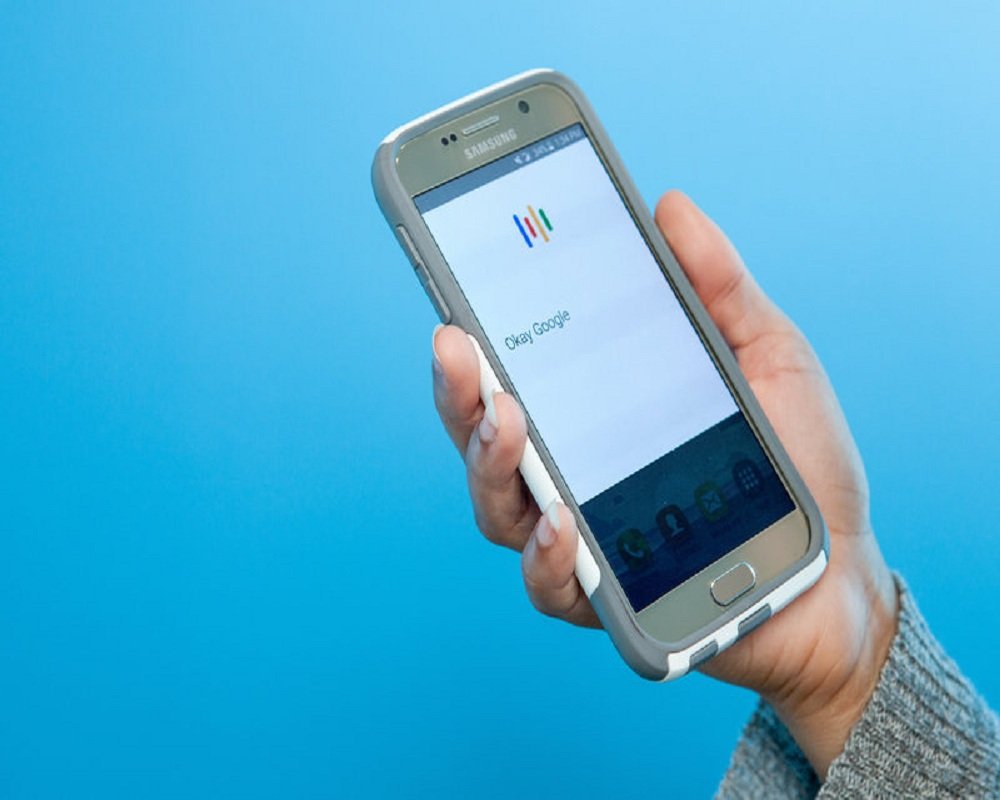 With the rapid advancements in technology, our homes are becoming smarter and more efficient. Gone are the days of fumbling for a light switch in the dark. Now, with the simple command of "Ok Google, turn off the kitchen light," you can control the lighting in your home with just your voice. This not only adds convenience to our daily lives, but it also enhances the overall design and functionality of our homes.
Voice control technology
has been a game-changer in the world of house design. It allows us to effortlessly control our homes without having to physically interact with any devices. Whether you're busy cooking in the kitchen or relaxing on the couch, you can easily turn off the lights without having to interrupt your activities. This not only saves time, but it also adds a touch of luxury to our homes.
With the rapid advancements in technology, our homes are becoming smarter and more efficient. Gone are the days of fumbling for a light switch in the dark. Now, with the simple command of "Ok Google, turn off the kitchen light," you can control the lighting in your home with just your voice. This not only adds convenience to our daily lives, but it also enhances the overall design and functionality of our homes.
Voice control technology
has been a game-changer in the world of house design. It allows us to effortlessly control our homes without having to physically interact with any devices. Whether you're busy cooking in the kitchen or relaxing on the couch, you can easily turn off the lights without having to interrupt your activities. This not only saves time, but it also adds a touch of luxury to our homes.
Effortless Integration into Any Design
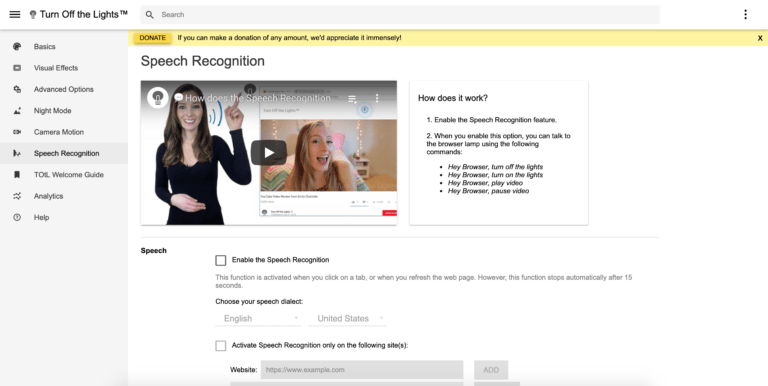 One of the greatest advantages of voice control technology is its seamless integration into any house design. Whether you have a modern, minimalist home or a more traditional one, voice control technology can easily be incorporated without disrupting the overall aesthetic of your space. With smart light switches and bulbs, you can maintain the same look and feel of traditional switches while also enjoying the added convenience of voice control.
In addition to lighting,
voice control technology
can also be used to control other features in your home such as thermostats, security systems, and even kitchen appliances. This creates a truly interconnected and efficient living space that is tailored to your needs and preferences.
One of the greatest advantages of voice control technology is its seamless integration into any house design. Whether you have a modern, minimalist home or a more traditional one, voice control technology can easily be incorporated without disrupting the overall aesthetic of your space. With smart light switches and bulbs, you can maintain the same look and feel of traditional switches while also enjoying the added convenience of voice control.
In addition to lighting,
voice control technology
can also be used to control other features in your home such as thermostats, security systems, and even kitchen appliances. This creates a truly interconnected and efficient living space that is tailored to your needs and preferences.
The Future of House Design
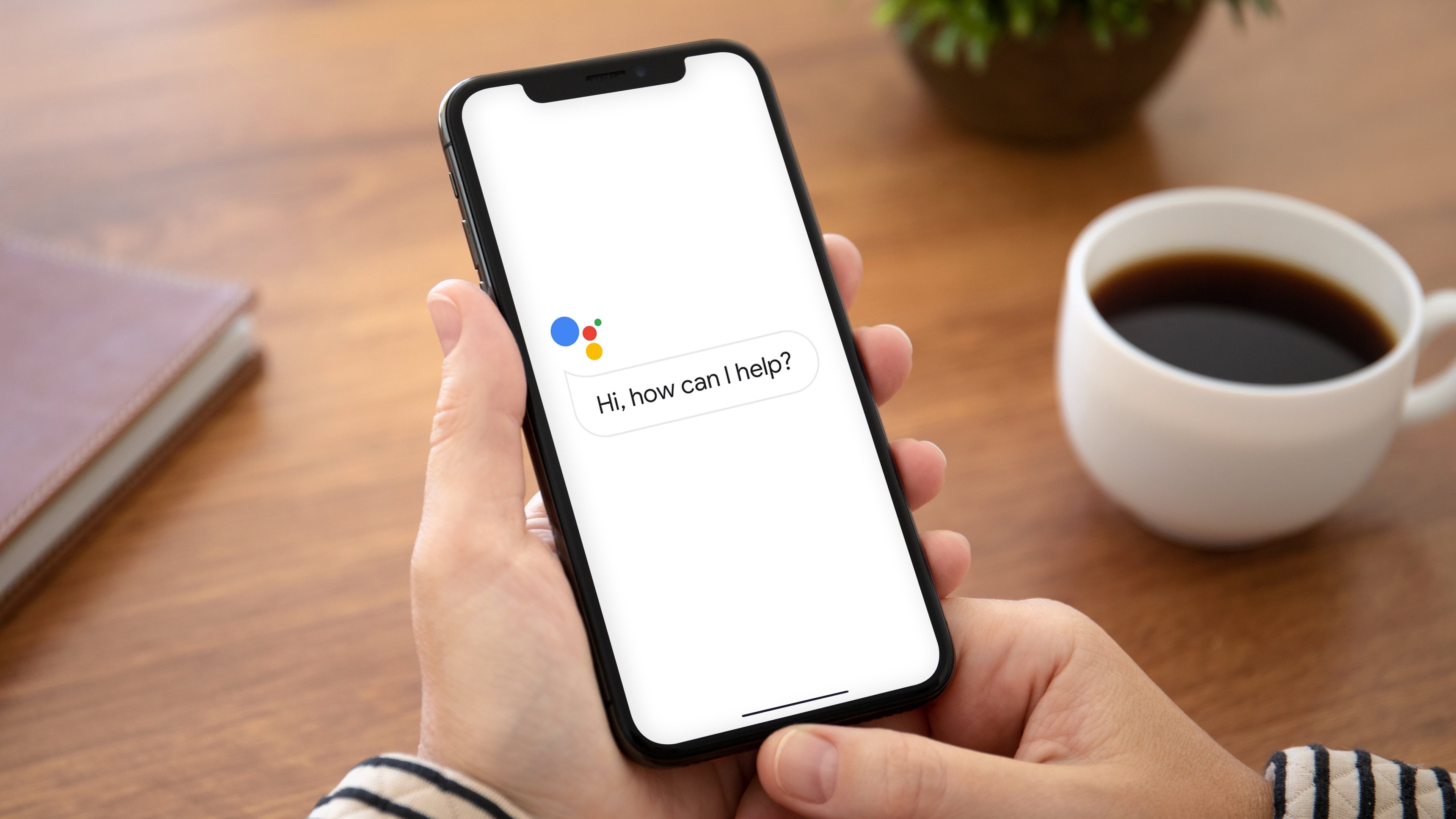 As technology continues to advance, we can expect to see even more innovative ways to control our homes through voice commands. From adjusting the lighting to playing music and even ordering groceries, the possibilities are endless. This not only adds convenience to our lives, but it also elevates the overall design and functionality of our homes.
In conclusion,
voice control technology
is revolutionizing the way we interact with our homes. With just a simple command, we can control various aspects of our living spaces, making our lives easier and more efficient. So why settle for traditional light switches when you can have a smarter, more convenient home with just a few words?
As technology continues to advance, we can expect to see even more innovative ways to control our homes through voice commands. From adjusting the lighting to playing music and even ordering groceries, the possibilities are endless. This not only adds convenience to our lives, but it also elevates the overall design and functionality of our homes.
In conclusion,
voice control technology
is revolutionizing the way we interact with our homes. With just a simple command, we can control various aspects of our living spaces, making our lives easier and more efficient. So why settle for traditional light switches when you can have a smarter, more convenient home with just a few words?
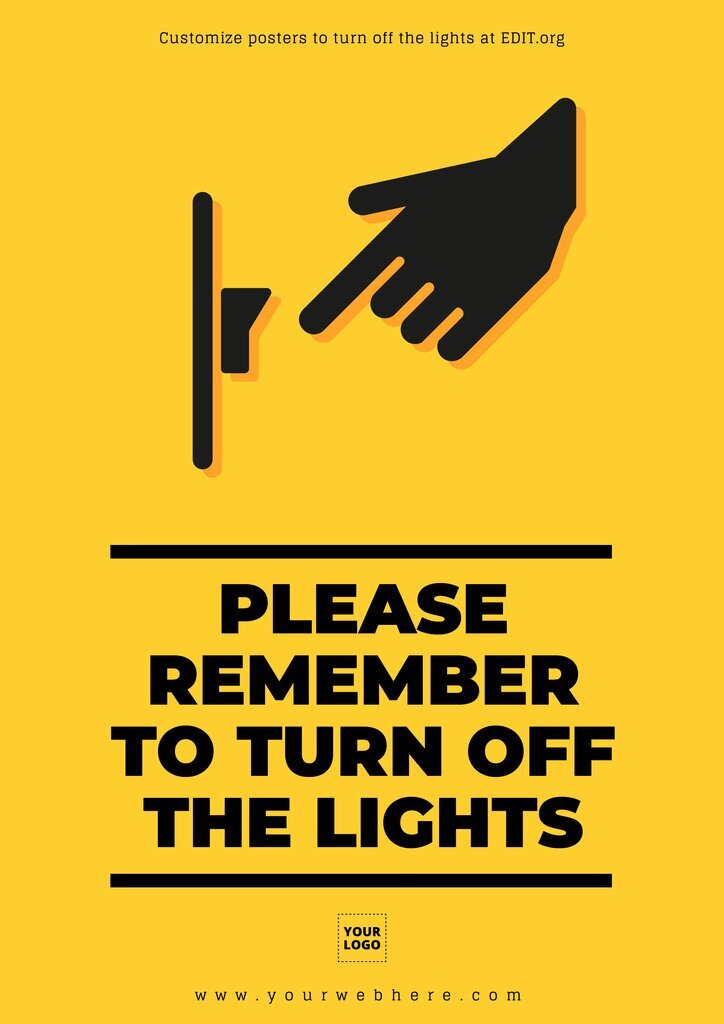




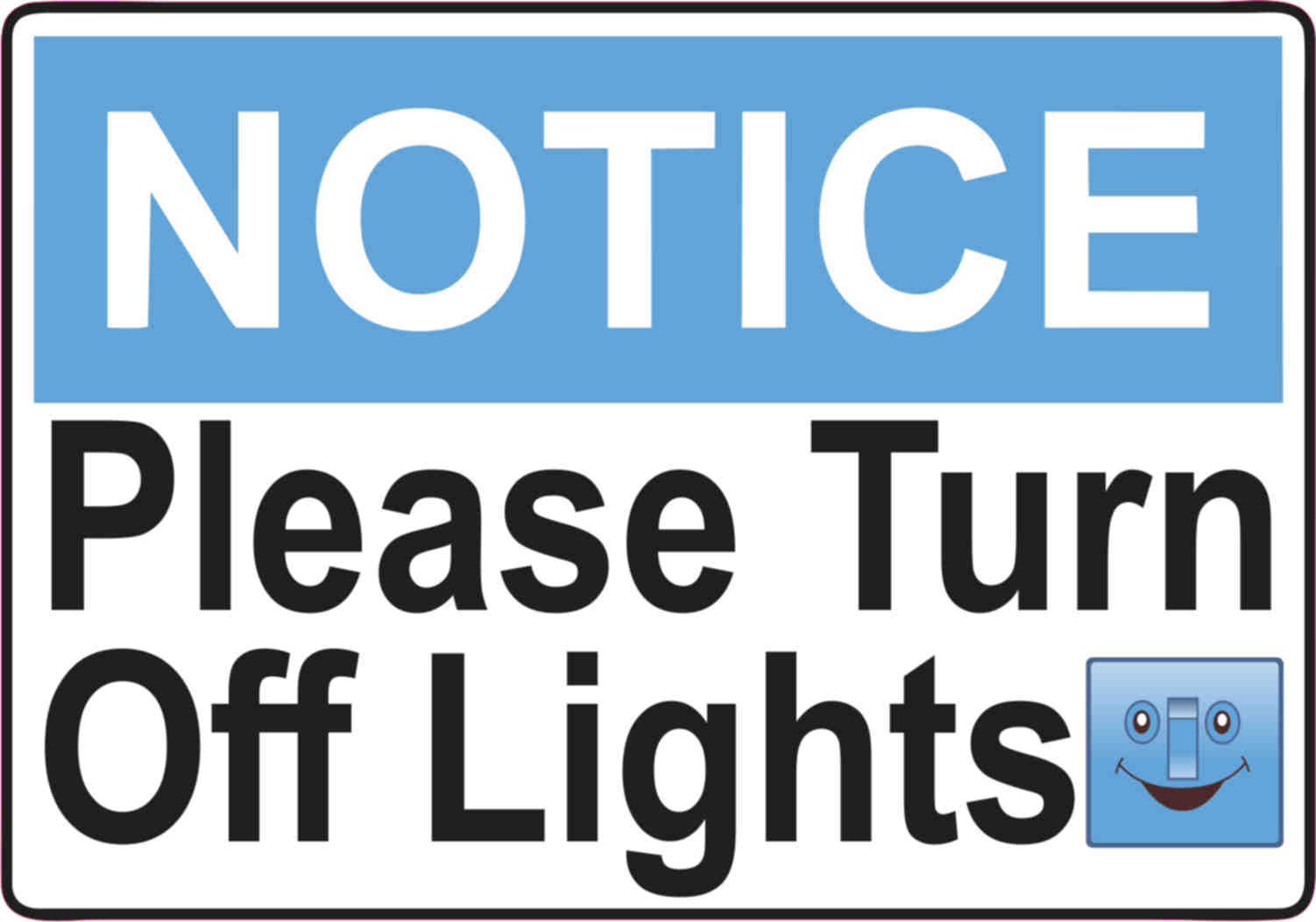
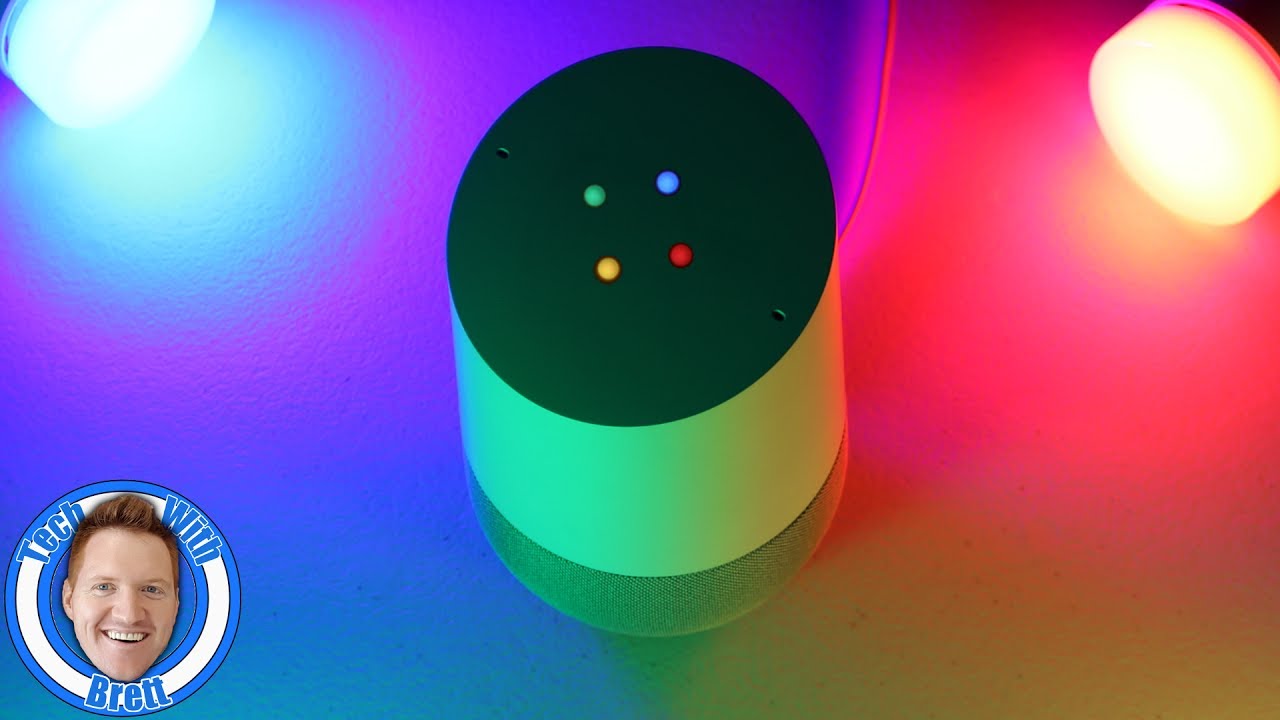



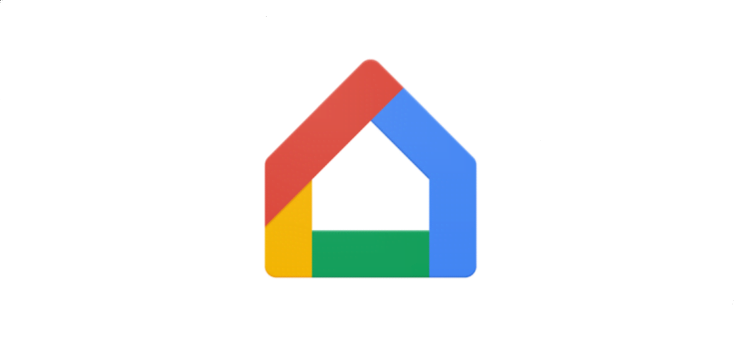


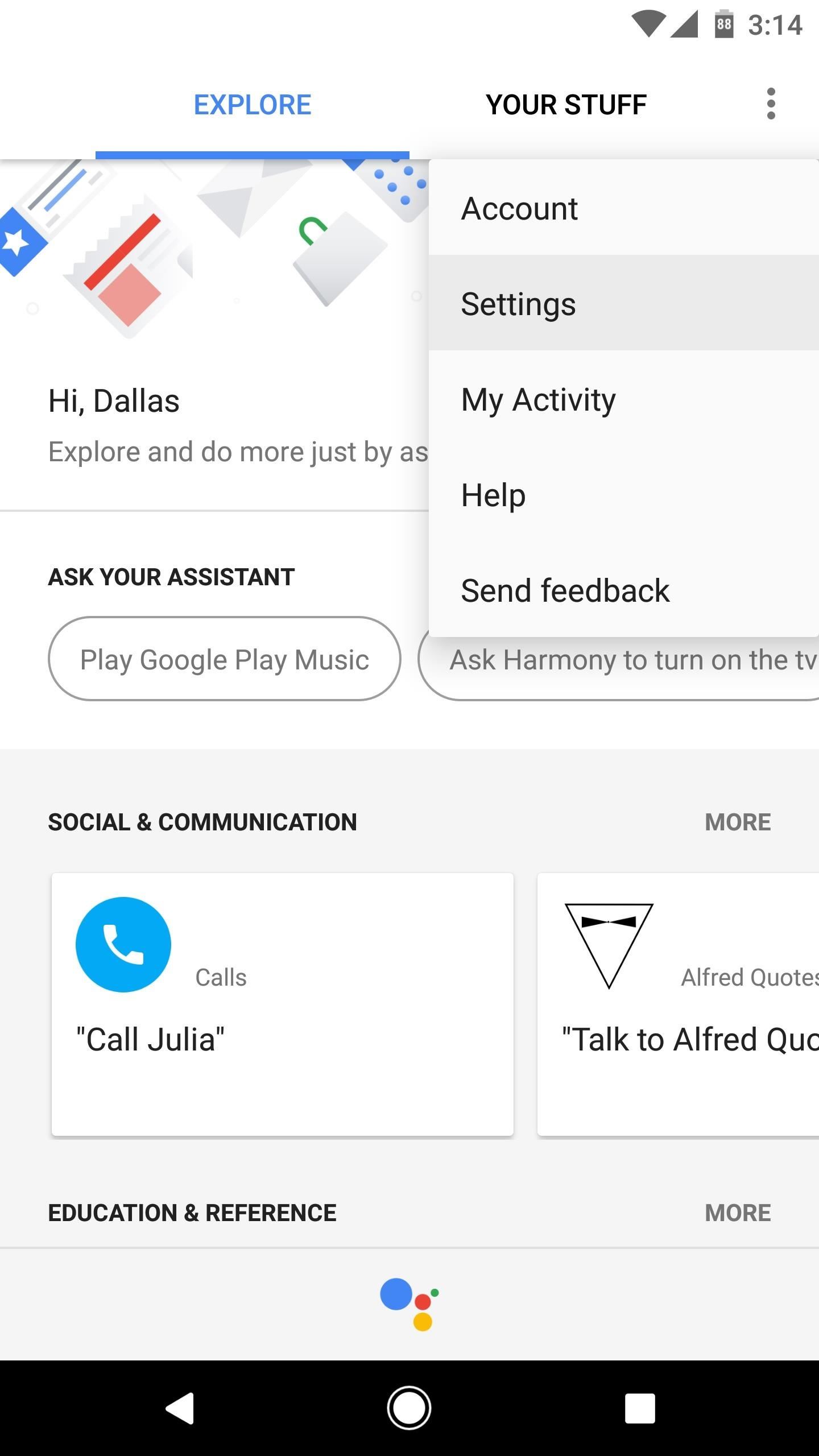
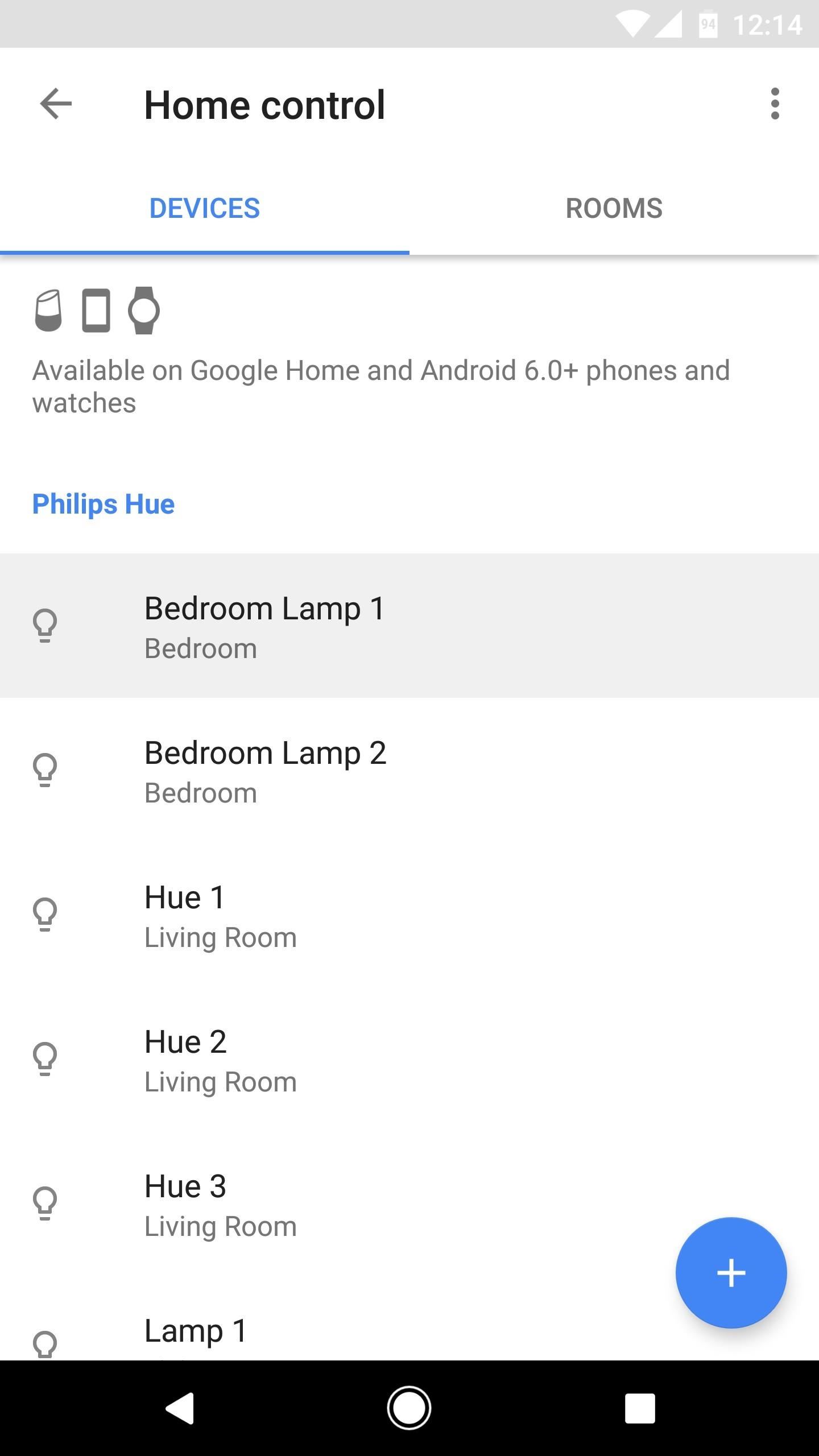
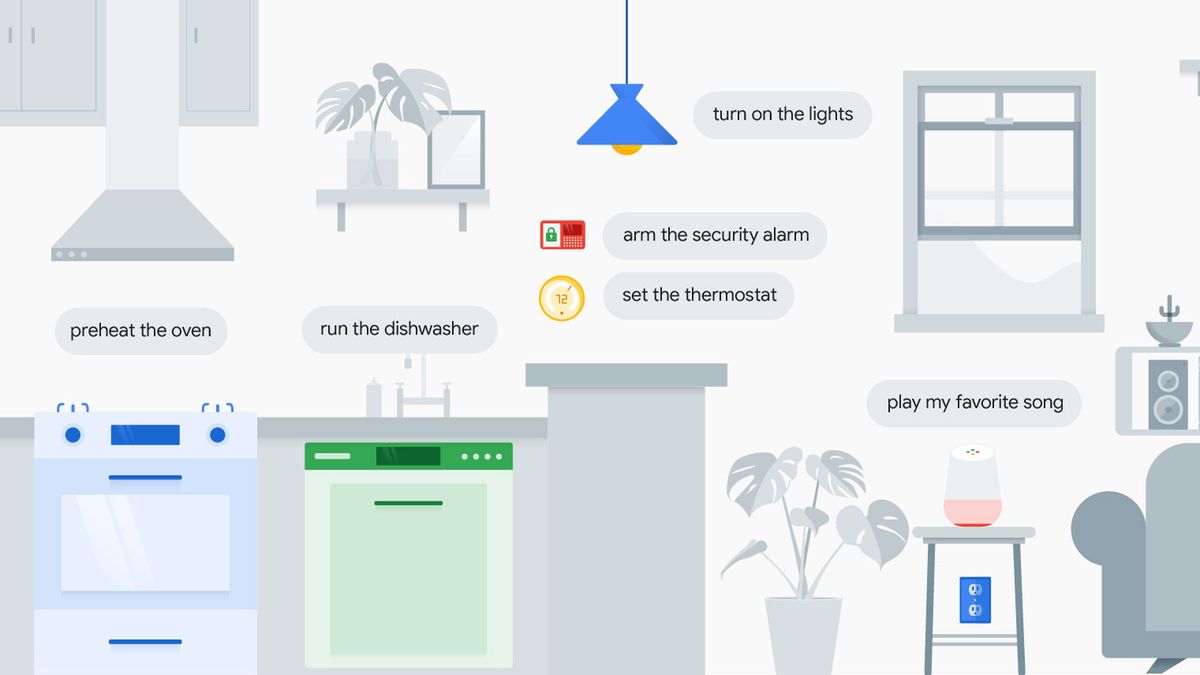



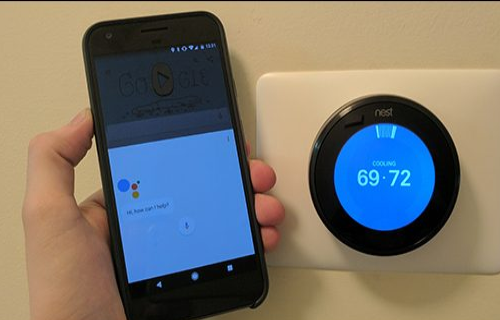
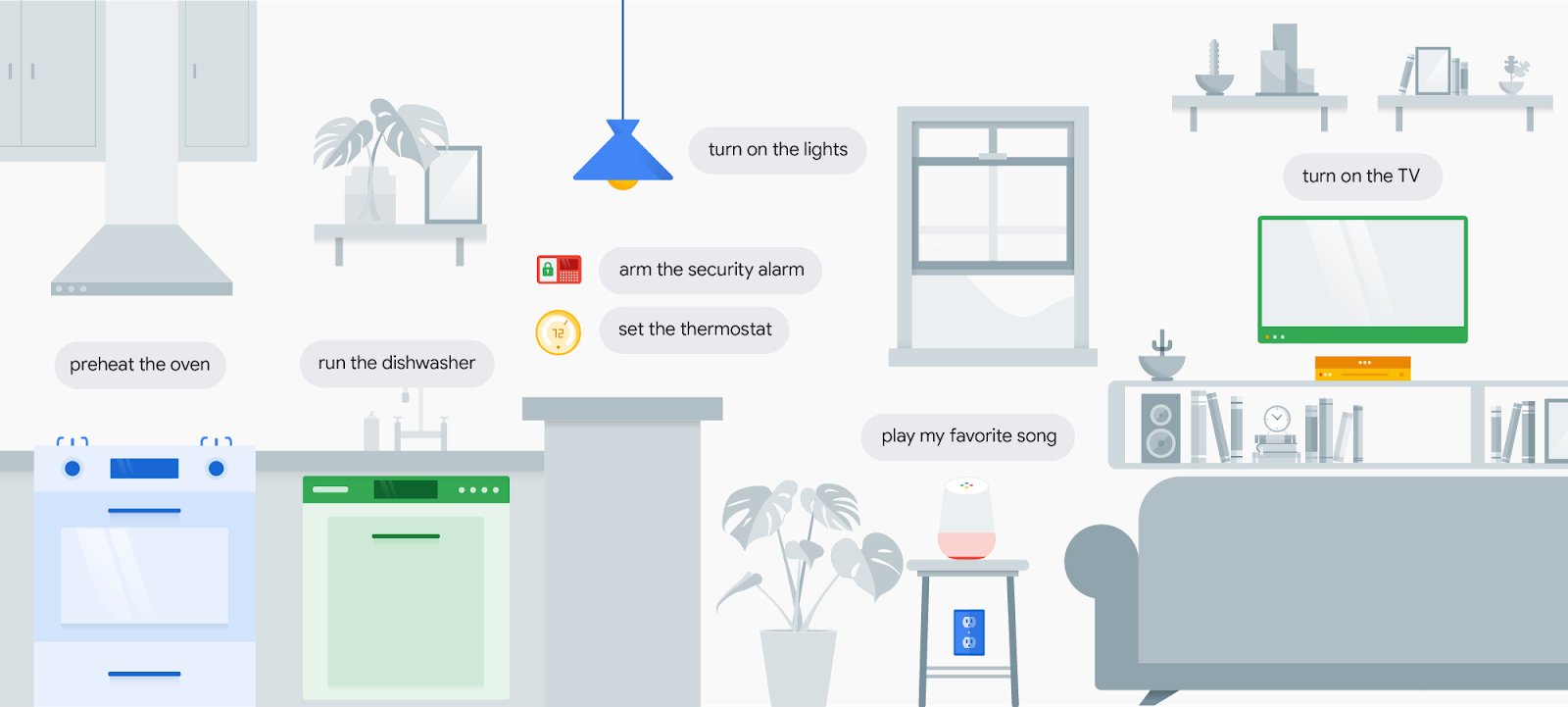







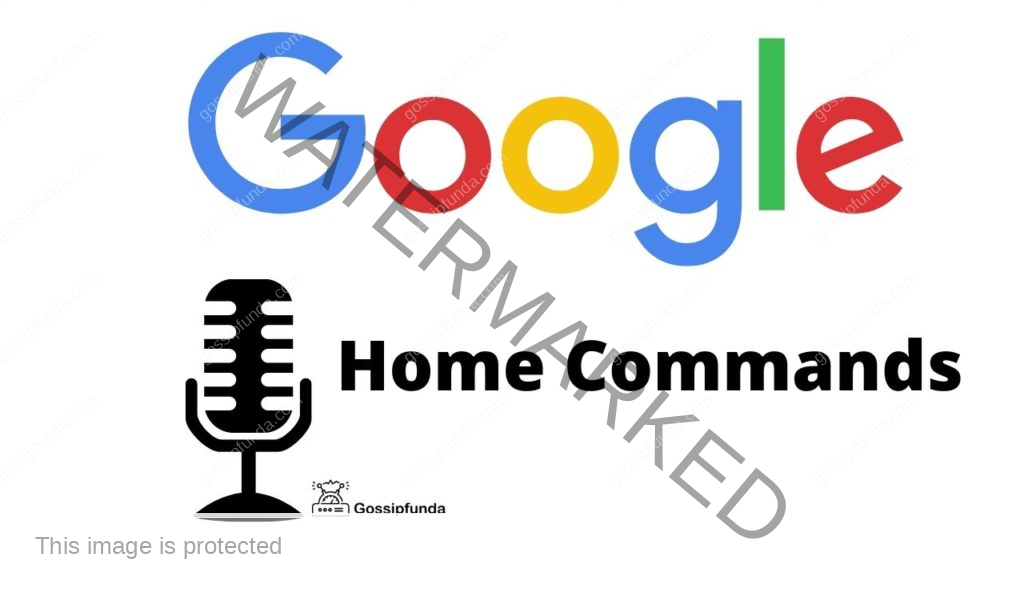






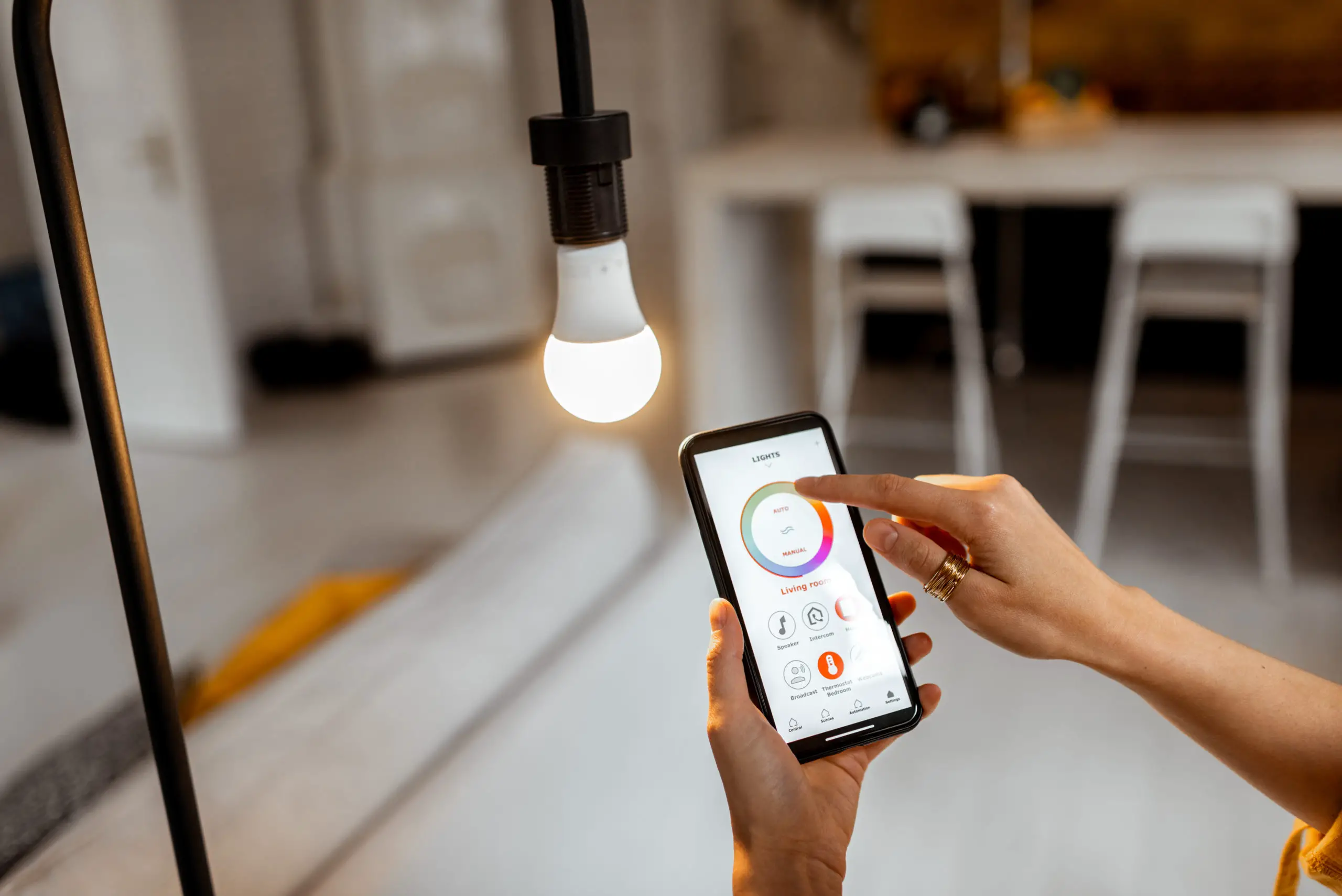


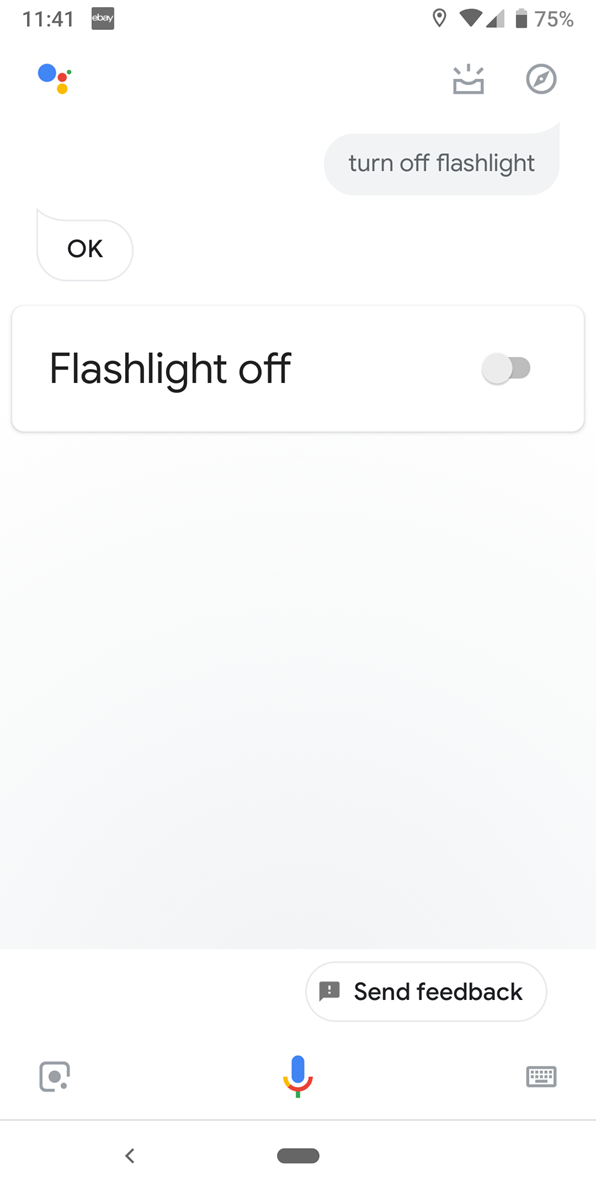

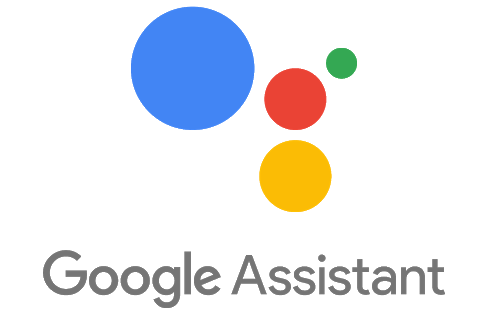
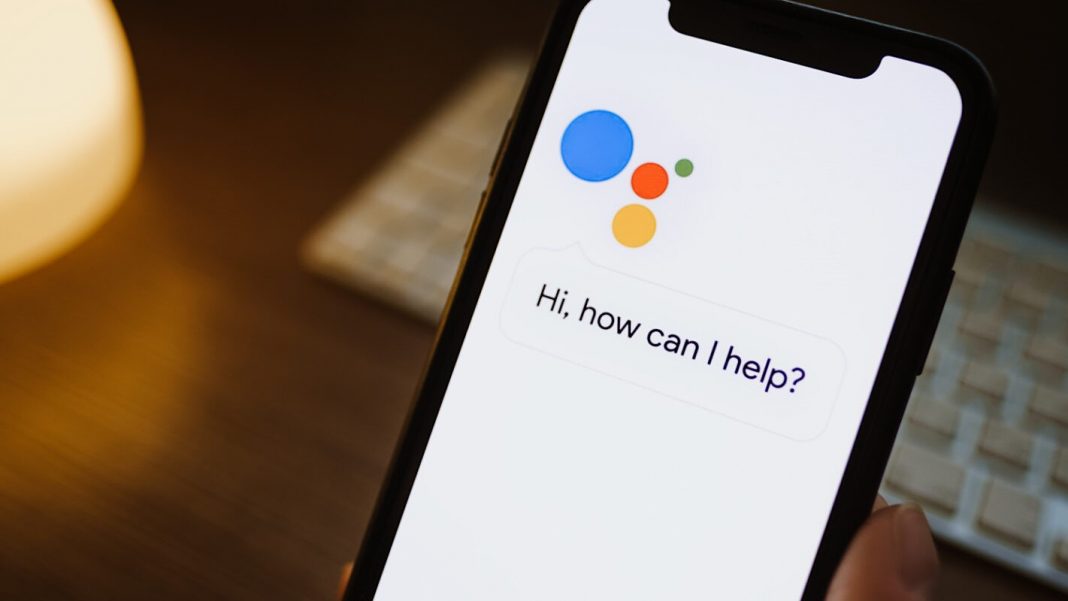

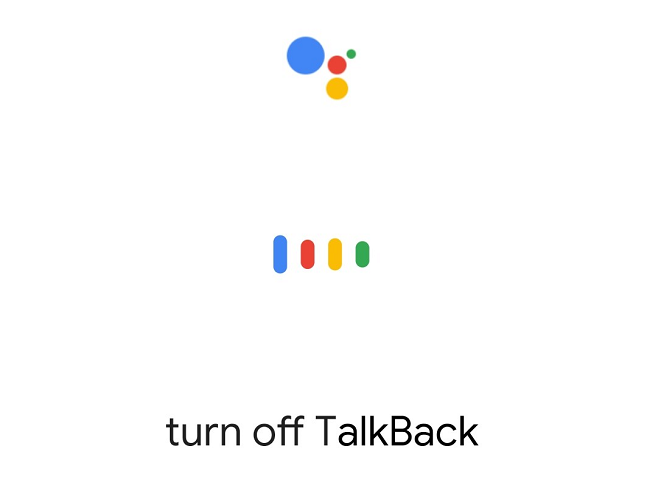











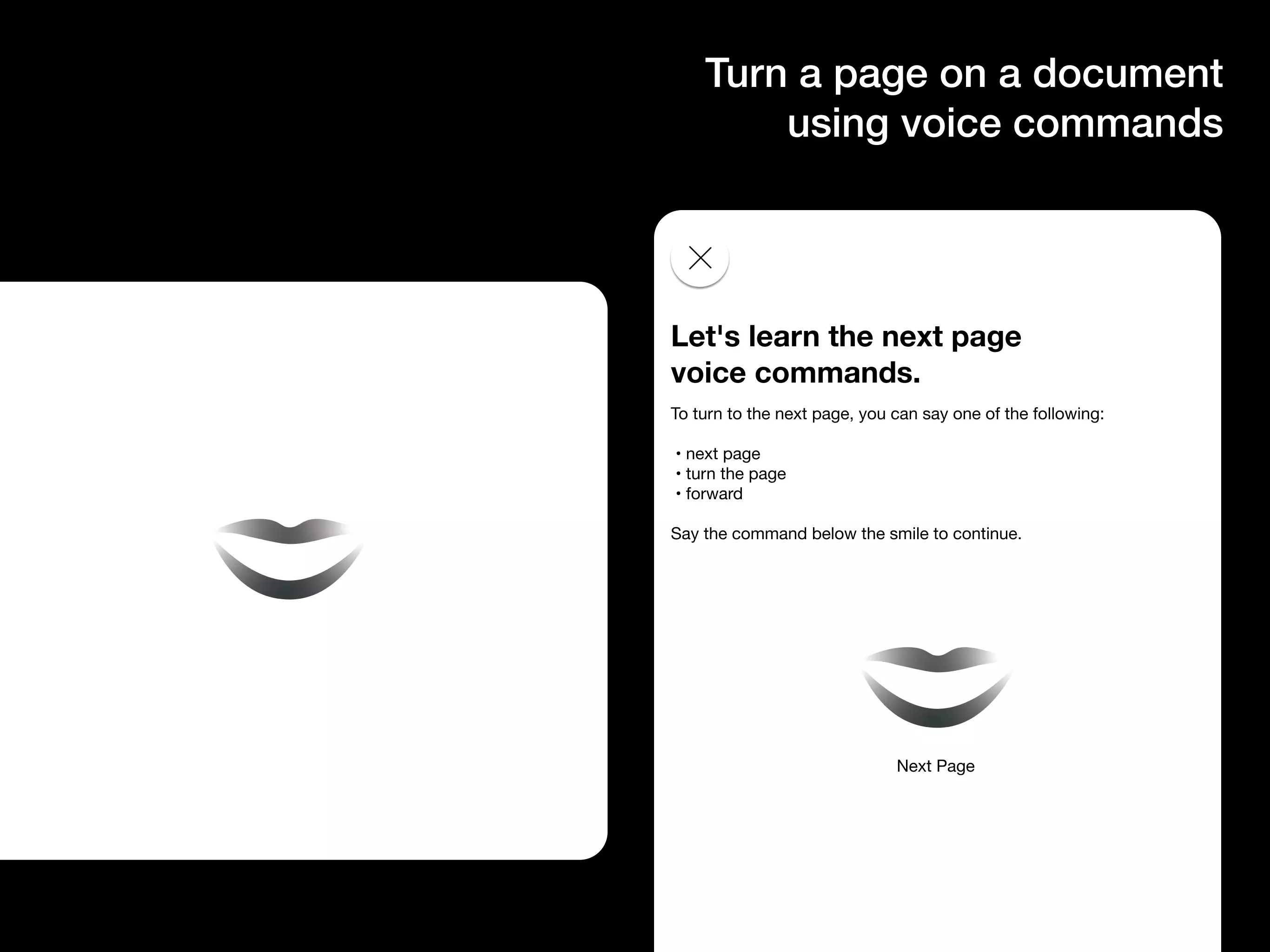
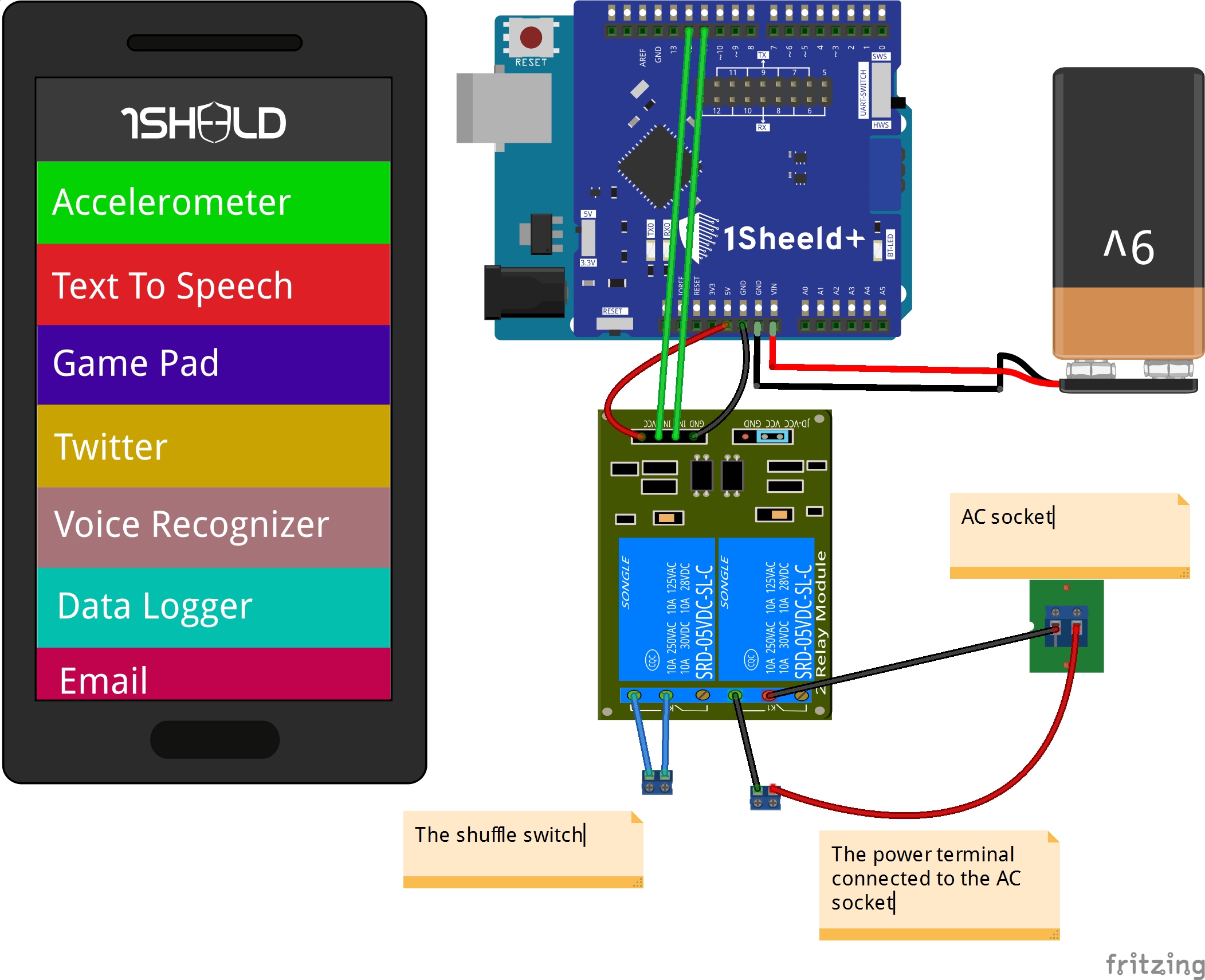
















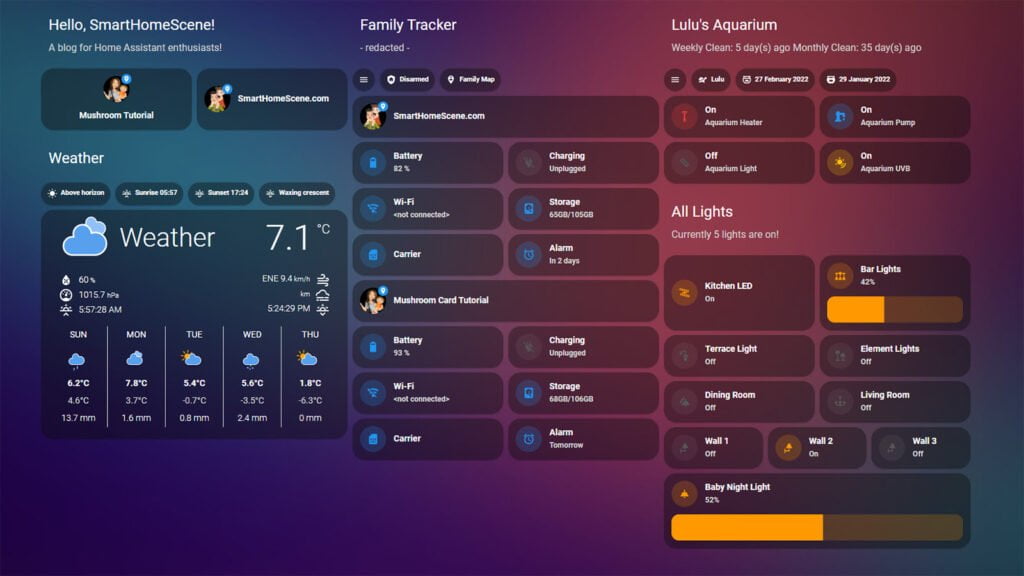
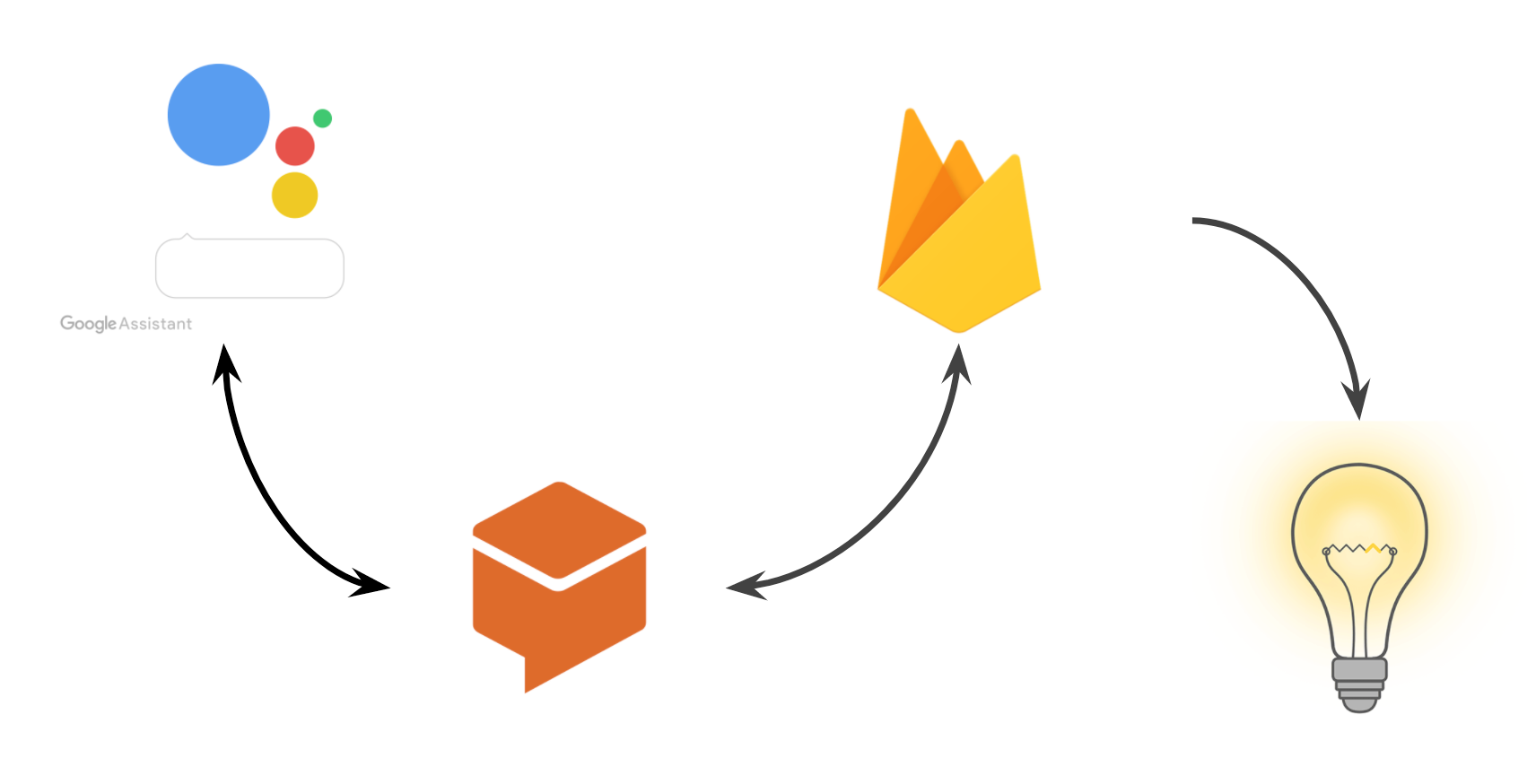
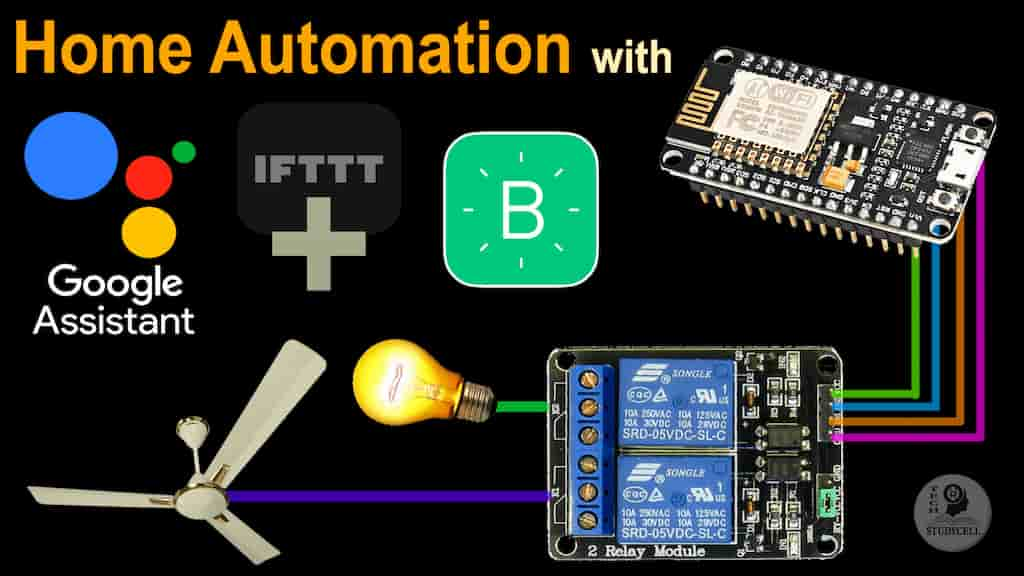
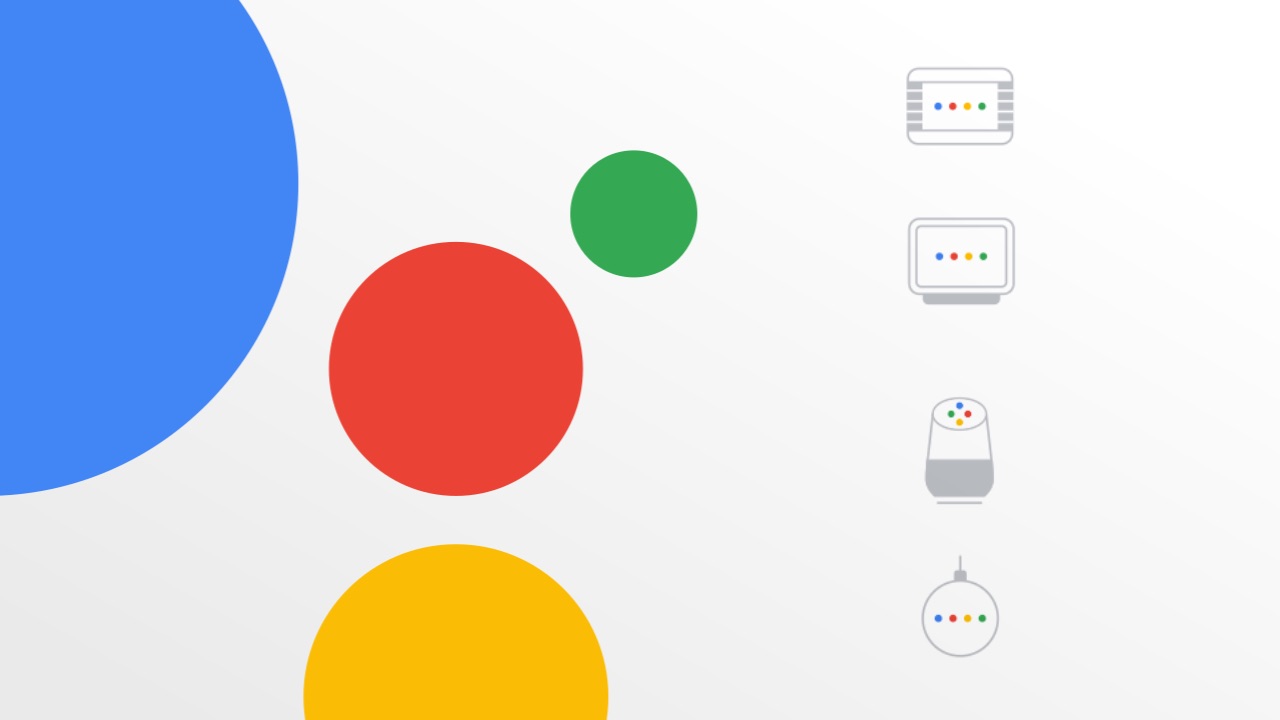
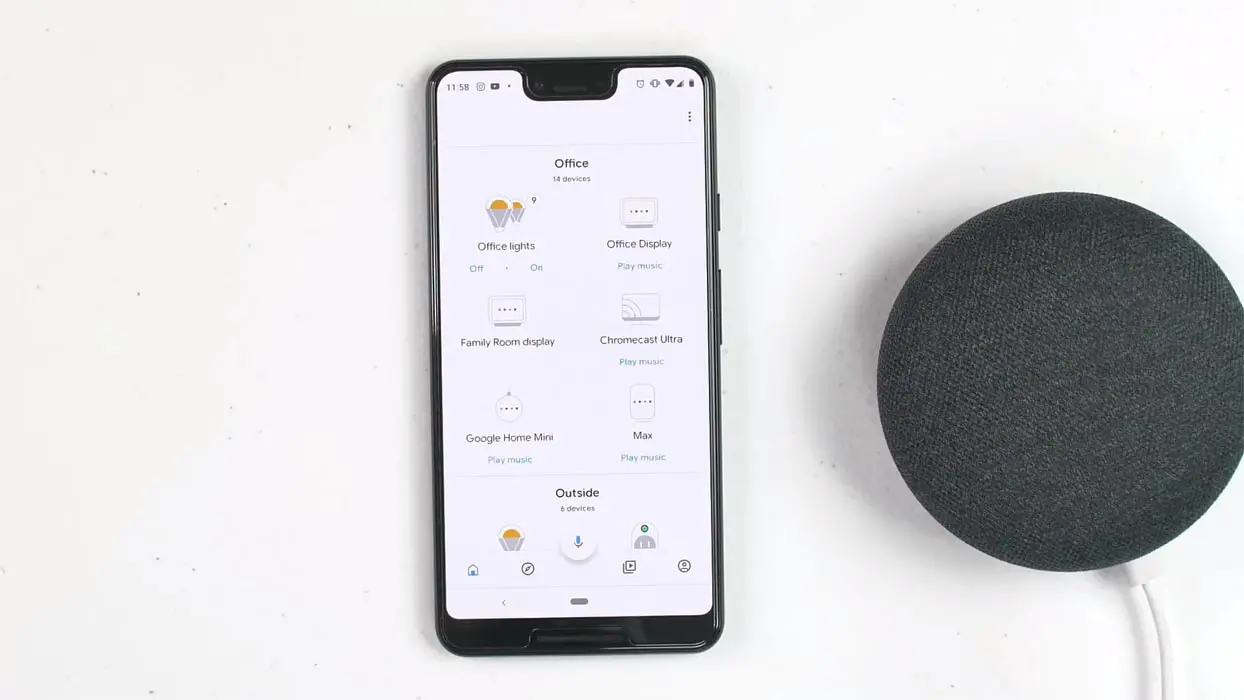


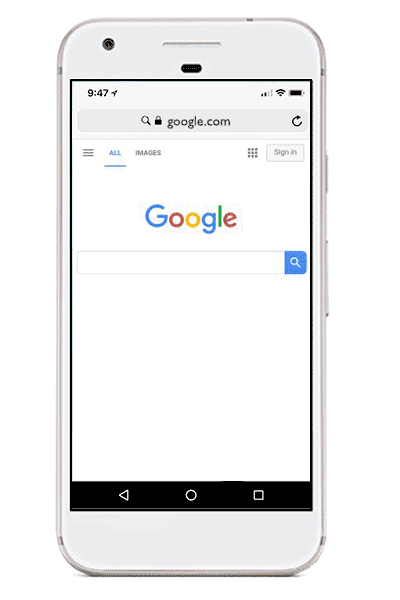
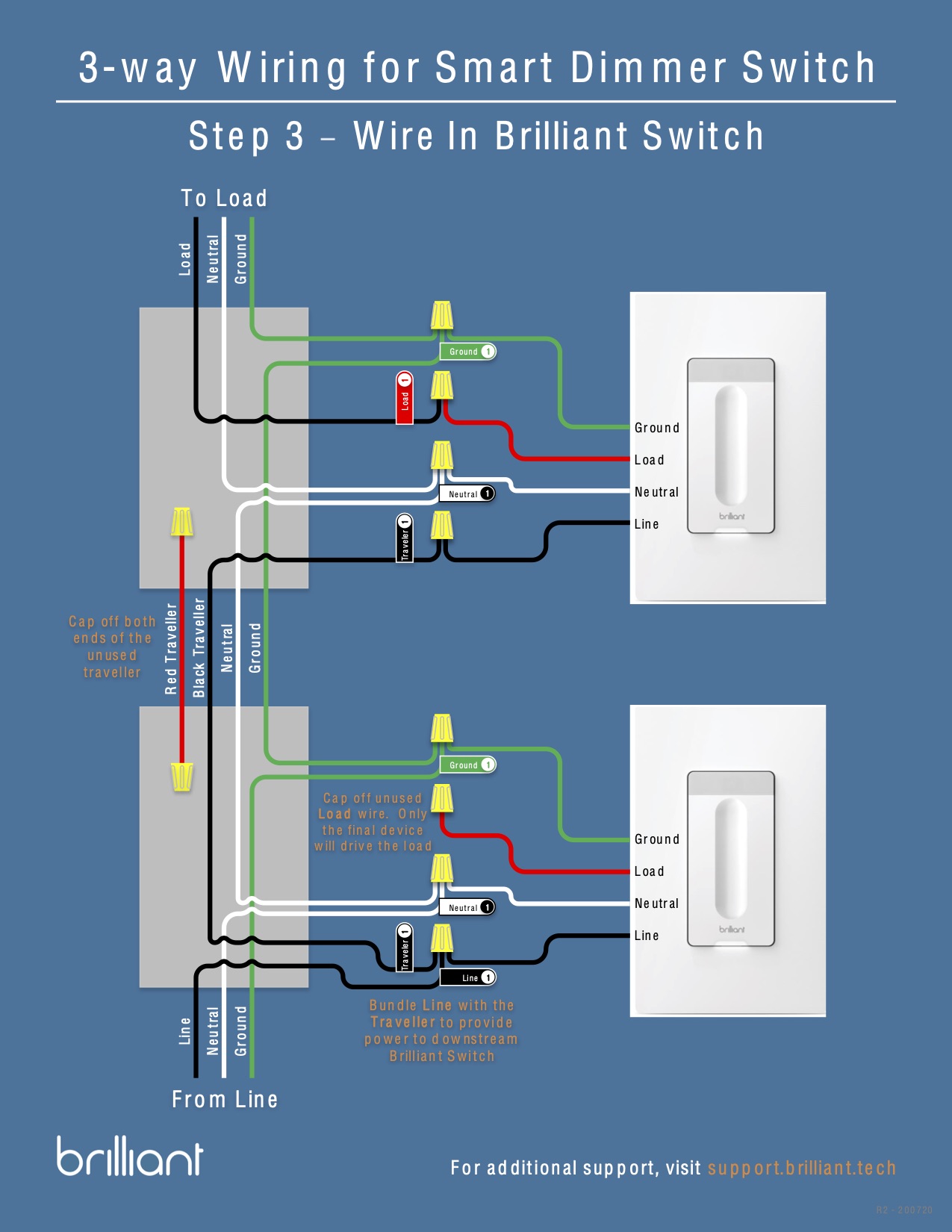





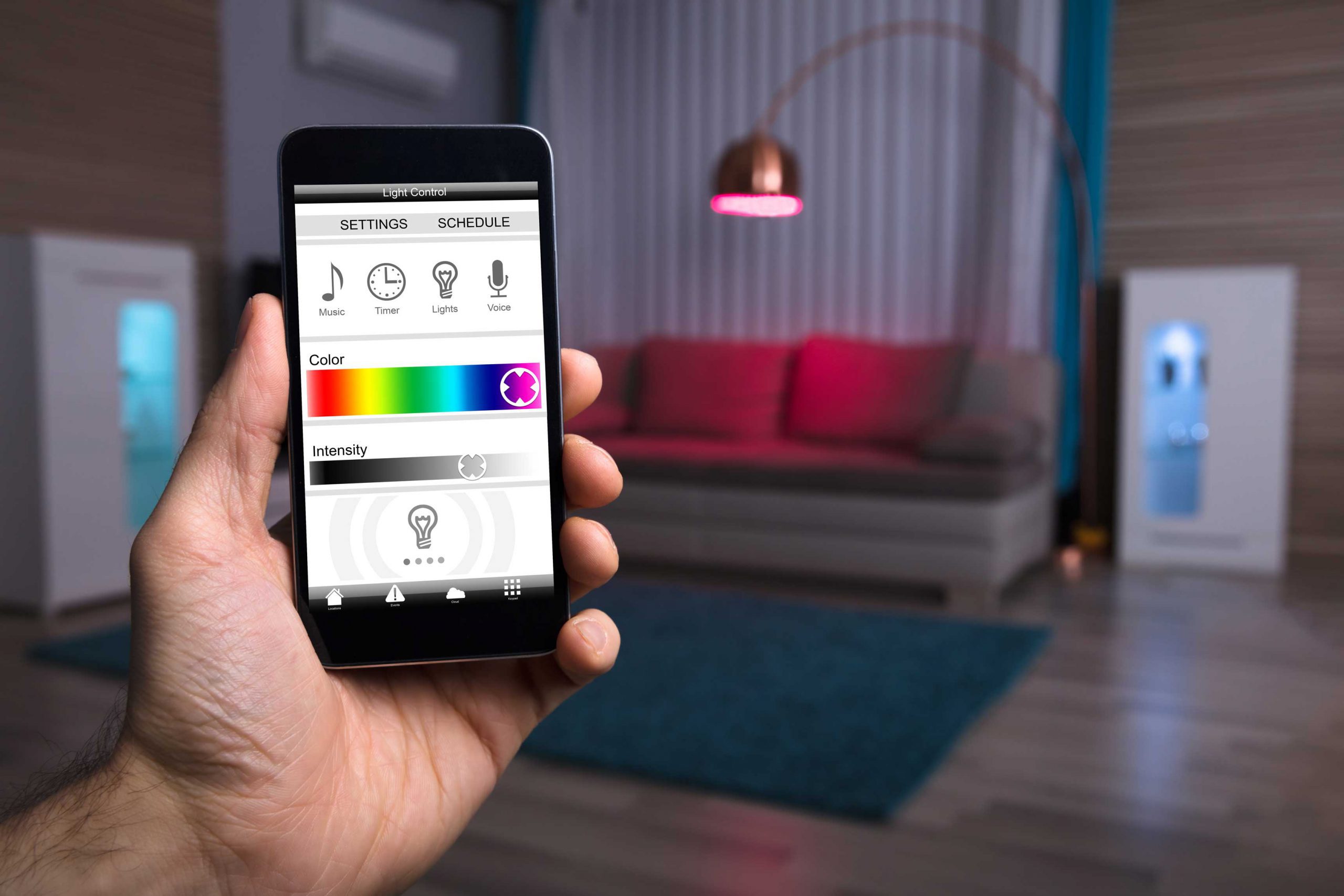
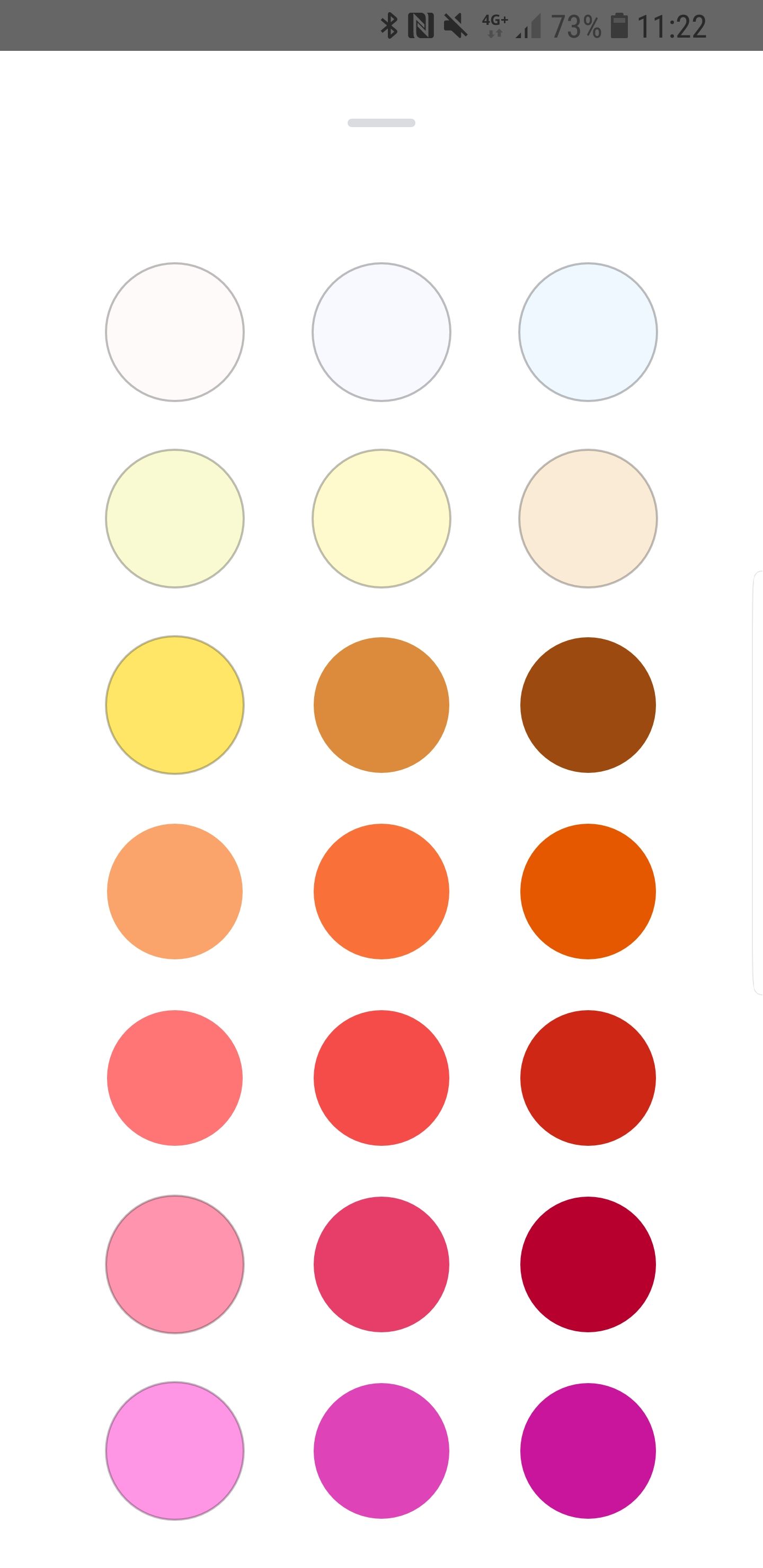
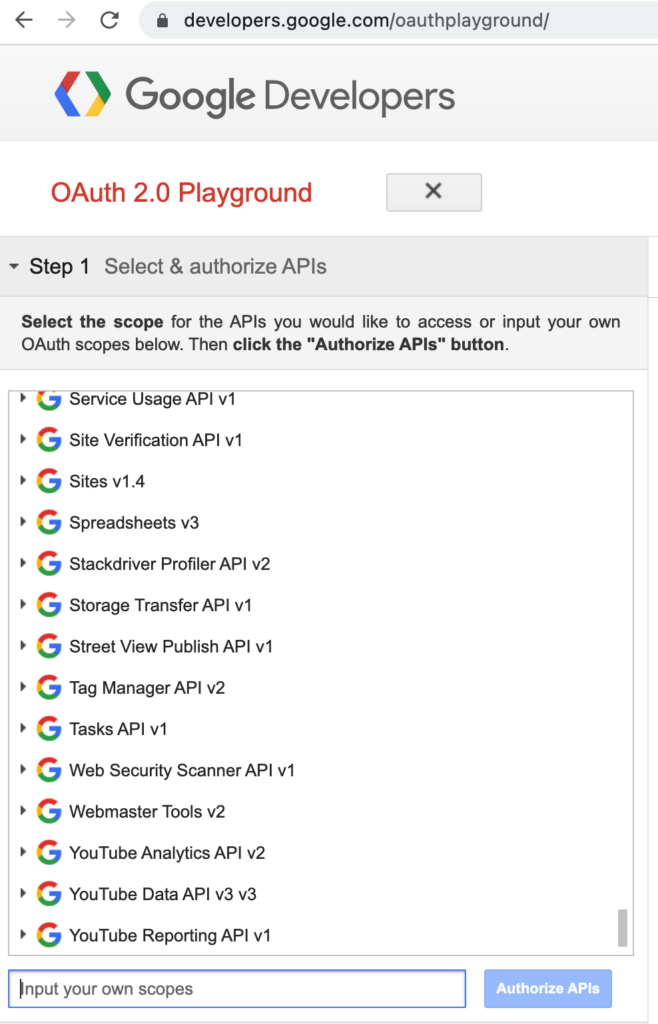
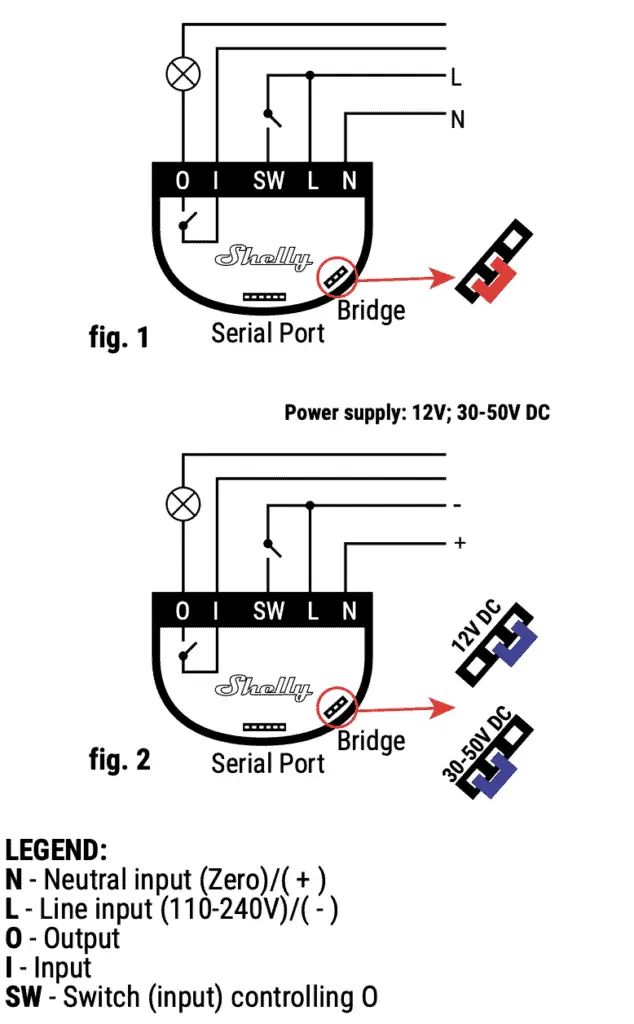




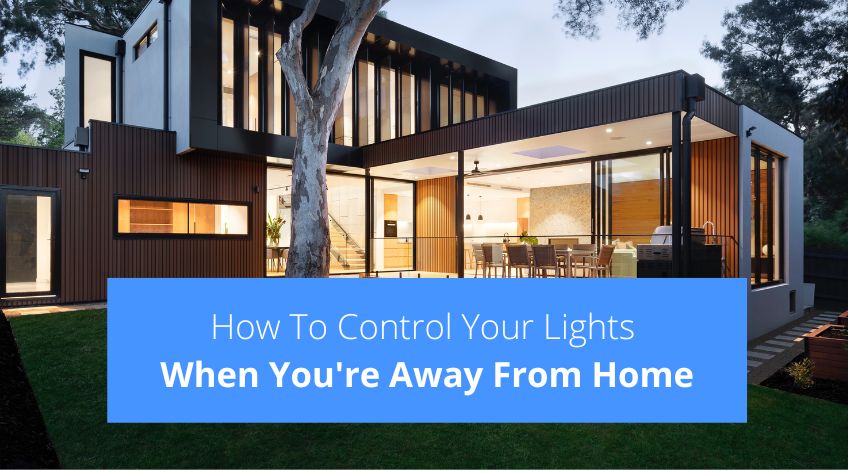

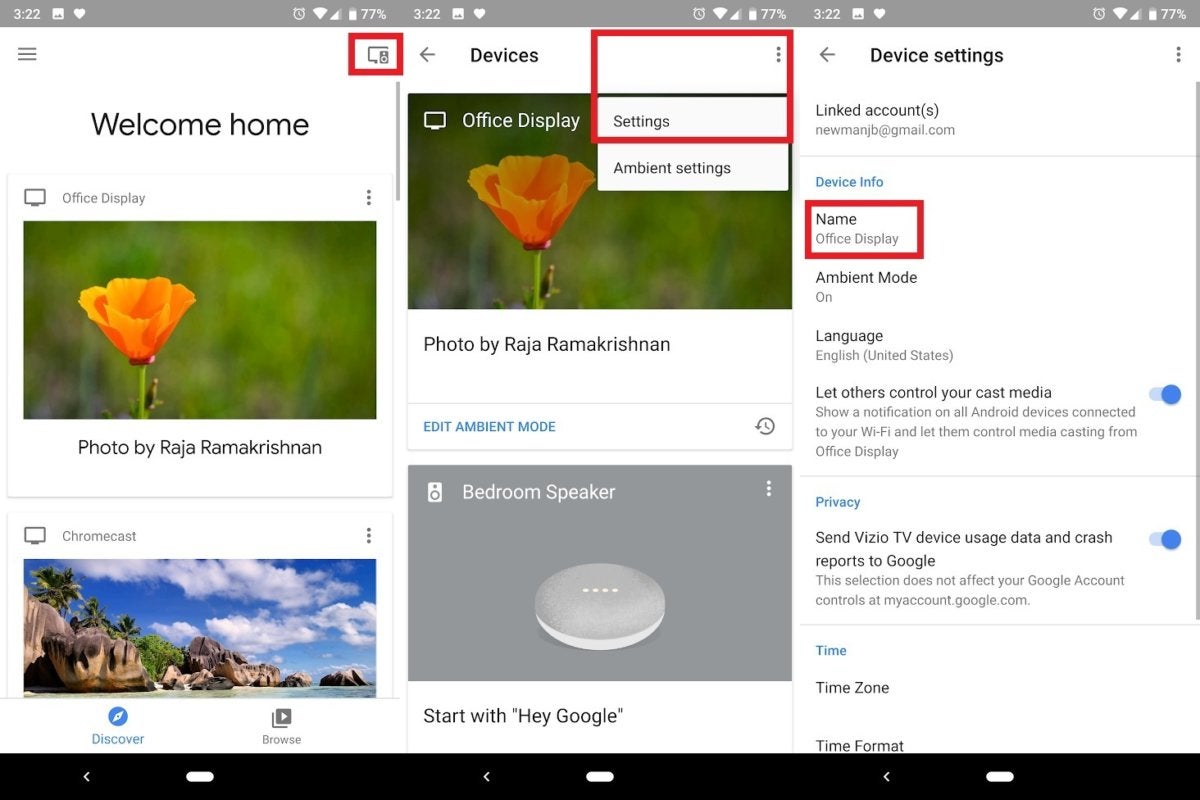

.jpg)