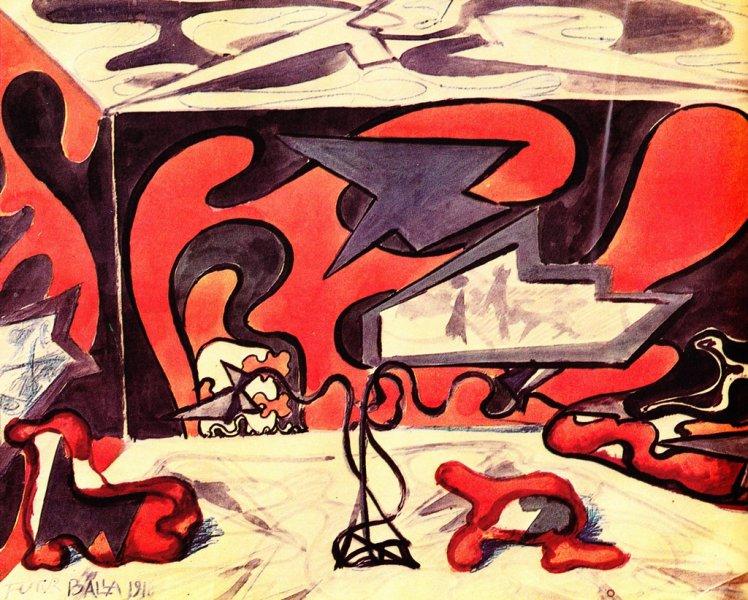How to Create a Basic Floor Plan with SketchUp for House Design
A good floor plan is critical to any house design project. Creating a basic floor plan in SketchUp can be a time-consuming process, but it's a great tool for creating a foundation for any intricate house design. Whether you're a hobbyist or a professional, SketchUp can make the process of creating a 3D model of a floor plan much easier. Here's a guide to creating a basic floor plan with SketchUp for house design.
Start by drawing in the outside walls of your house, using the ‘line’ tool in SketchUp. This tool will help you draw in the basic lines and shape of your house. Make sure to draw in the windows and doors too, as these are key elements of your house design.
Once you've drawn in the basic walls and components of your floor plan, you'll need to construct the interior layout. In SketchUp, this is done by using the 'rectangle' tool to draw interior elements such as walls, counters, and furniture. If you’re designing rooms with specific dimensions, use the 'arch' and 'circle' tools to create curved elements.
When creating your floor plan in SketchUp, make sure to use the 'group' and 'component' functions. By grouping components, you'll save yourself time later, as you won't have to draw in each component again. This will also make it easier to make edits to the floor plan, such as rearranging or adding elements. You can also give components a name, which will be helpful when you're editing your SketchUp model at a later date.
Once your basic floor plan is complete, you can begin to add in textures and colors to make it look more realistic. The SketchUp material library will give you access to a wide variety of textures and colors to choose from, whether you’re looking for wood, stone, metal, or any other texture. You can also use the ‘Layers’ feature in SketchUp to assign components to specific layers, making organization and editing much easier.
By following these tips and using SketchUp, you can create a basic floor plan for house design with relative ease. It’s a great tool for creating a 3D model of your home, and by adding in textures and colors, your design will look more realistic. SketchUp is a powerful house design tool, and with a bit of practice, you can become a pro in no time.
How to Make Custom Walls in SketchUp for House Design
When designing a house, it’s important to make sure that the walls are customized to the correct size and shape for a realistic look. In SketchUp, you can easily create walls that are customized to your house design with the use of the triangle and line tools. Here’s how to make custom walls in SketchUp for house design.
Start by drawing a basic wall using the 'line' tool in SketchUp. Make sure that you’re starting at one corner of the wall and tracing it all the way around, until you get back to the starting point. This will ensure that the wall is properly connected and that it has a closed shape.
If you’re making detailed walls, you can use the 'Triangle' tool to draw in additional segments and lines. This way, you can create walls with unique shapes and sizes, such as an ‘L’ shaped wall or a curved wall. Once you’ve finished drawing in additional segments, make sure to Weld them together.
When you’ve finished drawing in the wall, you can begin to add colors and textures. In SketchUp, you can find a wide variety of textures and colors in the material library, so you have plenty of options to choose from. From wood to metal to stone, you’ll be able to get a realistic look for your walls.
Finally, you can use the 'Offset' tool to create small details on the walls, such as molding or trim. The 'Offset' tool allows you to create very precise shapes and details, so you can easily customize the walls to your taste. Once you’re done with the details, you can save your work and you’re done.
By using the 'line', 'triangle', and 'offset' tools in SketchUp, you can easily create customized walls for your house design. Be sure to take your time when creating the walls and make sure the segments are all connected, as this will make the designing process much easier. Once you’ve finished, you’ll have an amazing set of walls for your house design.
How to Model a Complex Roof in SketchUp for House Design
Creating a realistic roof is a major component of any house design. In SketchUp, you can use the 'follow me' tool to model a complex roof with relative ease. Here’s a guide to using the ‘follow me’ tool in SketchUp to model a complex roof for house design.
Start by drawing the basic shape of your roof using the 'line' and 'rectangle' tool. Make sure that the lines are all connected, as this will make it easier to form the roof. You can also use the 'circle' tool to draw in any curves and arcs that you need for your roof.
Now that you have the basic shape of your roof, you can begin to add in slopes to create the actual roof shape. To do this, you’ll need to use the 'follow me' tool. Select the tool and then draw a line that follows the path of the roof. Then, select the tool again and click on the roof line. This will create a slope that follows the line you just drew.
To make the roof more intricate, you can use the 'arc' tool to draw in details, such as dormers. Once you’ve finished, you can add materials and textures to make your roof look realistic. In SketchUp, you can find a wide variety of textures and colors in the material library. From wood to metal to stone, you’ll be able to get a realistic look for your roof.
By using the 'follow me' tool in SketchUp, you can easily model an intricate roof for your house design. Be sure to take your time when creating the roof and make sure that the segments are all connected, as this will make the designing process much easier. Once you’ve finished, you’ll have an amazing roof for your house design.
How to Create Fixtures & Furnishings in SketchUp for House Design
Adding in fixtures and furnishings to a house design can be a difficult task, but with SketchUp, it’s easy. You can use the ‘component’ tool to add in everything from flooring to cabinetry to furniture, allowing you to create a realistic house design. Here’s how to create fixtures and furnishings in SketchUp for house design.
Start by creating the basic components of your house, such as walls and floors. Once you’ve finished this, you can begin to add in the fixtures and furnishings. In SketchUp, you can find a wide selection of components in the material library, including furniture, appliances, and cabinets. Select the components you want for your house design and then place them around the model.
If you’re adding in more detailed components, such as cabinets or shelving, you can use the 'triangle' and 'circle' tool to draw in the details. This way, you can create components that are customized to your taste. Be sure to group all components together before moving onto the next one to save yourself time later on.
When you’ve finished adding in all the components, you can begin to add textures and colors. In SketchUp, you can find a wide variety of textures and colors in the material library, so you have plenty of options to choose from. From wood to metal to stone, you’ll be able to get a realistic look for your fixtures and furnishings.
By using the 'component' tool in SketchUp, you can easily create realistic fixtures and furnishings for your house design. Be sure to take your time when creating the components and make sure they are all grouped together, as this will make the designing process much easier. Once you’re done, you’ll have an amazing set of fixtures and furnishings for your house design.
Using SketchUp to Enhance Your House Design With Shadows & Sun Effects
Adding in shadows and sun effects can really bring a house design to life. In SketchUp, you can use the 'shadow' and 'sunlight' tools to enhance your design with realistic shadows and sun effects. Here’s how to use SketchUp to enhance your house design with shadows and sun effects.
Start by drawing in the elements of your house design, such as walls, floors, and windows. Once you’ve finished this, you can begin to add in shadows and sunlight to your model. To do this, you’ll first need to select the 'sun' and 'shadow' tools in SketchUp.
Once the tools are selected, you can adjust the settings to generate realistic shadows and sunlight for your design. You can adjust the intensity of the sunlight as well as the starting and ending times, so you can make sure that the shadows and sunlight are accurate for your design. You can also adjust the angle of the sunlight and shadows to create a more natural look.
When you’ve finished editing the shadows and sunlight, you can begin to add textures and colors. In SketchUp, you can find a wide variety of textures and colors in the material library, so you have plenty of options to choose from. From wood to metal to stone, you’ll be able to get a realistic look for your house design.
By using the 'shadow' and 'sunlight' tools in SketchUp, you can easily enhance your house design with realistic shadows and sunlight effects. Be sure to take your time when adjusting the settings and make sure that the shadows and sunlight are accurate, as this will make your house design look more realistic. Once you’re done, you’ll have an amazing house design with realistic shadows and sun effects.
Creating Fine Details and Materials in SketchUp for House Design
Adding fine details and materials can be the difference between a good house design and a great one. In SketchUp, you can use the 'texture' and 'material' tools to create fine details and materials with relative ease. Here’s how to use SketchUp to create fine details and materials for your house design.
Start by drawing in the basic elements of your house design, such as walls and floors. Once you’ve finished this, you can begin to add in textures and materials. In SketchUp, you can find a wide selection of textures and materials in the material library, including wood, stone, and metal. Select the textures and materials you want for your house design and then place them around the model.
If you’re adding in more detailed materials, such as trim or moulding, you can use the 'triangle' and 'circle' tool to draw in the details. This way, you can create materials that are customized to your taste. Be sure to group all materials together before moving onto the next one to save yourself time later on.
When you’ve finished adding in all the materials, you can begin to add colors and details. In SketchUp, you can find a wide selection of colors and details in the material library, such as wood grain, cracks, and wear. Select the colors and details you want for your house design and then place them around the model.
By using the 'texture' and 'material' tools in SketchUp, you can easily create realistic materials and details for your house design. Be sure to take your time when creating the materials and make sure they are all grouped together, as this will make the designing process much easier. Once you’ve finished, you’ll have an amazing set of materials and details for your house design.
Intro to SketchUp for House Design Projects
SketchUp is a great tool for creating 3D models of houses, whether you’re a hobbyist or a professional. Here’s an introduction to SketchUp and how it can be used for house design projects.
SketchUp is a great tool for creating 3D models for any type of design project, from architecture to product design. It's easy to use, with tools for drawing, editing, and manipulating 3D models. By dragging and dropping components, you can quickly create realistic models of a house or any other design project.
The material library in SketchUp also makes it easy to add textures and materials to your models. In the library, you can find a wide selection of textures and materials, including wood, stone, and metal. You can also use the 'shadow' and 'sunlight' tools to add in realistic shadows and sunlight for your model.
Finally, the 'components' tool in SketchUp makes it easy to add in furniture, fixtures, and details. You can find components for everything from windows to appliances to cabinets in the material library, making it easy to create a realistic model.
By using SketchUp, you can easily create realistic 3D models of houses for any design project. Whether you’re a hobbyist or a professional, SketchUp is a great tool for creating models with relative ease. With a bit of practice, you can become a pro in no time.
Organizing Layouts in SketchUp for House Design
Use Sketchup to Make House Design Easier

Drawing out a brand-new house design or remodeling plan can be a very difficult task. Sketchup makes it much easier to visualize what the design will look like without having to use a lot of physical resources. Sketchup makes it easier to create 3-D models for house designs so that you can customize plans to fit your needs. With its user-friendly interface and efficient tool set, anyone can create a house design with ease.
Get Started on Your House Design

Using Sketchup for house design requires minimal knowledge of the interface. All you need is a few clicks and you can start designing your dream house. The interface allows you to create walls, floors, and roofs so you can start designing the way you want. In addition, you can add a variety of windows, doors, and other objects to your creation. You can even adjust the size and shape of these objects as you need.
Utilize Customizable 3-D Models

The best feature of Sketchup is the 3-D models. You can find a variety of models that you can customize for your personal design. These models range from furniture to landscaping, so you can get a better idea of what your design will look like. If you want specific items that are not available in the 3-D library, you can import your own models into the program.
Render House Design With Textures and Lighting

With Sketchup, you can apply a variety of textures and lighting effects to your house design. With the texture library, you can easily give your design a homey and realistic feel. You can also add different lighting effects to make the design look more vibrant. The combination of textures and lighting will help you accurately visualize your house design in a three-dimensional rendering.
Conclusion

Drawing up a house design used to require a lot of physical resources and time. With Sketchup, however, you can easily create a three-dimensional design with customizable models, textures, and lighting effects. Through the user-friendly interface, anyone can create a house design with ease.