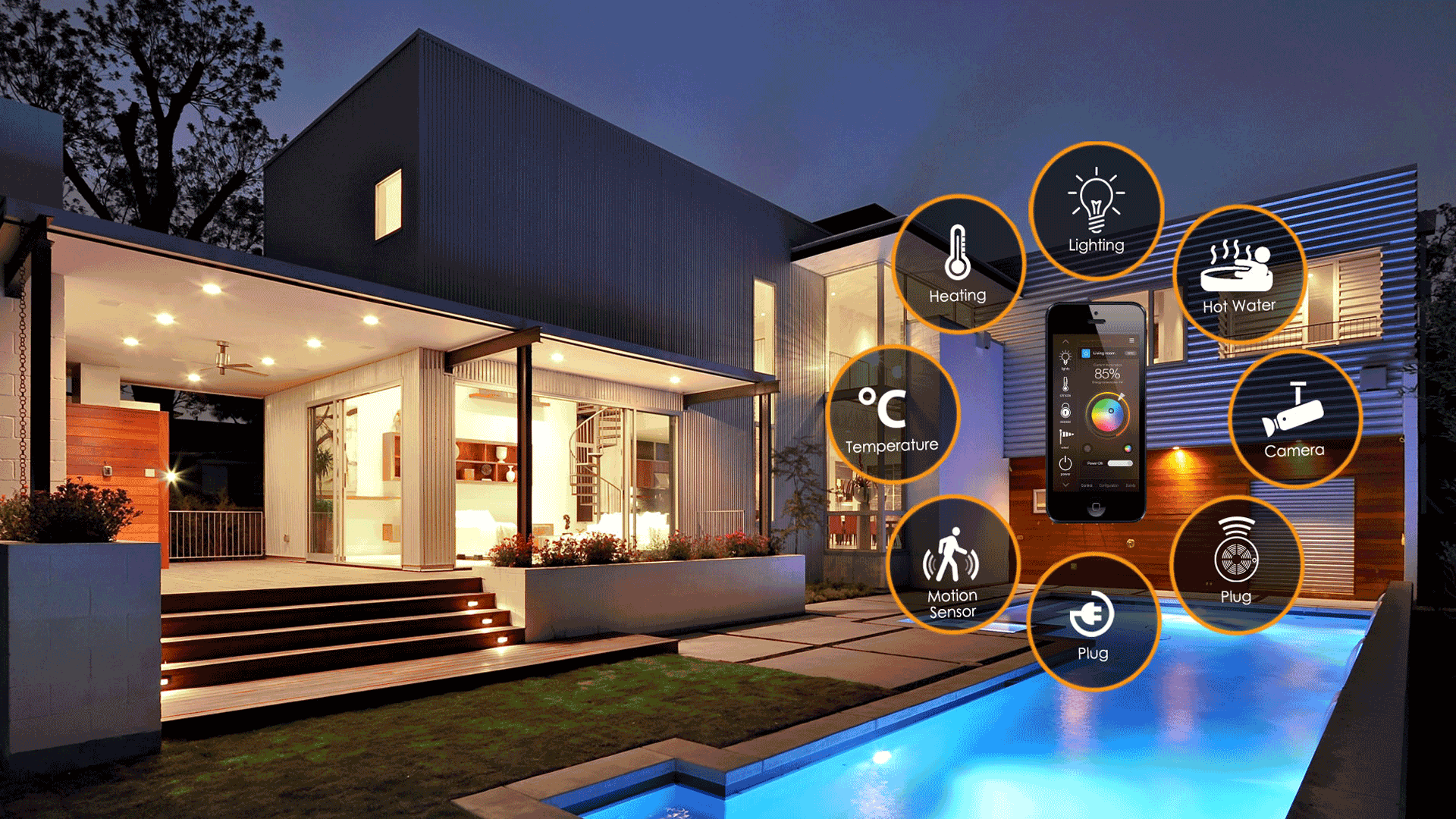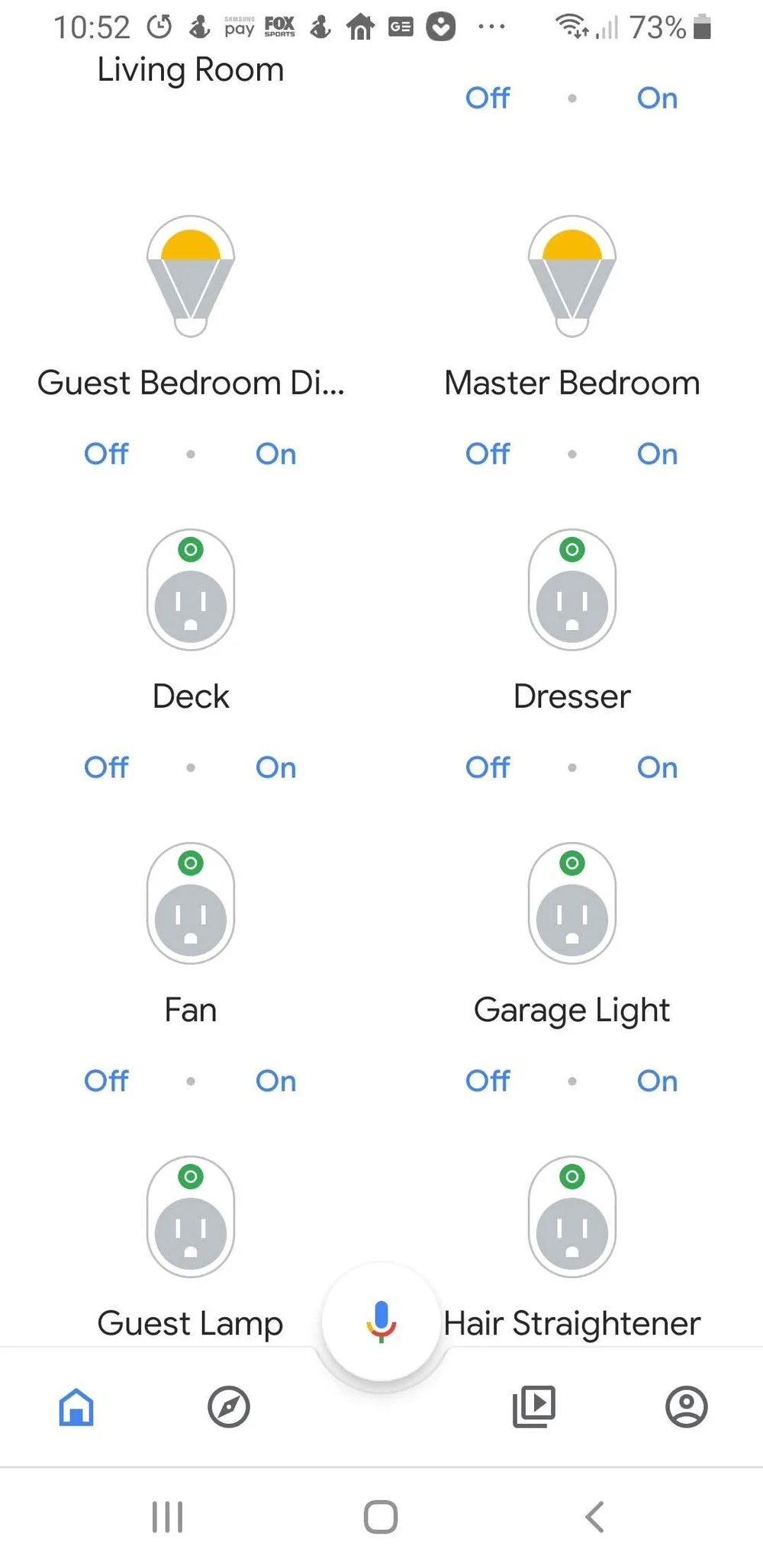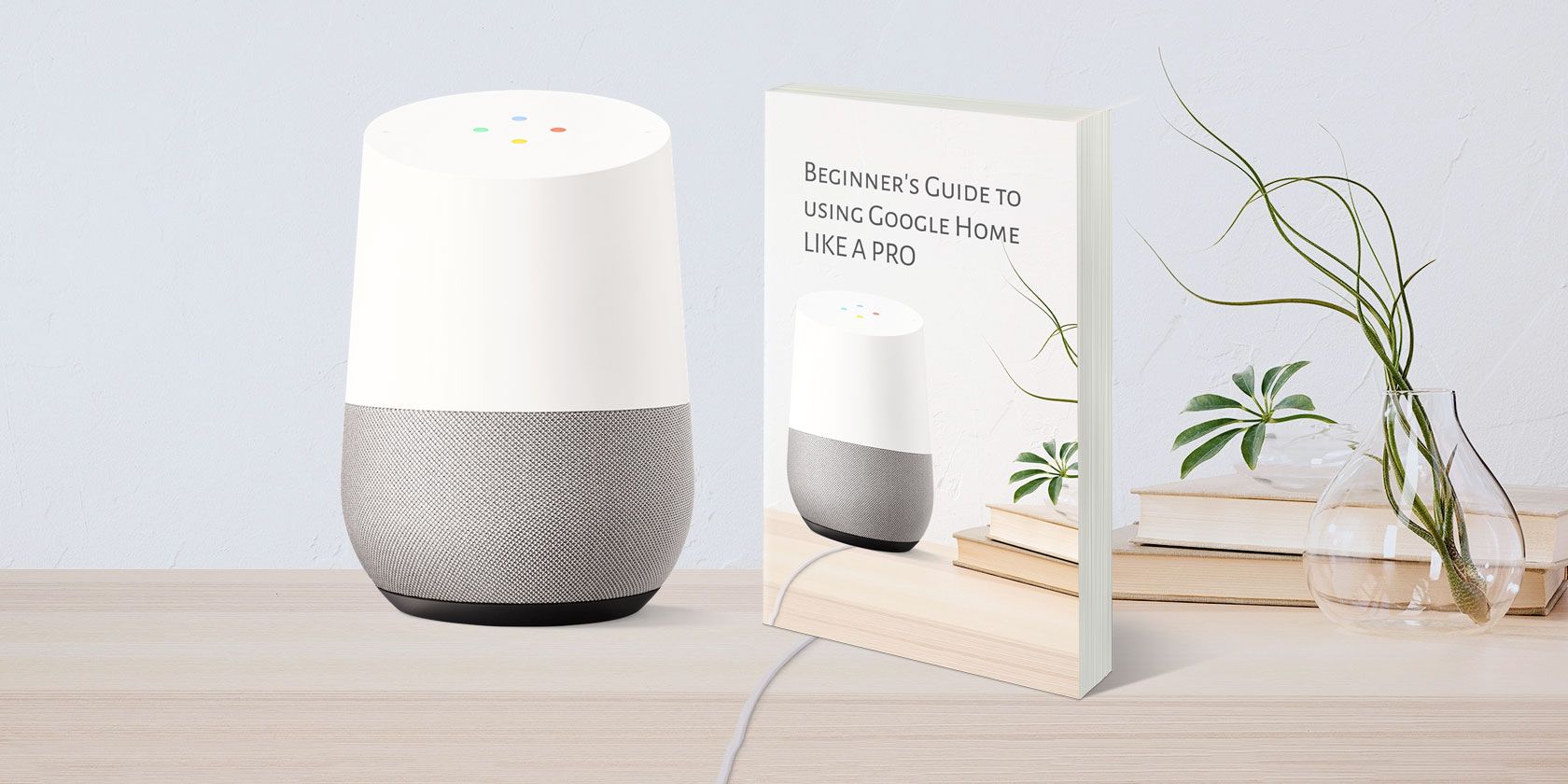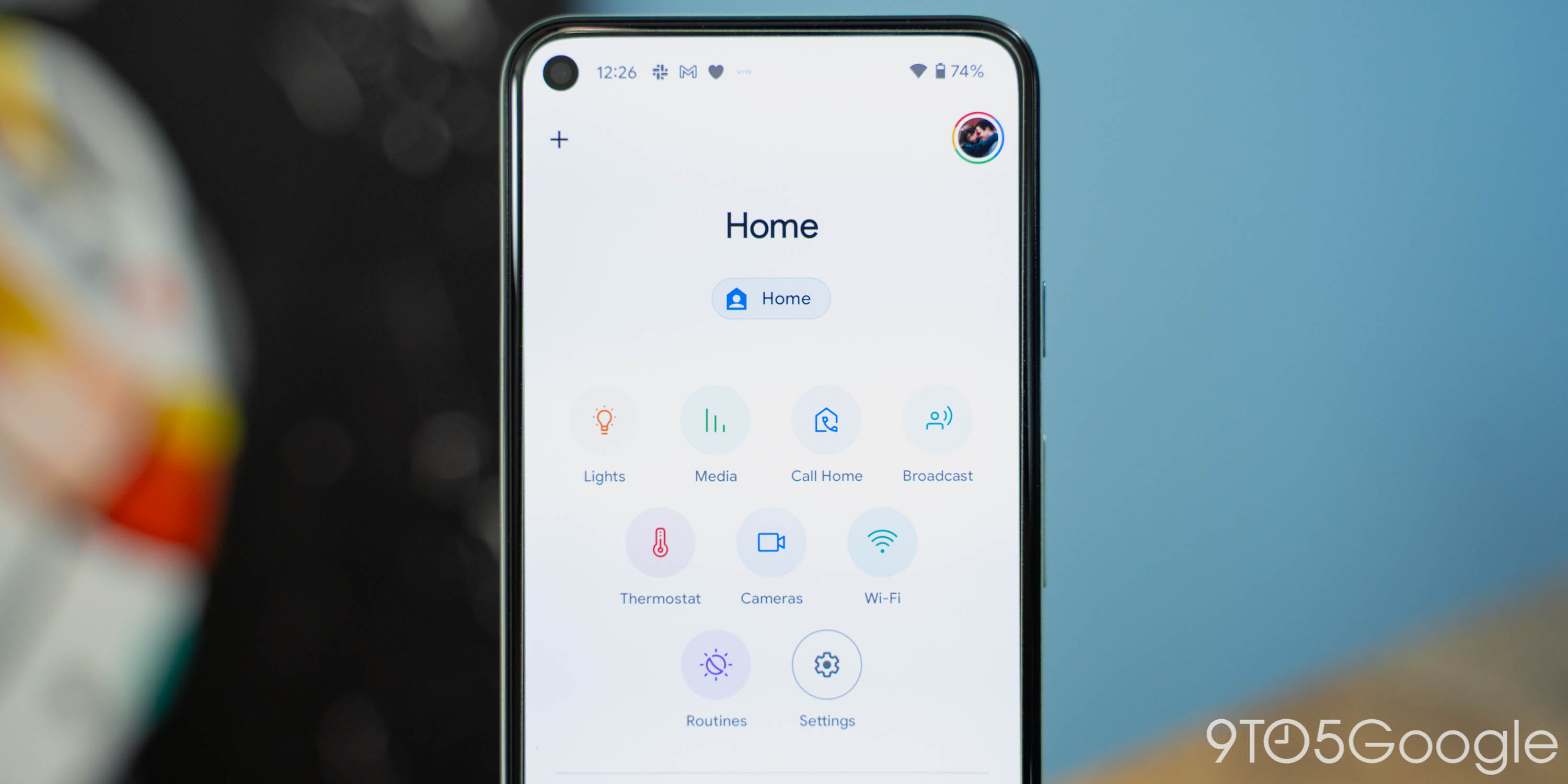With the rise of smart home technology, controlling your lights with just your voice has never been easier. Google Home is a popular voice assistant that allows you to control your smart home devices, including your lights. In this guide, we'll show you how to turn off your kitchen lights using Google Home.How to Turn Off Lights with Google Home
Google Assistant is the voice assistant that powers Google Home and other smart devices. It allows you to control your smart home with simple voice commands. To get started, make sure you have a Google Home device and smart lights installed in your kitchen.How to Control Your Smart Home with Google Assistant
Using Google Home to control your lights is simple. All you have to do is say "Hey Google" followed by your command. For example, you can say "Hey Google, turn off the kitchen lights" or "Hey Google, dim the kitchen lights to 50%". Google Home is compatible with various smart light brands, including Philips Hue, LIFX, and Nanoleaf.Google Home Commands for Smart Lights
If you're new to using Google Home, here's a step-by-step guide on how to control your lights: Step 1: Set up your Google Home device and connect it to your Wi-Fi network. Step 2: Download the Google Home app on your smartphone and set up your Google Assistant. Step 3: Connect your smart lights to the Google Home app. This can usually be done by following the instructions provided by the light manufacturer. Step 4: Give your lights descriptive names, such as "kitchen lights" or "dining room lights". This will make it easier for Google Assistant to understand your commands. Step 5: Now, you can use voice commands to control your lights. Simply say "Hey Google" followed by your command, such as "turn off the kitchen lights".How to Use Google Home to Control Your Lights
Here are a few tips and tricks to make the most out of using Google Home to control your smart lights: Tip 1: Create groups for your lights to control multiple lights at once. For example, you can create a group for all the lights in your kitchen and turn them off or on with one command. Tip 2: Use routines to automate your lights. You can set a routine for your lights to turn on at a specific time or when you say a certain phrase. Tip 3: Use your Google Home device as a light switch. You can say "Hey Google, turn on the kitchen lights" when entering the room, instead of fumbling for a physical light switch.Google Home Tips and Tricks for Smart Lighting
Now that you know how to use Google Home to control your lights, let's focus on how to specifically turn off your kitchen lights. There are a few different ways you can do this: Option 1: Use voice commands as mentioned above. Simply say "Hey Google, turn off the kitchen lights" and your lights will switch off. Option 2: Use the Google Home app on your smartphone to control your lights remotely. This is useful if you've forgotten to turn off your lights before leaving the house. Option 3: Use a smart light switch or plug that is compatible with Google Home. This allows you to control your lights using your voice or the app, without having to replace your existing light bulbs.Controlling Your Kitchen Lights with Google Home
If you're interested in setting up a smart lighting system for your home, Google Home is a great option to consider. It offers convenience, energy efficiency, and a hands-free way to control your lights. Here are a few things to keep in mind when setting up your smart lighting system: Compatibility: Make sure your smart lights are compatible with Google Home before purchasing them. This information can usually be found on the product packaging or the manufacturer's website. Placement of Google Home: For optimal performance, place your Google Home device in a central location in your home to ensure it can hear your commands clearly. Privacy: Keep in mind that Google Home is always listening for the "Hey Google" command, so it's important to consider your privacy and the potential for accidental activation.Google Home and Smart Lighting: A Complete Guide
If you have a Google Assistant-enabled device, such as a smartphone or smartwatch, you can also use it to control your kitchen lights. Simply say "Hey Google" followed by your command, such as "turn off the kitchen lights". This can come in handy when your Google Home device is out of reach.How to Turn Off Your Kitchen Lights Using Google Assistant
One of the great things about using Google Home to control your lights is that it can also integrate with other smart home devices. For example, you can set up a routine to turn off your kitchen lights and lock your front door at the same time, or have your lights turn on automatically when your security system is triggered. The possibilities are endless!Google Home and Smart Home Integration: Controlling Your Lights
Here's a quick step-by-step guide on how to turn off your kitchen lights using Google Home: Step 1: Set up your Google Home device and connect it to your Wi-Fi network. Step 2: Download the Google Home app on your smartphone and set up your Google Assistant. Step 3: Connect your smart lights to the Google Home app. This can usually be done by following the instructions provided by the light manufacturer. Step 4: Give your lights descriptive names, such as "kitchen lights" or "dining room lights". This will make it easier for Google Assistant to understand your commands. Step 5: Use voice commands or the Google Home app to turn off your kitchen lights.Using Google Home to Turn Off Your Kitchen Lights: Step-by-Step Guide
The Future of House Design: A Smart and Sustainable Approach
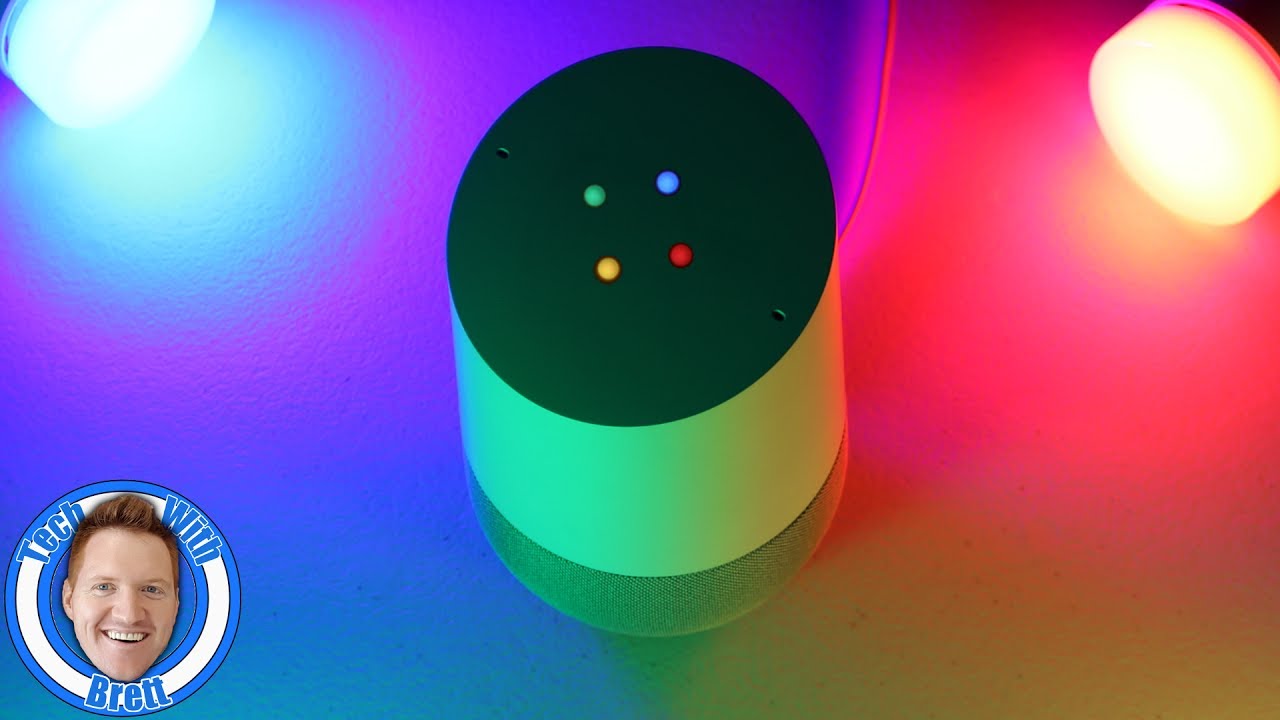
Introducing Google's Latest Innovation: Control Your Home with Just Your Voice
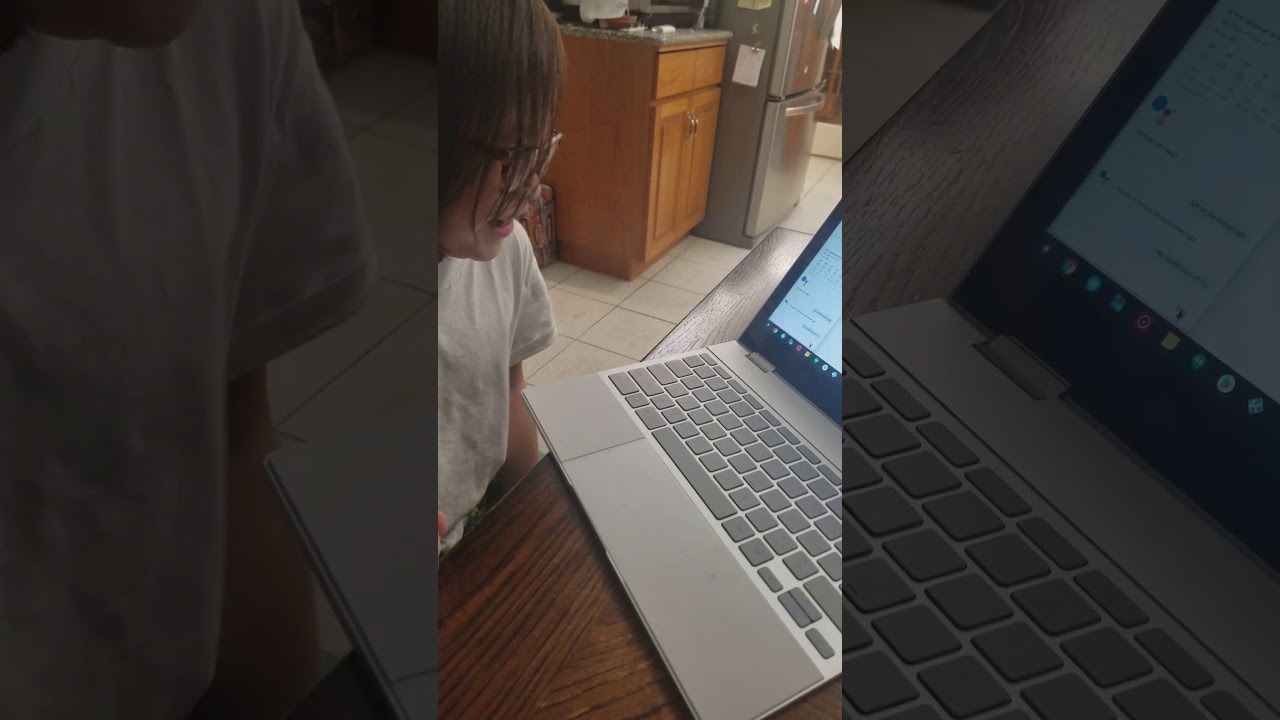 With the rapid advancement of technology, the concept of a "smart home" has become a reality. Gone are the days of manually flipping switches and adjusting settings to control the lighting and temperature of our homes. Thanks to the integration of artificial intelligence and voice recognition, we can now simply say "Google, turn off the kitchen light" and watch as our lights obediently switch off. This innovative feature from Google is not only convenient, but it also promotes a more sustainable and eco-friendly way of living.
Smart home technology
utilizes various devices and sensors to gather data and automate tasks, making our lives easier and more efficient. This includes controlling the lighting, heating, and even security systems of our homes. With the Google Home device, homeowners can now have complete control over their household with just their voice. This not only saves time and effort but also allows for a more hands-free and seamless experience.
One of the main benefits of this technology is its contribution to
sustainable living
. By being able to easily turn off lights and adjust temperature settings, homeowners can significantly reduce their energy consumption and lower their carbon footprint. In fact, studies have shown that the use of smart home technology can reduce energy usage by up to 30%. This not only benefits the environment but also leads to significant cost savings for homeowners.
Moreover,
smart home technology
also promotes a safer and more secure home. With features such as voice-controlled security systems and remote monitoring, homeowners can have peace of mind knowing that their home is protected at all times. This not only deters potential intruders but also allows for quick and efficient response in case of emergencies.
In addition to its practical benefits, the integration of smart home technology also adds a touch of modernity and sophistication to house design. With sleek and minimalist devices that seamlessly blend in with the interior, homeowners can achieve a more aesthetically pleasing and futuristic look for their homes.
In conclusion, the introduction of Google's latest innovation, the ability to control our homes with just our voice, is a game-changer in the world of house design. Not only does it make our lives easier and more convenient, but it also promotes a more sustainable and eco-friendly way of living. As technology continues to advance, we can expect to see more innovative features that will revolutionize the way we live and design our homes.
With the rapid advancement of technology, the concept of a "smart home" has become a reality. Gone are the days of manually flipping switches and adjusting settings to control the lighting and temperature of our homes. Thanks to the integration of artificial intelligence and voice recognition, we can now simply say "Google, turn off the kitchen light" and watch as our lights obediently switch off. This innovative feature from Google is not only convenient, but it also promotes a more sustainable and eco-friendly way of living.
Smart home technology
utilizes various devices and sensors to gather data and automate tasks, making our lives easier and more efficient. This includes controlling the lighting, heating, and even security systems of our homes. With the Google Home device, homeowners can now have complete control over their household with just their voice. This not only saves time and effort but also allows for a more hands-free and seamless experience.
One of the main benefits of this technology is its contribution to
sustainable living
. By being able to easily turn off lights and adjust temperature settings, homeowners can significantly reduce their energy consumption and lower their carbon footprint. In fact, studies have shown that the use of smart home technology can reduce energy usage by up to 30%. This not only benefits the environment but also leads to significant cost savings for homeowners.
Moreover,
smart home technology
also promotes a safer and more secure home. With features such as voice-controlled security systems and remote monitoring, homeowners can have peace of mind knowing that their home is protected at all times. This not only deters potential intruders but also allows for quick and efficient response in case of emergencies.
In addition to its practical benefits, the integration of smart home technology also adds a touch of modernity and sophistication to house design. With sleek and minimalist devices that seamlessly blend in with the interior, homeowners can achieve a more aesthetically pleasing and futuristic look for their homes.
In conclusion, the introduction of Google's latest innovation, the ability to control our homes with just our voice, is a game-changer in the world of house design. Not only does it make our lives easier and more convenient, but it also promotes a more sustainable and eco-friendly way of living. As technology continues to advance, we can expect to see more innovative features that will revolutionize the way we live and design our homes.
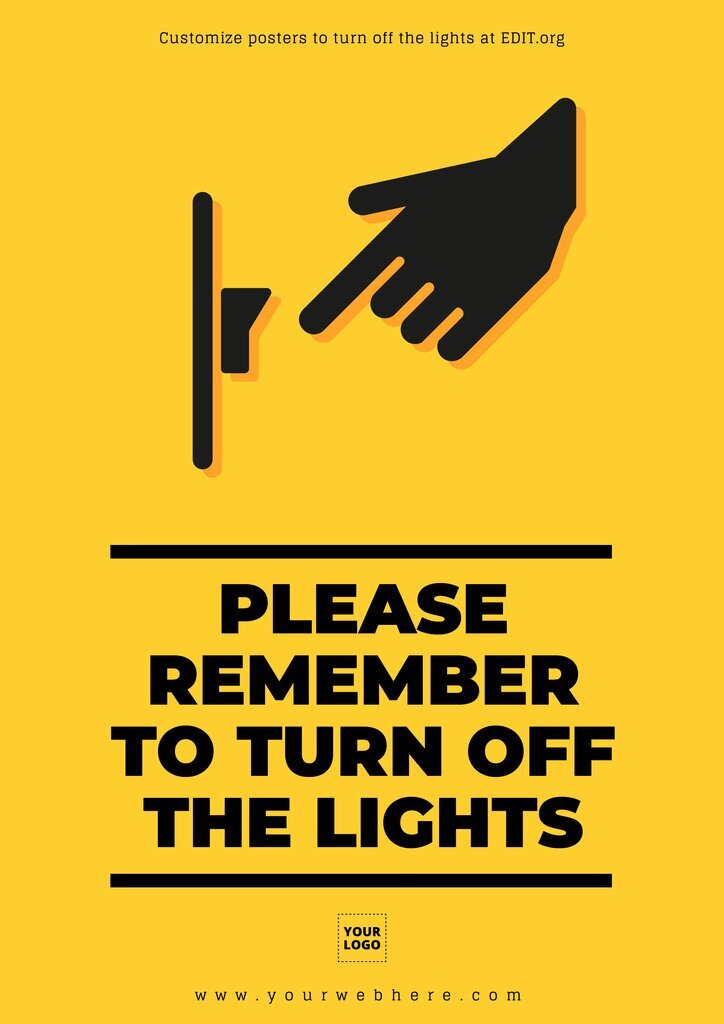
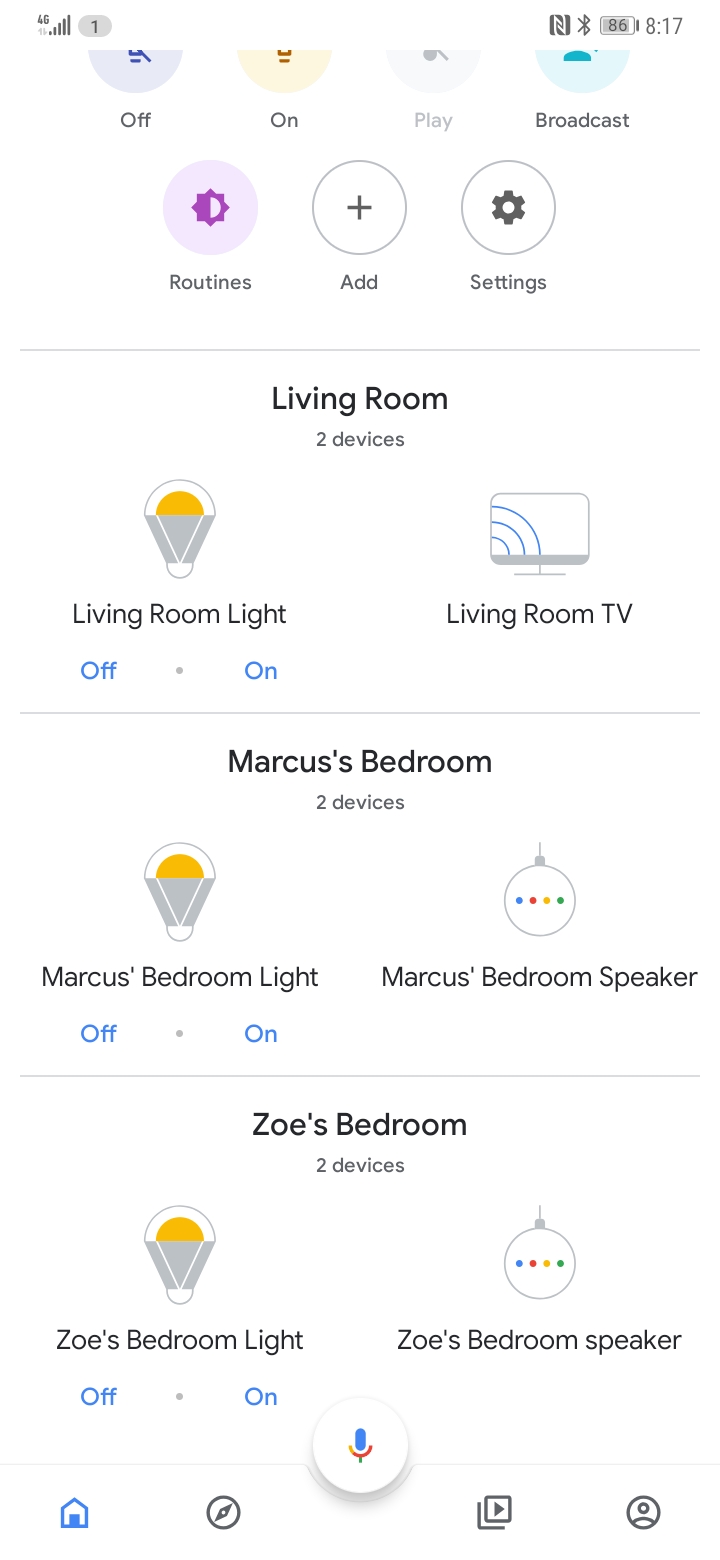



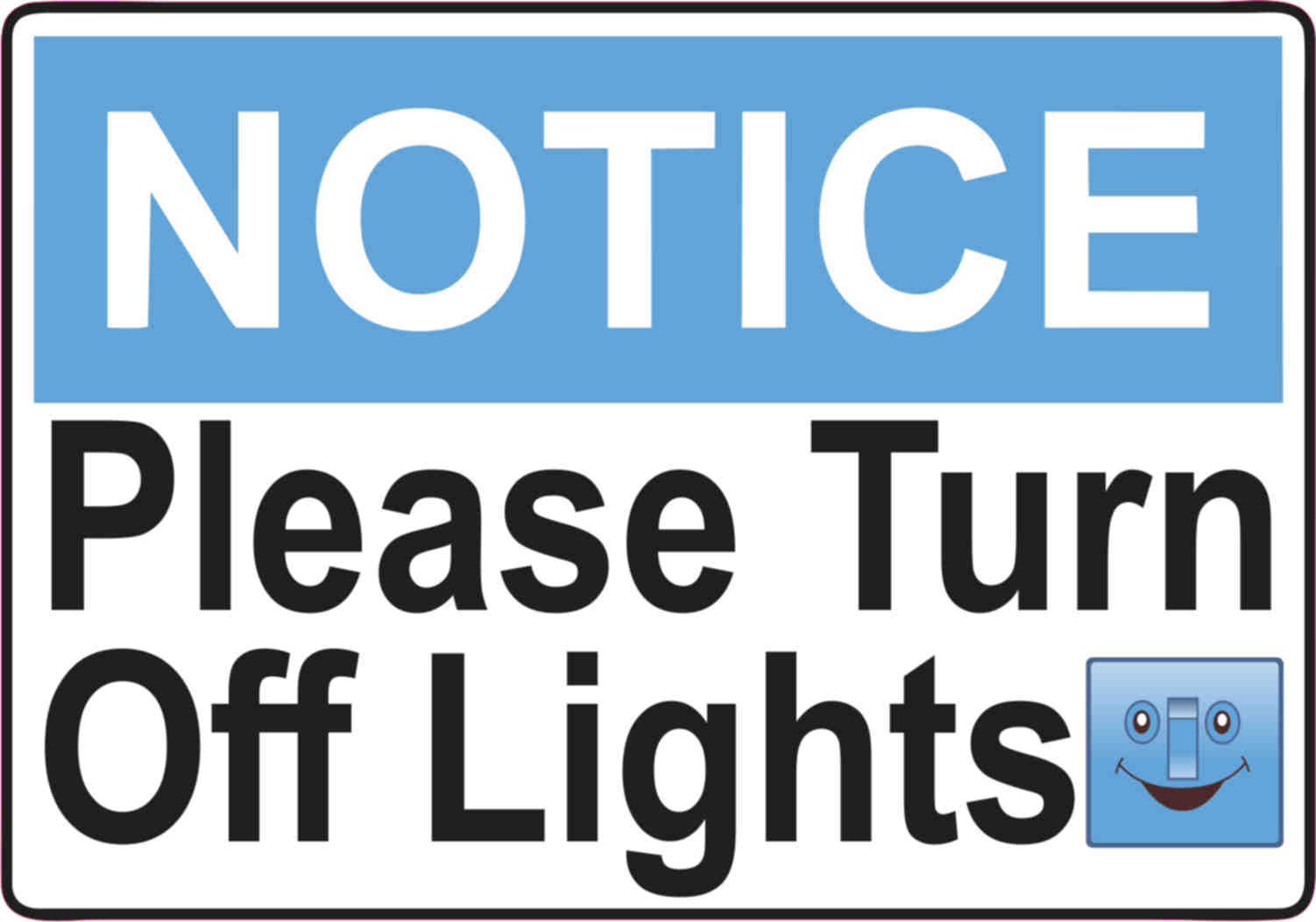




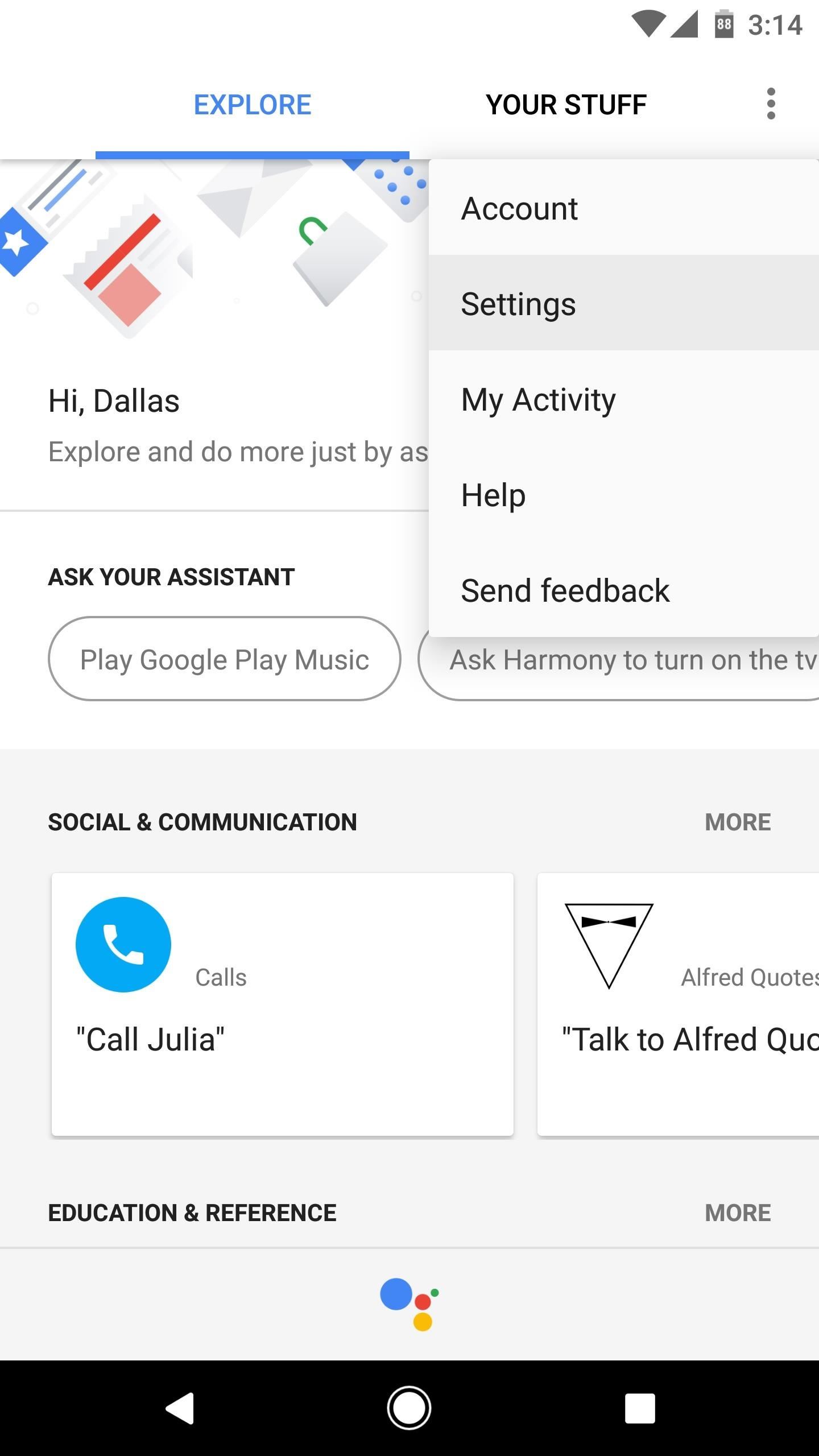

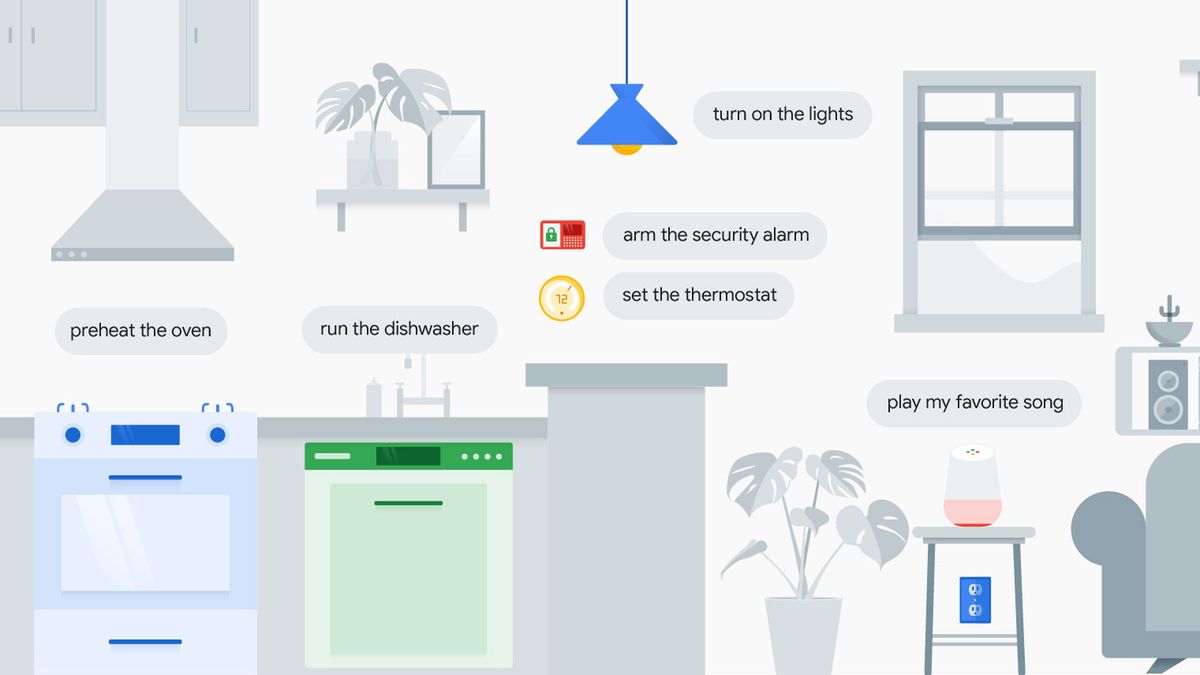



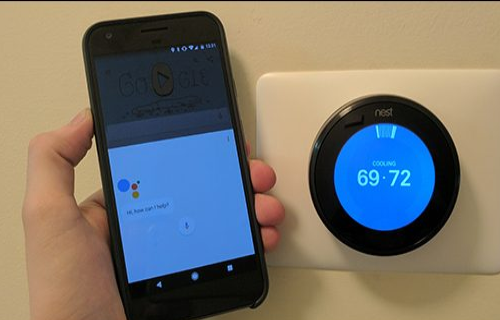
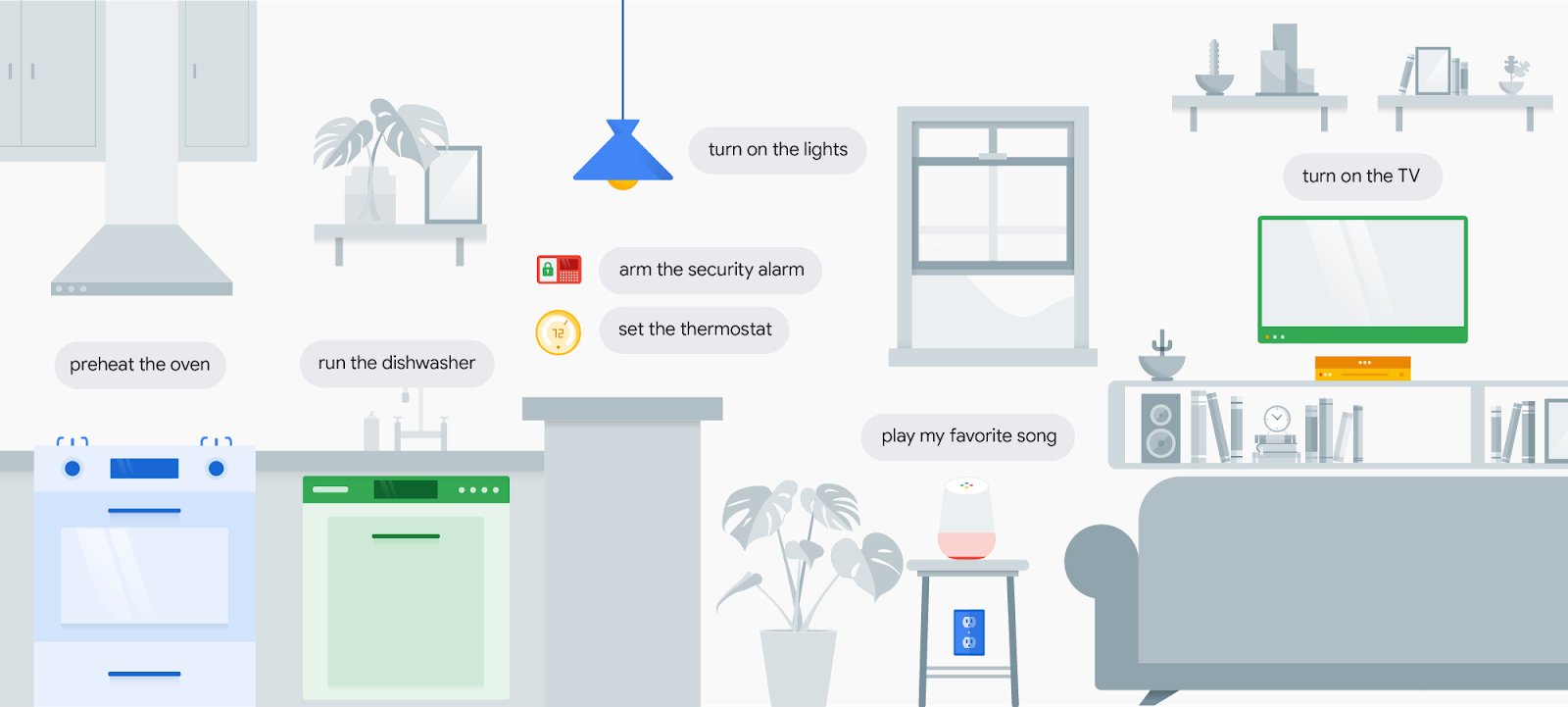





.jpg)
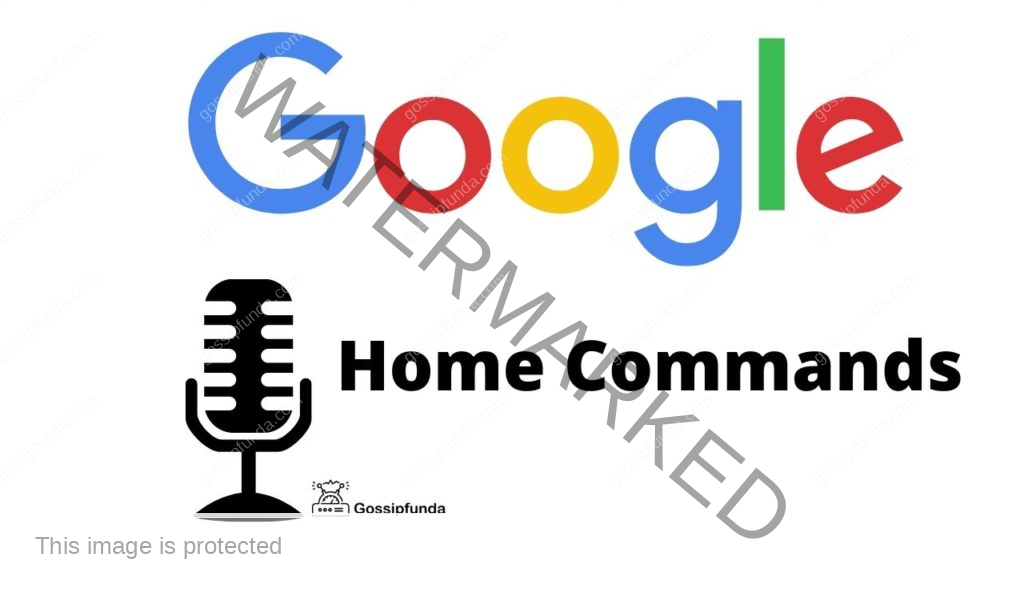








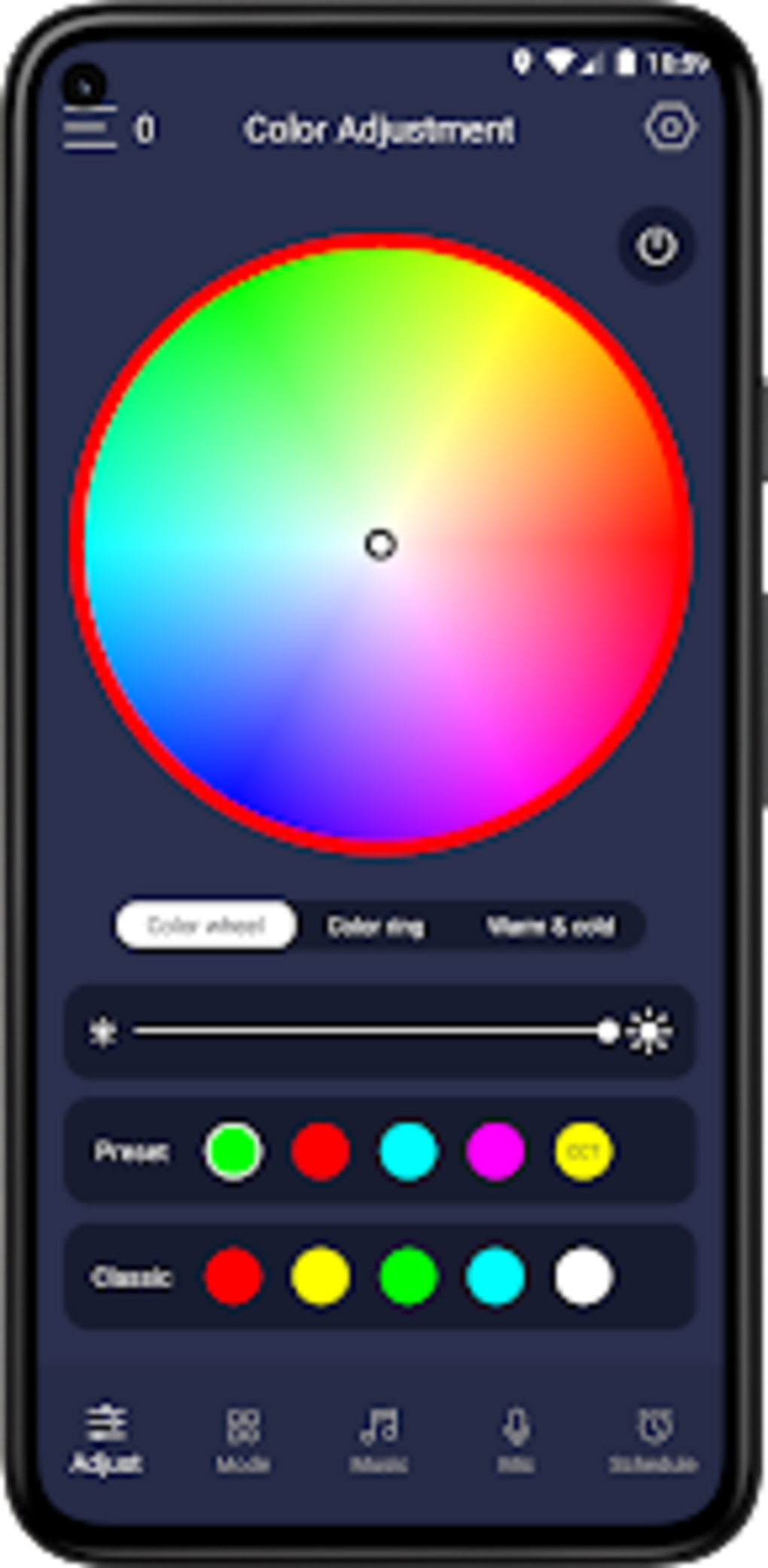



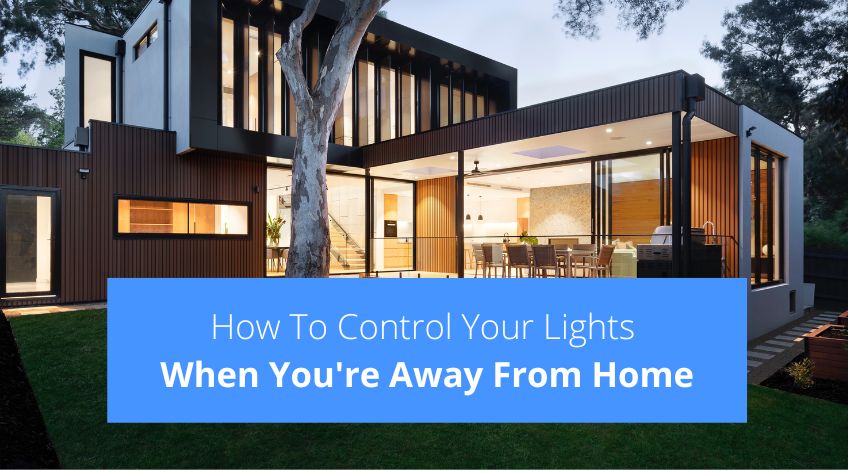
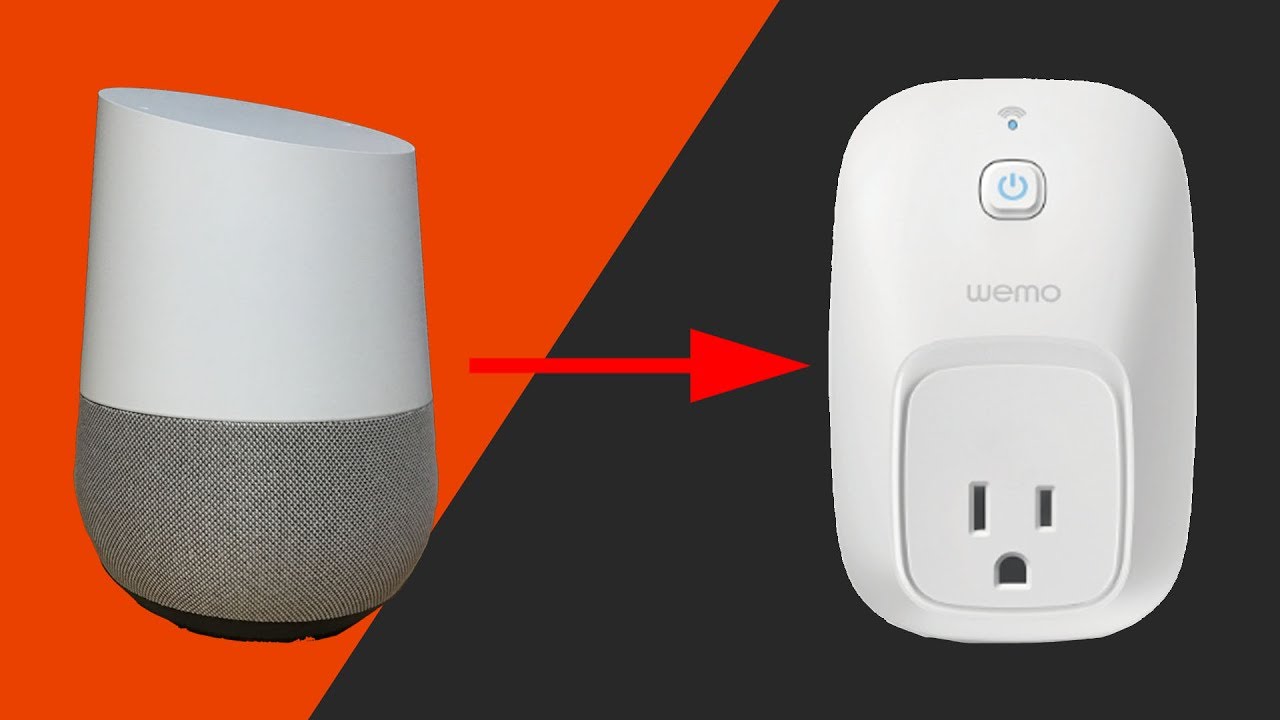
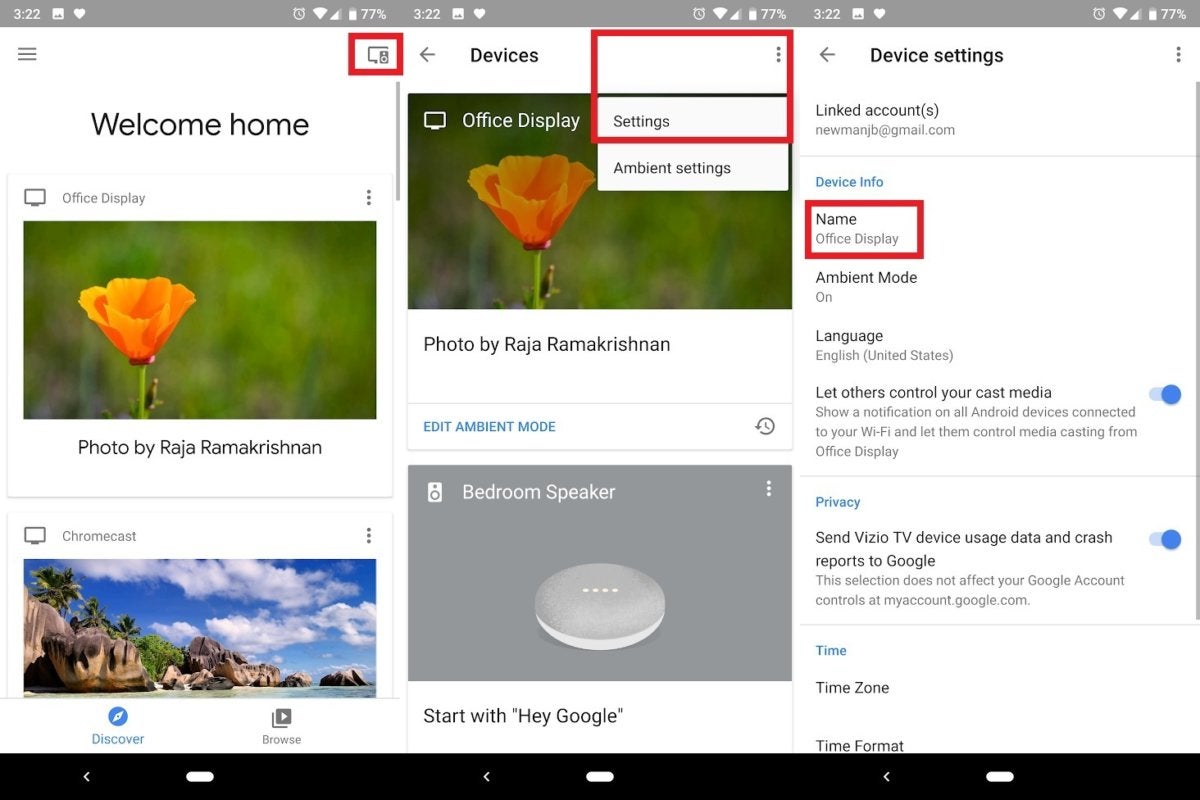
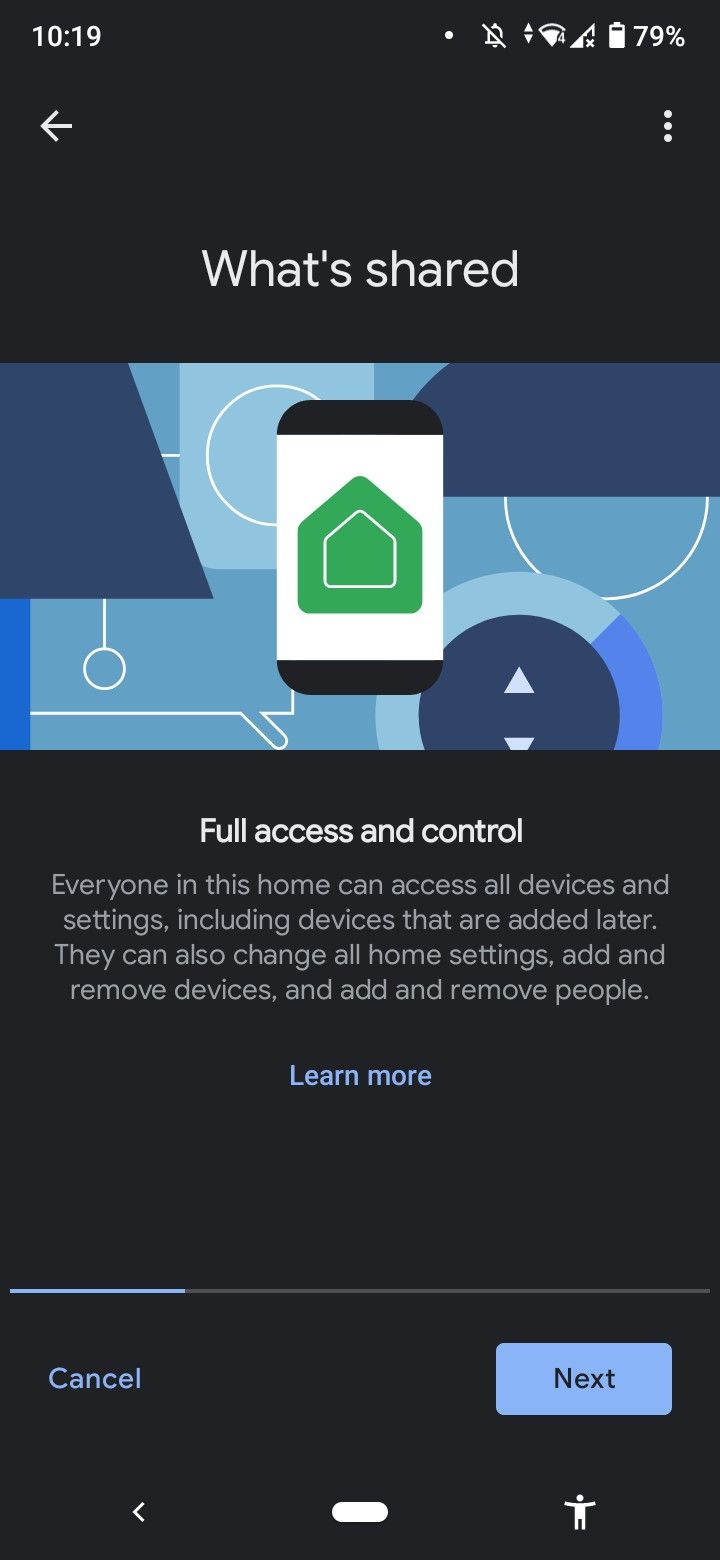

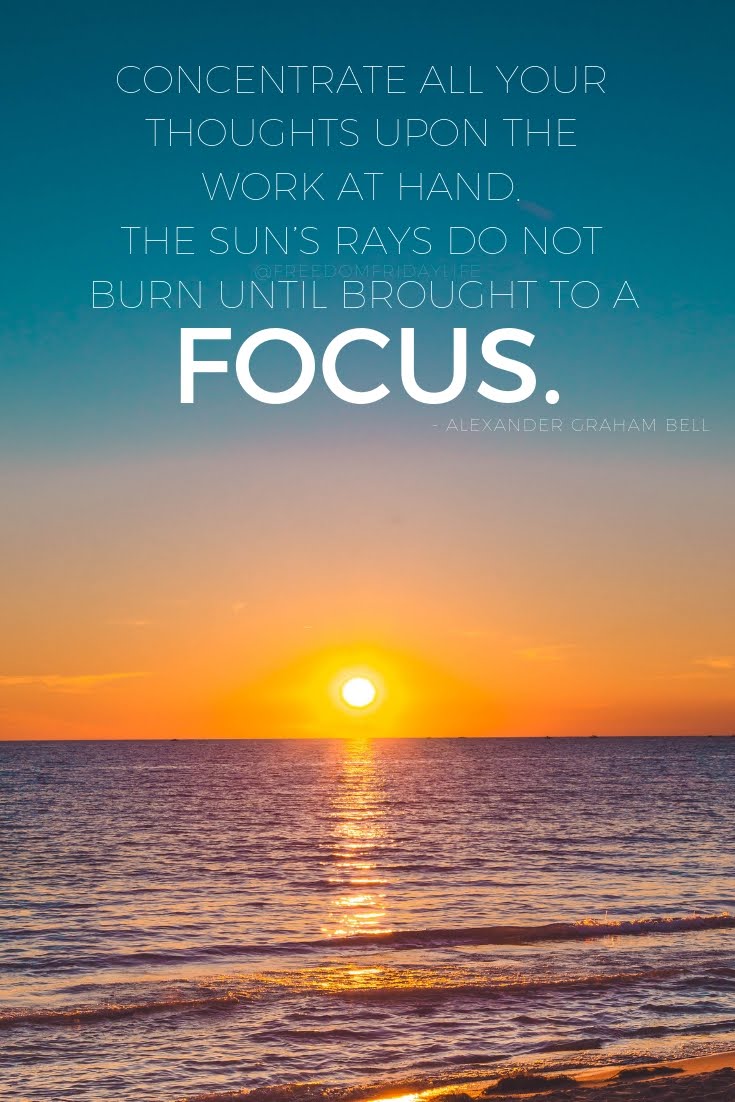
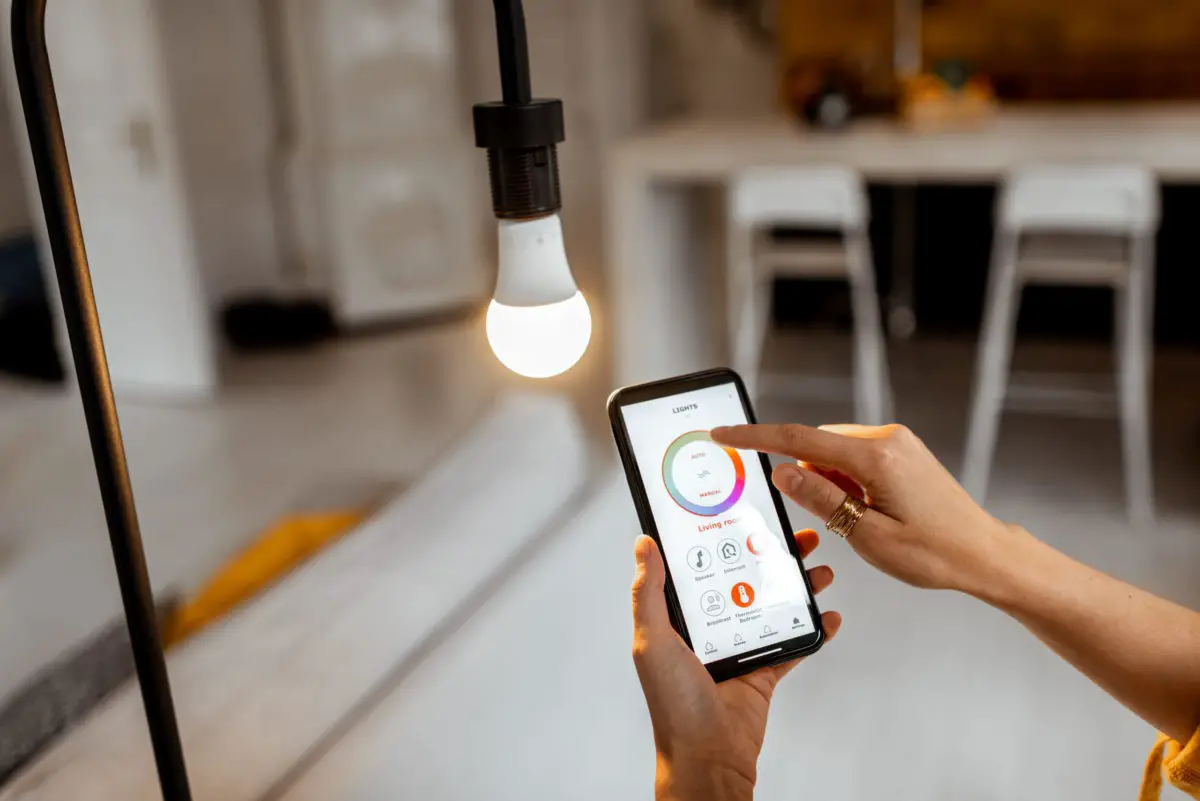


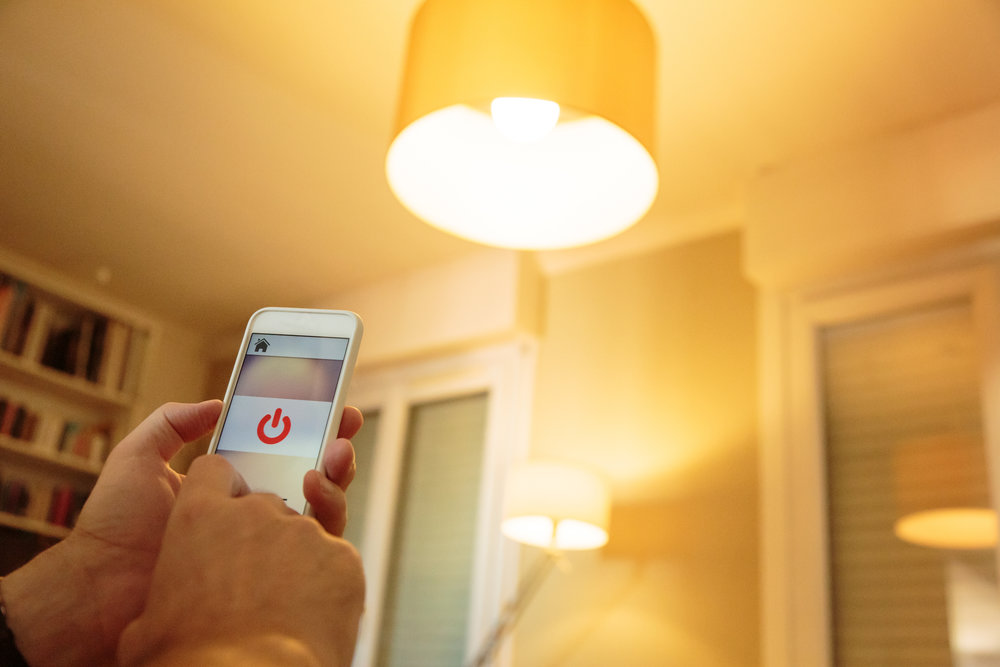
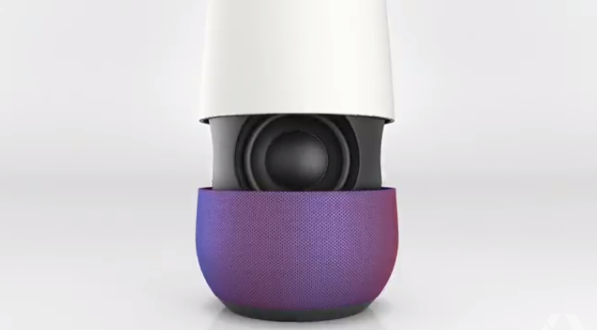












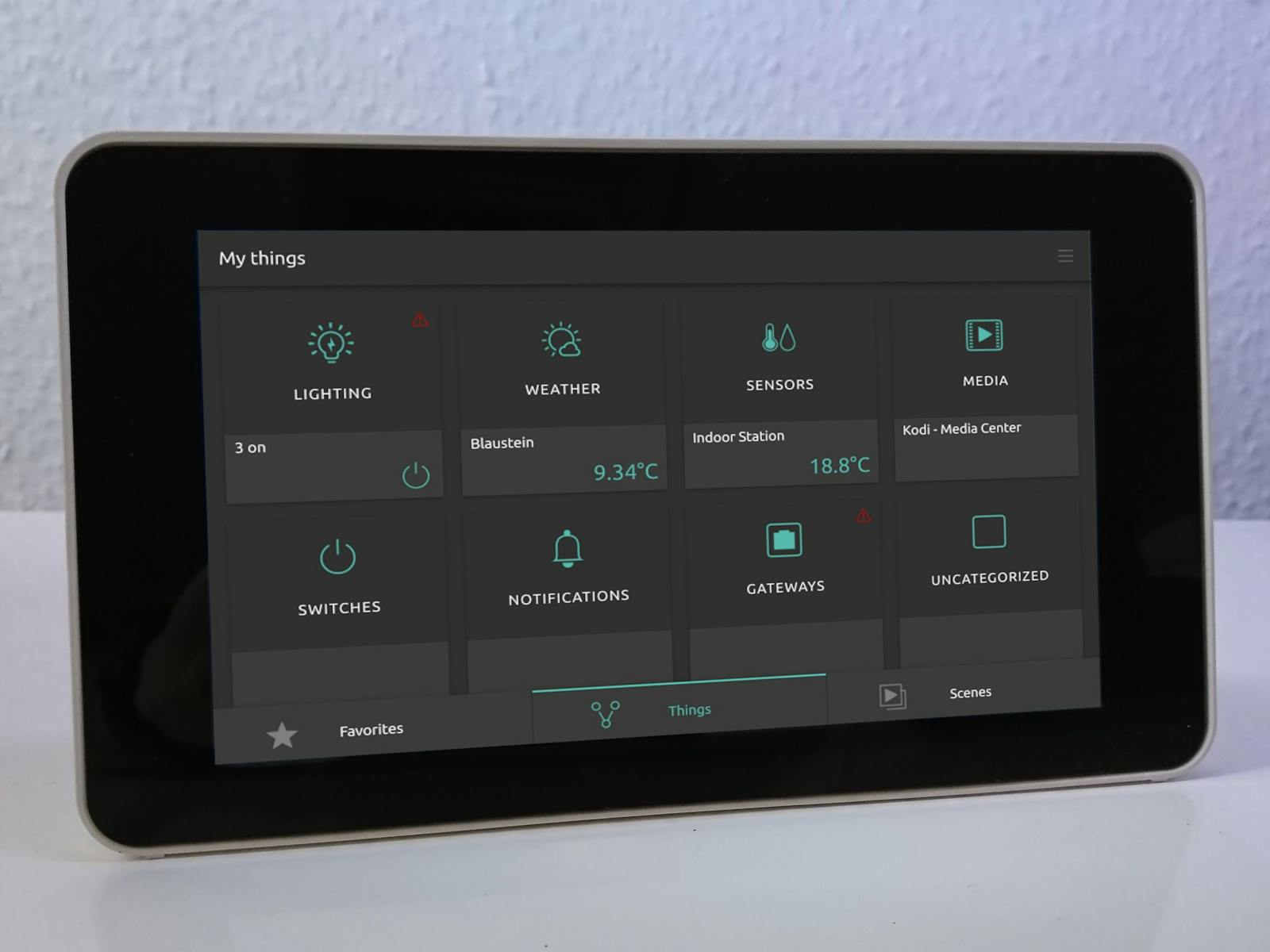
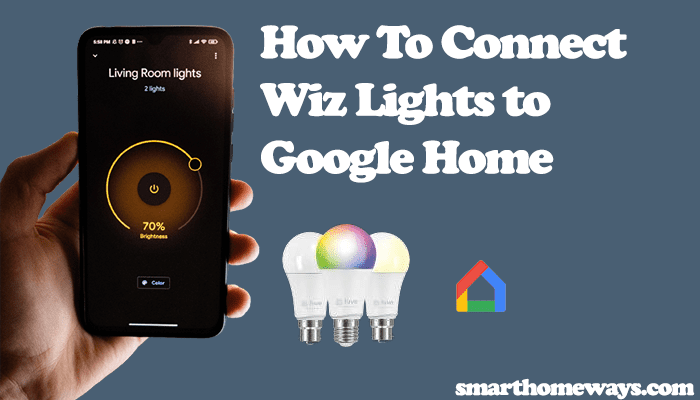



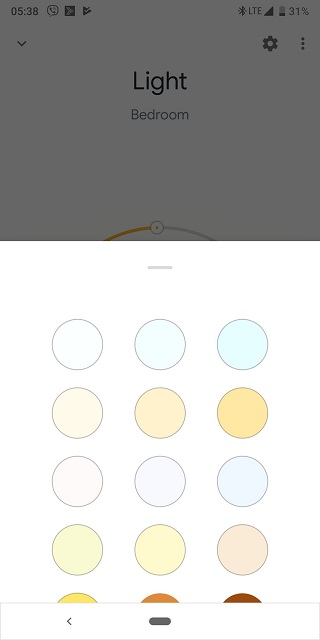







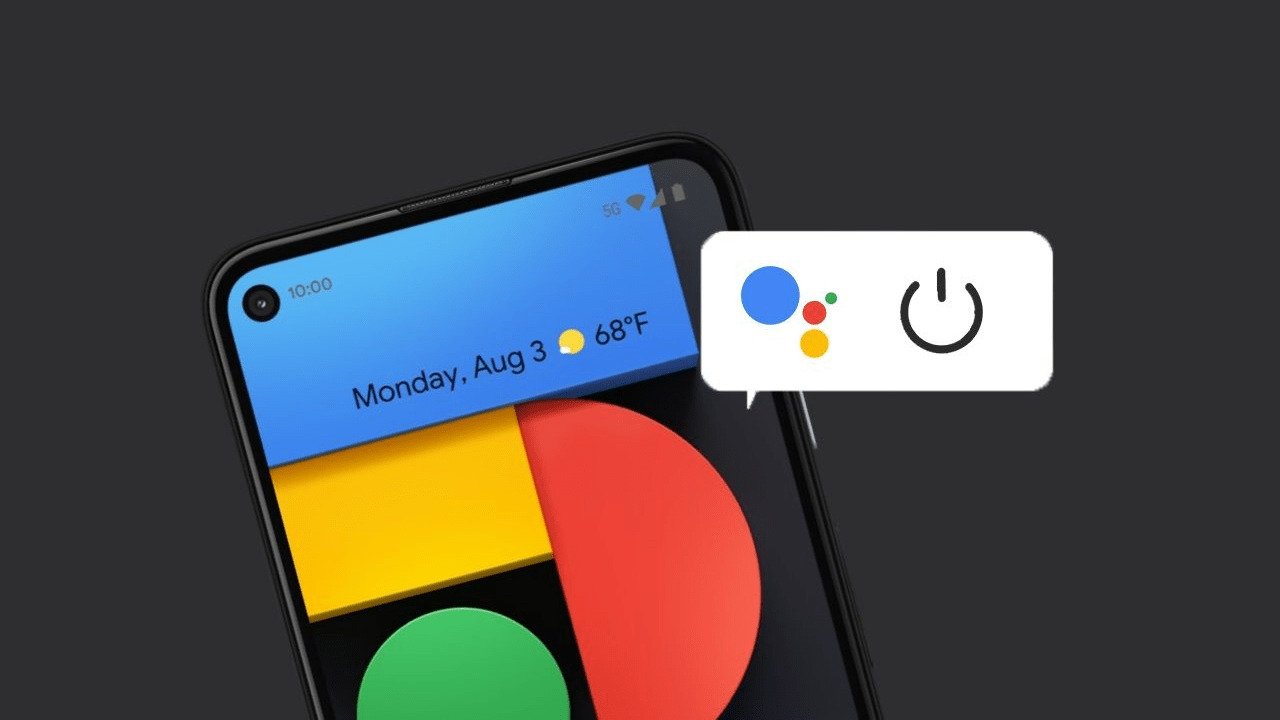



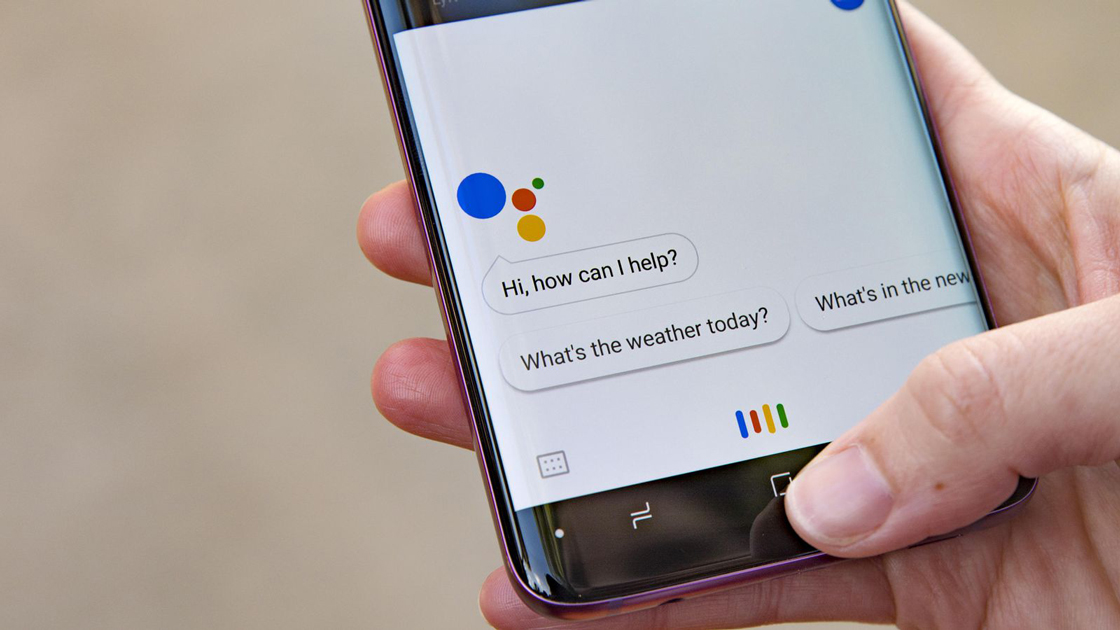





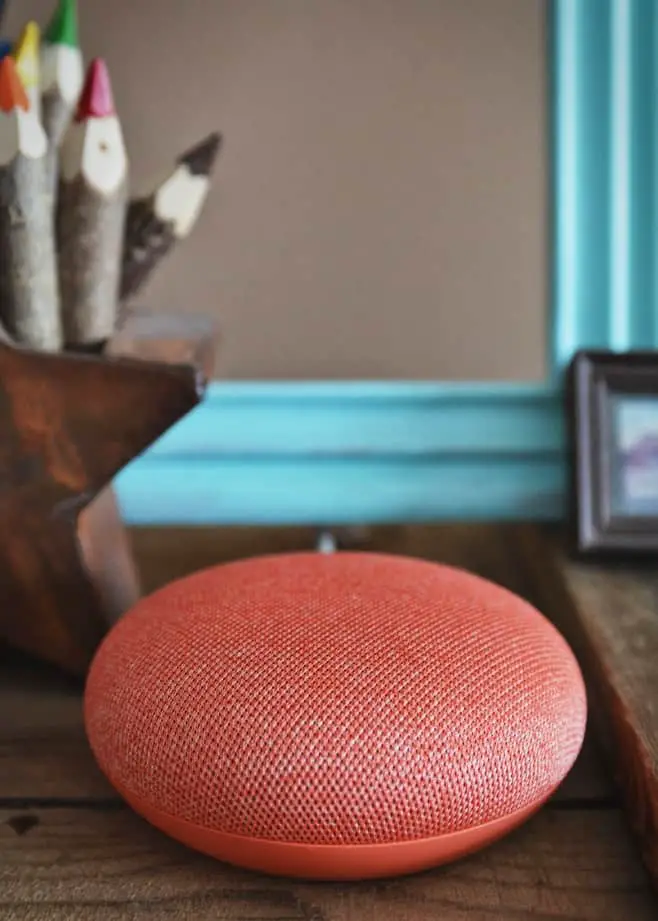





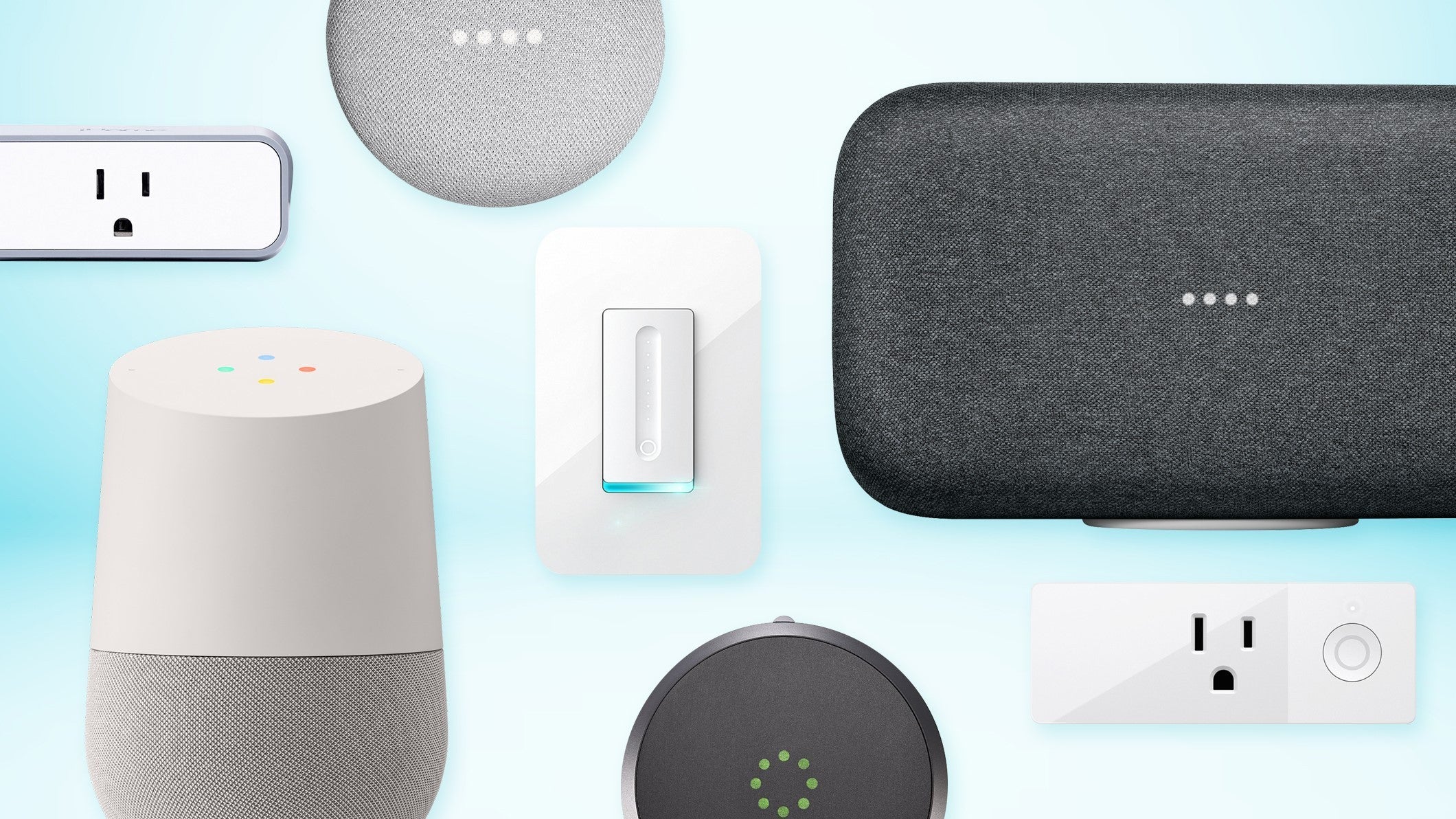

/cdn.vox-cdn.com/uploads/chorus_image/image/53934253/vpavic_161101_1258_0027.0.0.jpg)