Are you tired of watching your favorite shows and movies on a small screen? Do you want to experience the full cinematic effect in the comfort of your own home? Look no further than casting on your living room TV! With just a few simple steps, you can easily stream content from your phone to your TV and enjoy a bigger, better viewing experience. Here's everything you need to know about casting on your living room TV. How to Cast on Your Living Room TV
There are several ways to cast on your living room TV, depending on the type of TV and devices you have. The most common method is using a casting device, such as Google Chromecast, Amazon Fire TV Stick, or Roku Streaming Stick. These devices plug into your TV's HDMI port and allow you to cast content from your phone or other devices using a Wi-Fi connection. Another option is to use a smart TV with built-in casting capabilities. Many newer TV models come with casting features, allowing you to mirror your phone's screen or stream content directly from your phone to your TV. The Best Ways to Cast on Your Living Room TV
Ready to start casting on your living room TV? Here's a step-by-step guide to help you get started: Step 1: Set up your casting device or connect to your smart TV's casting feature. Step 2: Make sure your phone and TV are connected to the same Wi-Fi network. Step 3: Open the app or website with the content you want to cast. Step 4: Look for the casting icon (usually a small TV or rectangle with a Wi-Fi symbol) and tap on it. Step 5: Choose your TV from the list of available devices. Step 6: Your phone's screen should now be mirrored on your TV or the content should start playing on your TV. Step-by-Step Guide for Casting on Your Living Room TV
Casting on your living room TV may not always go smoothly. Here are some common issues you may encounter and how to troubleshoot them: Issue: Unable to connect to your TV. Solution: Make sure your phone and TV are connected to the same Wi-Fi network. You may also need to restart your casting device or TV. Issue: Poor video or audio quality. Solution: Check your Wi-Fi connection and move your casting device closer to your TV for a stronger signal. You can also adjust the video quality settings in the app or website you're casting from. Issue: Content is not playing on your TV. Solution: Make sure the app or website you're using is compatible with casting. Some apps may have restrictions on casting certain content. Troubleshooting Common Issues When Casting on Your Living Room TV
As mentioned earlier, some of the top devices for casting on your living room TV include Google Chromecast, Amazon Fire TV Stick, and Roku Streaming Stick. These devices are affordable, easy to set up, and offer a wide range of casting features. However, if you have a smart TV, you may not need to purchase a separate casting device. Other popular casting devices include Apple TV, NVIDIA Shield, and Xbox One. These devices may offer more advanced features and a wider range of streaming options, but they also come at a higher price point. Top Devices for Casting on Your Living Room TV
If you have a smart TV, connecting your phone for casting is usually as simple as connecting to the same Wi-Fi network. However, if you're using a casting device, you may need to download the corresponding app and follow the instructions for connecting your phone to the device. In most cases, you'll need to enable casting in your phone's settings and follow the prompts to connect to the device. Some casting devices also offer the option to connect using a physical cable, such as an HDMI or USB cable. This may be a more reliable option for those with weaker Wi-Fi connections. How to Connect Your Phone to Your Living Room TV for Casting
Casting on your living room TV offers several benefits, including: Convenience: With just a few taps, you can easily stream content from your phone to your TV without any additional equipment or cables. Improved Viewing Experience: Watching on a bigger screen with better audio can make your favorite shows and movies even more enjoyable. More Options: Cast-compatible apps and websites offer a wider range of streaming options, including live TV, sports, and on-demand content. The Benefits of Casting on Your Living Room TV
Did you know that you can also use your living room TV as a second screen for casting? This means you can continue to use your phone for other tasks while streaming content on your TV. To do this, make sure your casting device is connected and your phone is connected to the same Wi-Fi network. Then, open the app or website you want to cast from and look for the option to use your TV as a second screen. How to Use Your Living Room TV as a Second Screen for Casting
There are countless apps and websites that are compatible with casting on your living room TV. Some popular options include Netflix, YouTube, Hulu, and Disney+. You can also find casting-compatible apps for live TV, sports, and music streaming. Make sure to check the app's compatibility before purchasing or subscribing. The Best Apps for Casting on Your Living Room TV
Streaming content from your phone to your living room TV is a simple and convenient way to enjoy your favorite shows and movies on a bigger screen. With the right devices and a stable Wi-Fi connection, you can easily cast from your phone to your TV and enhance your viewing experience. Try it out for yourself and see the difference! How to Stream Content from Your Phone to Your Living Room TV
The Advantages of Having a Cast on Your Living Room TV

Introduction
 Are you looking to upgrade your living room design? Look no further than incorporating a
cast on your living room TV
. This modern and innovative feature has become a popular trend in house design, offering numerous benefits that go beyond just aesthetics. In this article, we will explore the advantages of having a cast on your living room TV and how it can elevate your overall living space.
Are you looking to upgrade your living room design? Look no further than incorporating a
cast on your living room TV
. This modern and innovative feature has become a popular trend in house design, offering numerous benefits that go beyond just aesthetics. In this article, we will explore the advantages of having a cast on your living room TV and how it can elevate your overall living space.
Enhances Your Viewing Experience
 One of the main benefits of having a
cast on your living room TV
is the enhanced viewing experience it provides. With a cast, you can easily stream your favorite shows, movies, and videos from your smartphone or tablet directly onto your TV screen. This eliminates the need for cables and additional devices, making your TV viewing experience more seamless and convenient.
One of the main benefits of having a
cast on your living room TV
is the enhanced viewing experience it provides. With a cast, you can easily stream your favorite shows, movies, and videos from your smartphone or tablet directly onto your TV screen. This eliminates the need for cables and additional devices, making your TV viewing experience more seamless and convenient.
Allows for Versatility in Design
 Incorporating a
cast on your living room TV
opens up a world of design possibilities. With no need for bulky entertainment centers or TV stands, you have the freedom to create a more minimalist and modern look in your living room. This also allows for more space to add other decorative elements or furniture pieces to enhance the overall aesthetic of your living room.
Incorporating a
cast on your living room TV
opens up a world of design possibilities. With no need for bulky entertainment centers or TV stands, you have the freedom to create a more minimalist and modern look in your living room. This also allows for more space to add other decorative elements or furniture pieces to enhance the overall aesthetic of your living room.
Effortless Integration with Smart Home Technology
 Another advantage of having a
cast on your living room TV
is its effortless integration with smart home technology. With the rise of smart homes, having a cast on your TV allows for easy control and management of your home devices. You can simply cast your smartphone onto your TV screen and control your home's lighting, thermostat, or security system without having to switch between different devices.
Another advantage of having a
cast on your living room TV
is its effortless integration with smart home technology. With the rise of smart homes, having a cast on your TV allows for easy control and management of your home devices. You can simply cast your smartphone onto your TV screen and control your home's lighting, thermostat, or security system without having to switch between different devices.
Budget-Friendly Option
 A
cast on your living room TV
is also a budget-friendly option compared to purchasing a new smart TV. With a cast, you can turn any TV into a smart TV, saving you the cost of buying a new one. This makes it a more accessible option for those looking to upgrade their living room design without breaking the bank.
A
cast on your living room TV
is also a budget-friendly option compared to purchasing a new smart TV. With a cast, you can turn any TV into a smart TV, saving you the cost of buying a new one. This makes it a more accessible option for those looking to upgrade their living room design without breaking the bank.
Conclusion
 In conclusion, incorporating a
cast on your living room TV
offers numerous advantages that elevate your living space. With its enhanced viewing experience, versatility in design, and effortless integration with smart home technology, a cast is a valuable addition to any modern home. So why wait? Upgrade your living room design with a cast on your TV today!
In conclusion, incorporating a
cast on your living room TV
offers numerous advantages that elevate your living space. With its enhanced viewing experience, versatility in design, and effortless integration with smart home technology, a cast is a valuable addition to any modern home. So why wait? Upgrade your living room design with a cast on your TV today!










/living-room-gallery-shelves-l-shaped-couch-ELeyNpyyqpZ8hosOG3EG1X-b5a39646574544e8a75f2961332cd89a.jpg)
















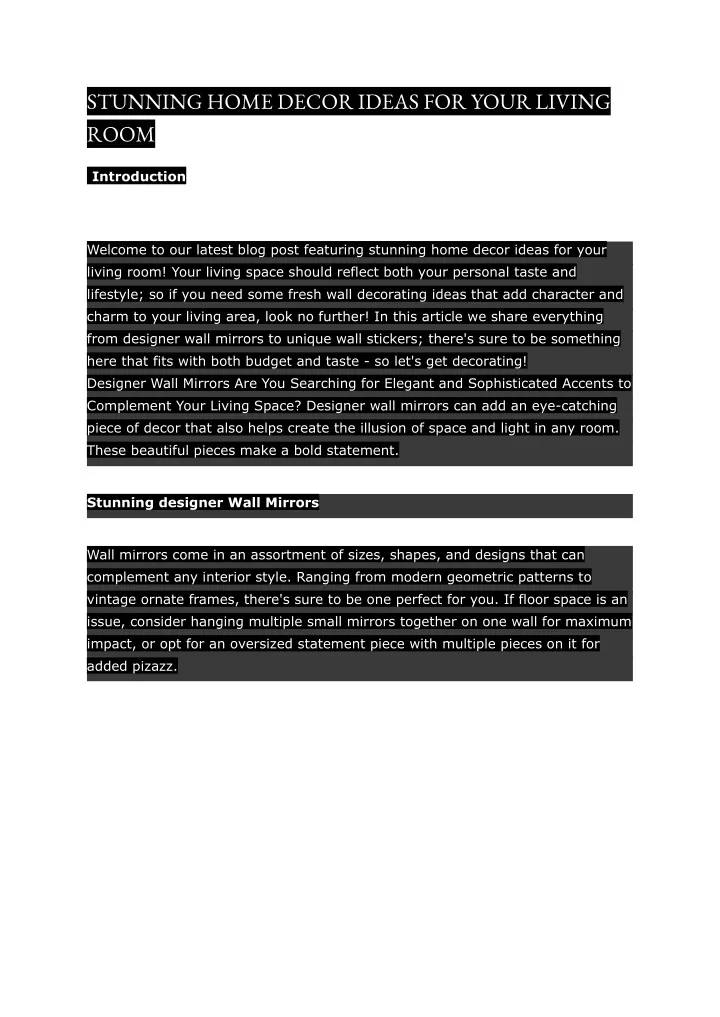

















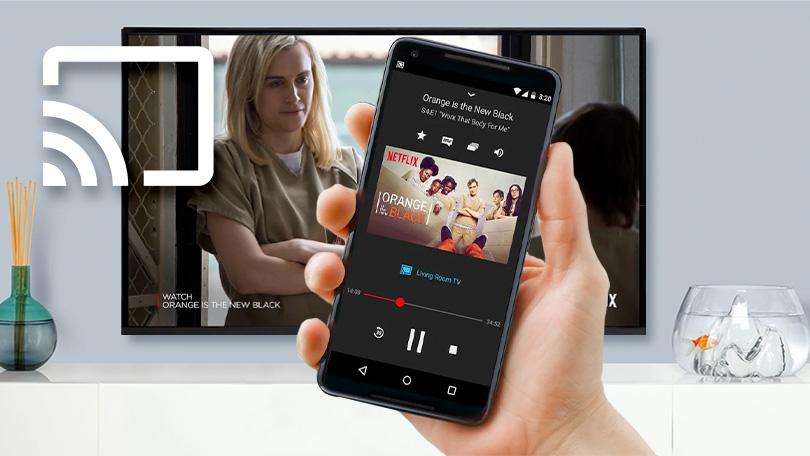





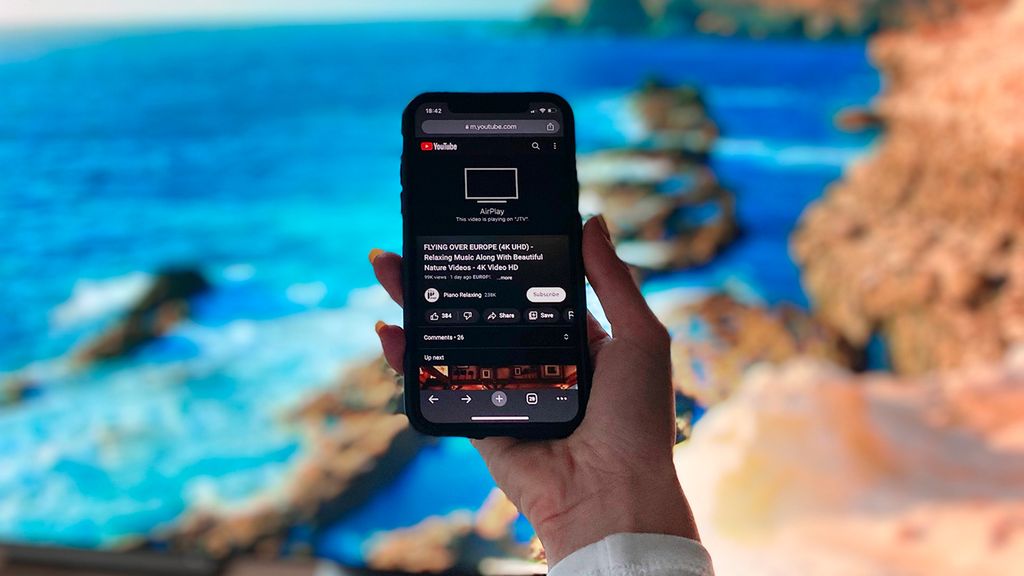

:max_bytes(150000):strip_icc()/living-room-area-rugs-1977221-e10e92b074244eb38400fecb3a77516c.png)


























